
I have with me the Dierya Falcon RGB Gaming Mouse, a budget friendly RGB mouse with features you might expect to pay way more for. They call it an electronic competition mouse, maybe because of the PWM 3389 sensor it integrates, as they are generally found in expensive mice.

Let’s get into the box and look at the actual device.

Here we are…
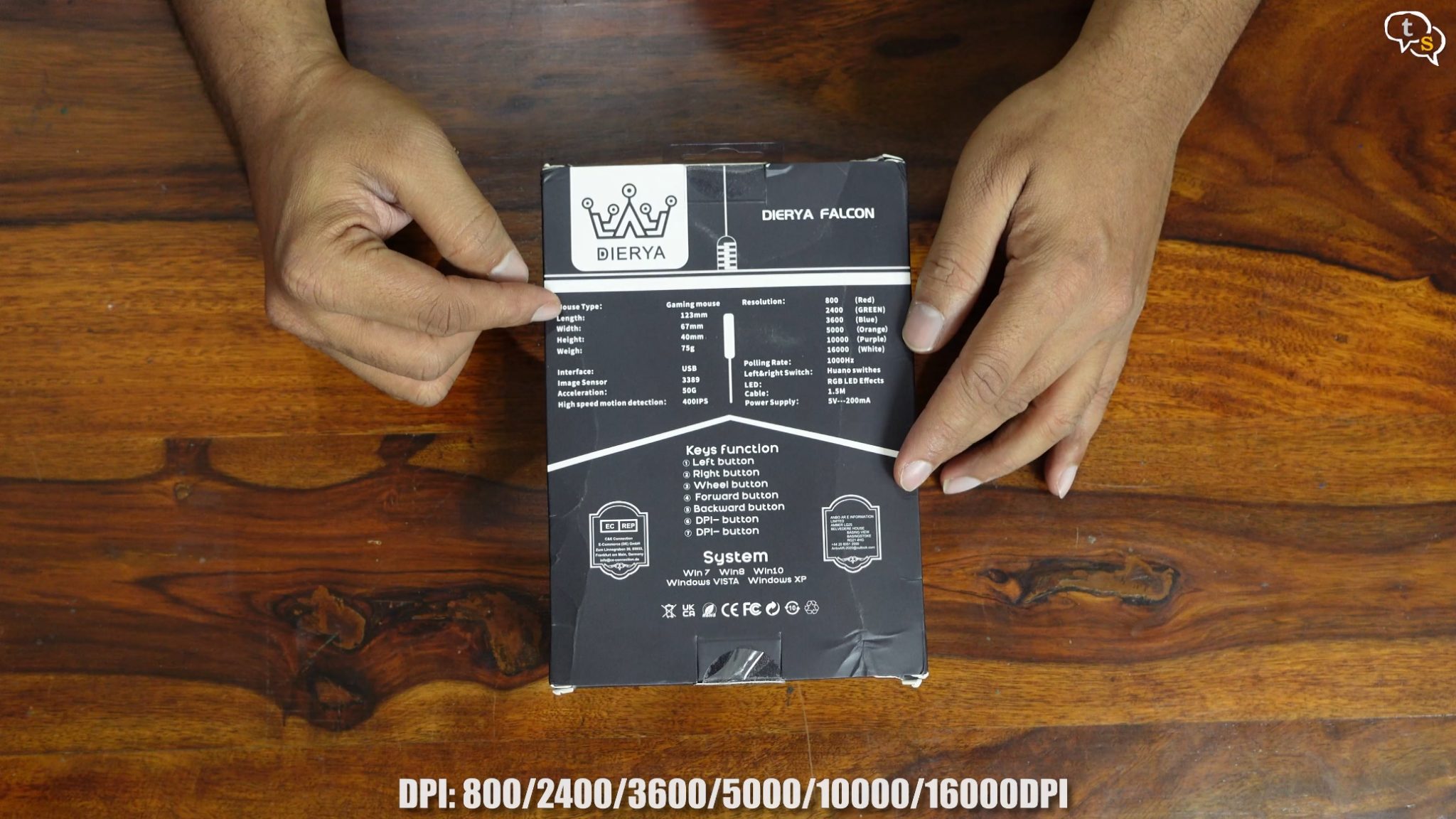
What else do we have, the specifications are all at the back of the box, wo it can go all the way upto 16,000 DPI which might be great for gaming, but it can go as low as 800 dpi for more accurate work.

Let’s open up the box and here we are, I have the white version and the mouse is also available in black. It’s quite light at 75 gms.
This is a RGB mouse with the ability to display up to 16.8 million colours. It has a honeycomb shell which houses all the components and also allows the LED lighting to show through.
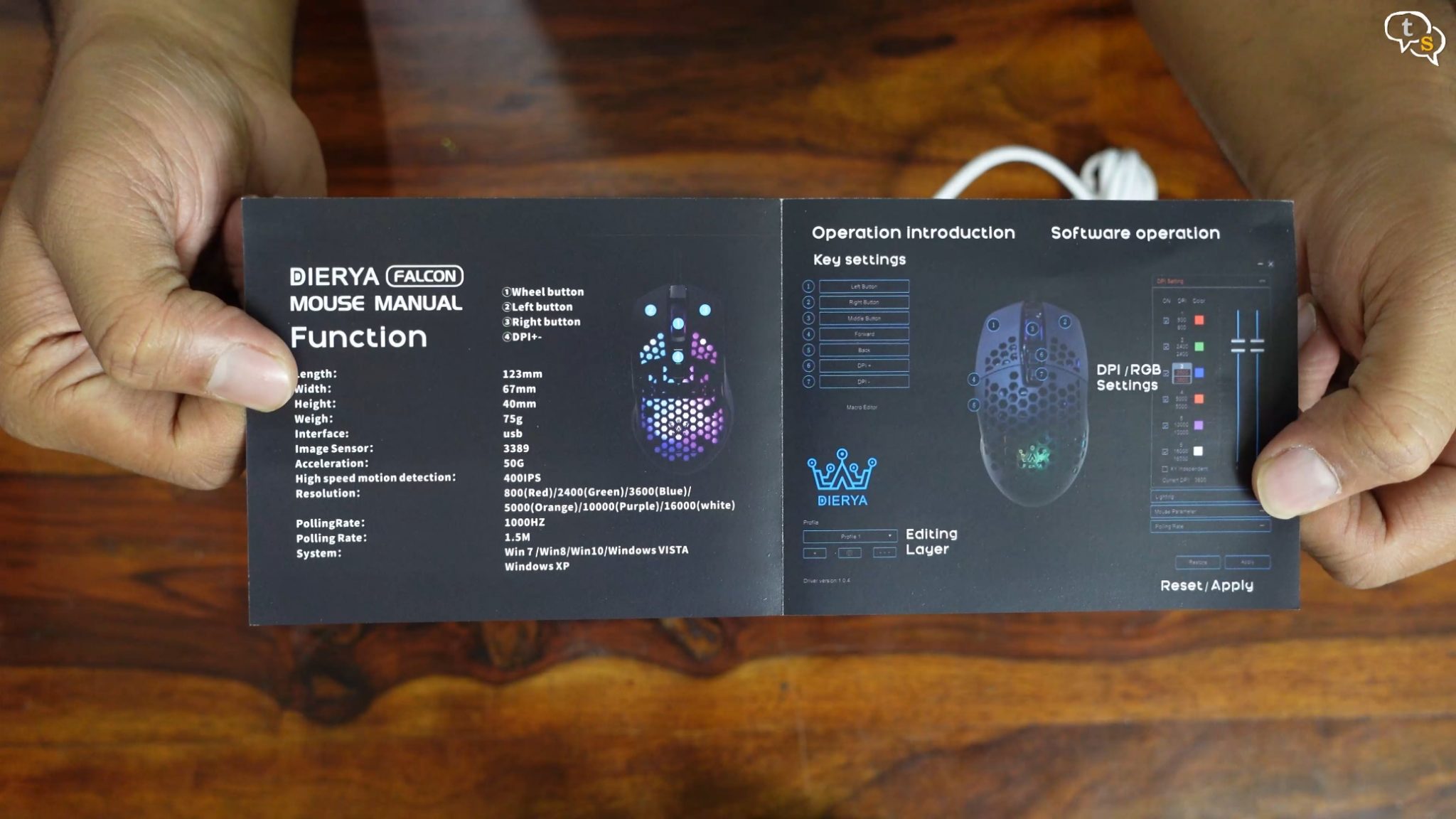
Also in the box is the manual which lists out the specs and also showcases the Software which allows customizing the mouse. I will download it and test it out.

You have the standard left and right mouse buttons,

these small buttons here are to increase and decrease the DPI of the mouse, dynamically.

A scroll wheel can be found right above.

To the left side, that is when holding the mouse we have two more customizable buttons which are forward and back and a nice textured surface to rest your thumb on.

On the bottom we have the famed 3389 image sensor which is the heart of the mouse, Dierya Falcon, that’s the name of the mouse, and below that we have the company website url. We have the mouse feet on the bottom. It’s meant to minimize friction and allow the mouse to smoothly glide on a surface or mouse pad.
The polling rate is 1000 HZ which is kind of the standard right now.

You might have noticed by now that the mouse is wired. It has a 1.5 metre long braided cord, which should be long enough for most users. A standard USB-A port on the end, which would work with desktops, but if you need to use it with a laptop with only USB-C ports, you will need a converter or adapter.

Ok, now to check out the RGB, I’m turning off the lights and connecting it to the PC. There you go, it glows with a rainbow colour cycle. Looks really nice. We can see the dierya logo through the back section of the mouse. The lighting is present all around the mouse.
This section under the buttons also lights up.
Wow, just look at the RGB lighting.
The colours are vibrant and it’s quite bright.
I’m excited, as this is my first RGB mouse.

The honeycomb styling has become the trend for lightweight mice, and it also facilitates more RGB light to shine through. The shell is quite sturdy, and pressing down on it, it’s quite strong with no creaking. The insides seem to be reinforced well; this is a really well built mouse.

The left and right buttons are really clicky and responsive , the feedback is really good.

There is no play when clicking and click registers instantly.
The side buttons are like hair triggers if you place your finger on them, they click as the button travel is quite less. Keep your thumb on the textured section until you need to use the buttons. They are easily accessible when required, and can be customized using the software, if you don’t want back and forward functionality.

The small buttons are to change the DPI, there are two, the one above increases the DPI and below decreases it.

The scroll wheel is fine, notches are present on it to provide some traction and it felt ok, and comparable to most gaming mice.

I’m coming from a MX Master 2S, which has a motor to provide feedback when scrolling. The MX Master costs around 5 times more, so it’s understandable.

The mouse dimensions are 123 mm length, width 67 mm and a height of 44mm.



It fits comfortably in a palm grip but can also be used in the claw or tip grip style.
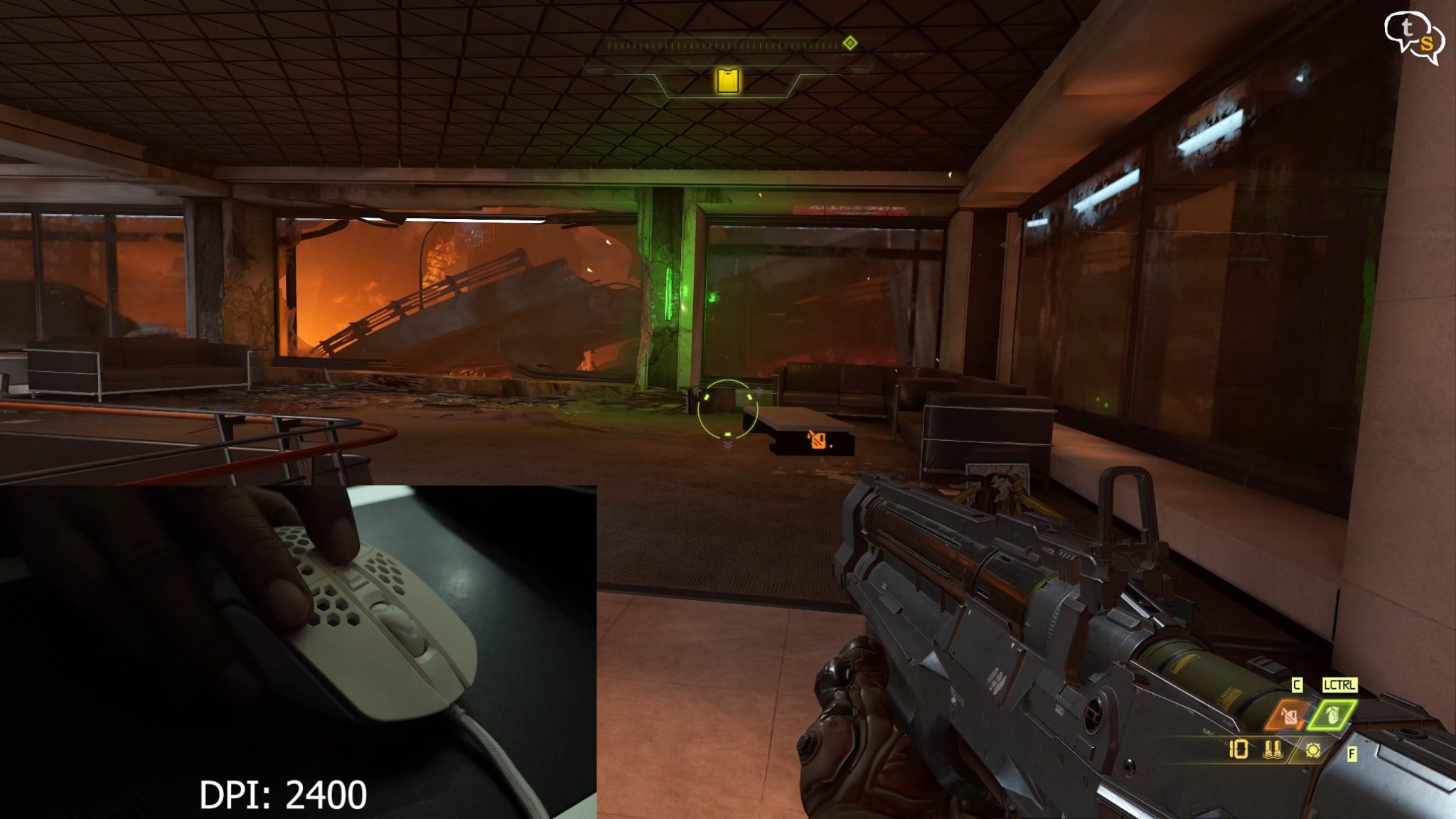
Gaming wise, I’m playing doom eternal, and I can change the DPI on the fly using the buttons on top, if I want more precision or more speed to look around.
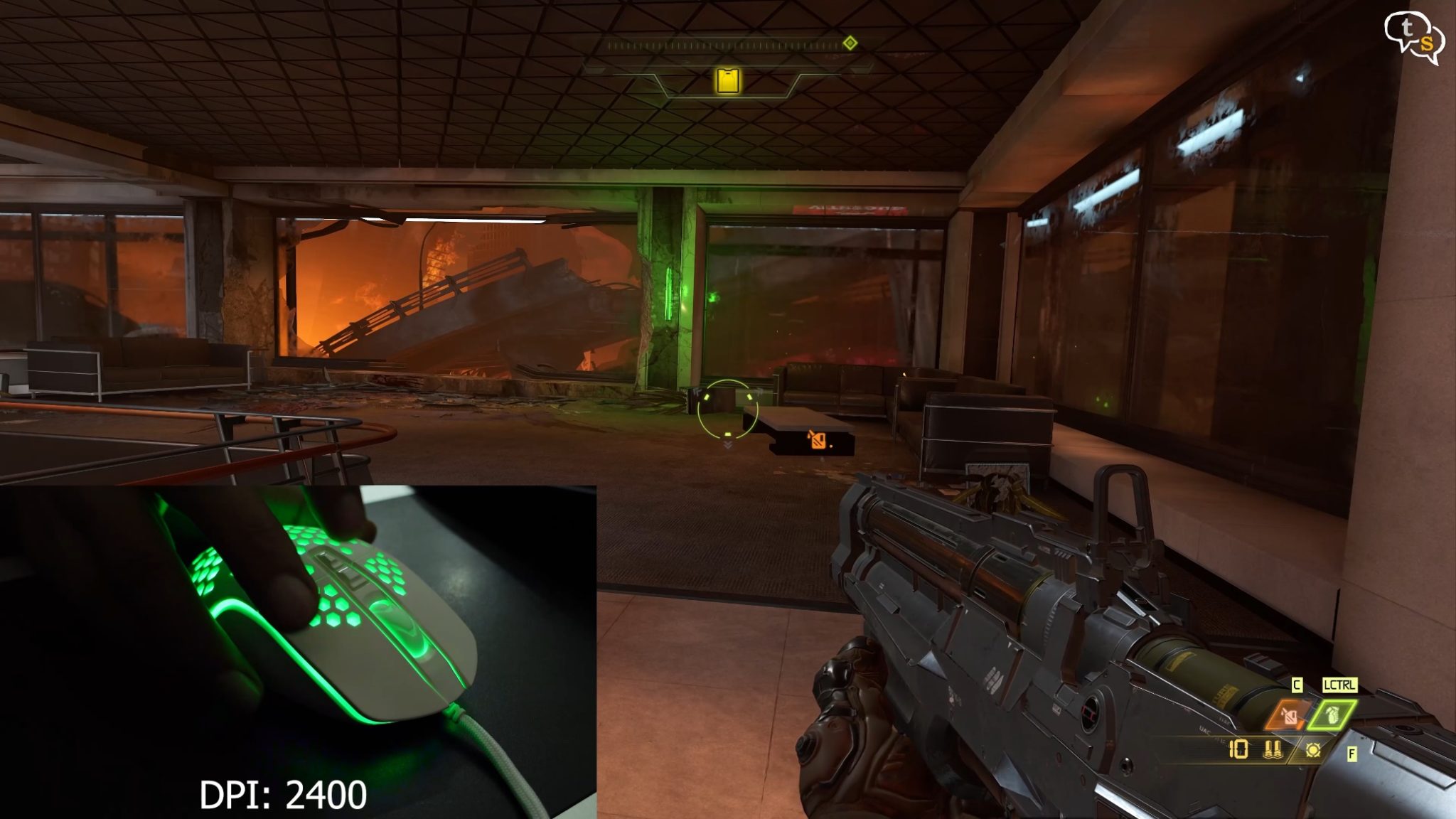
The LED colour indicates the DPI the mouse is at, and as we change it by tapping on the two buttons under the scroll wheel, we can see the colour change as we increase or decrease the DPI. We can set custom colours too using the software, which is great.
I’ve been using the MX master 2S as my main mouse for a long time and weight wise the Dierya falcon is half the weight of the MX master 2S.
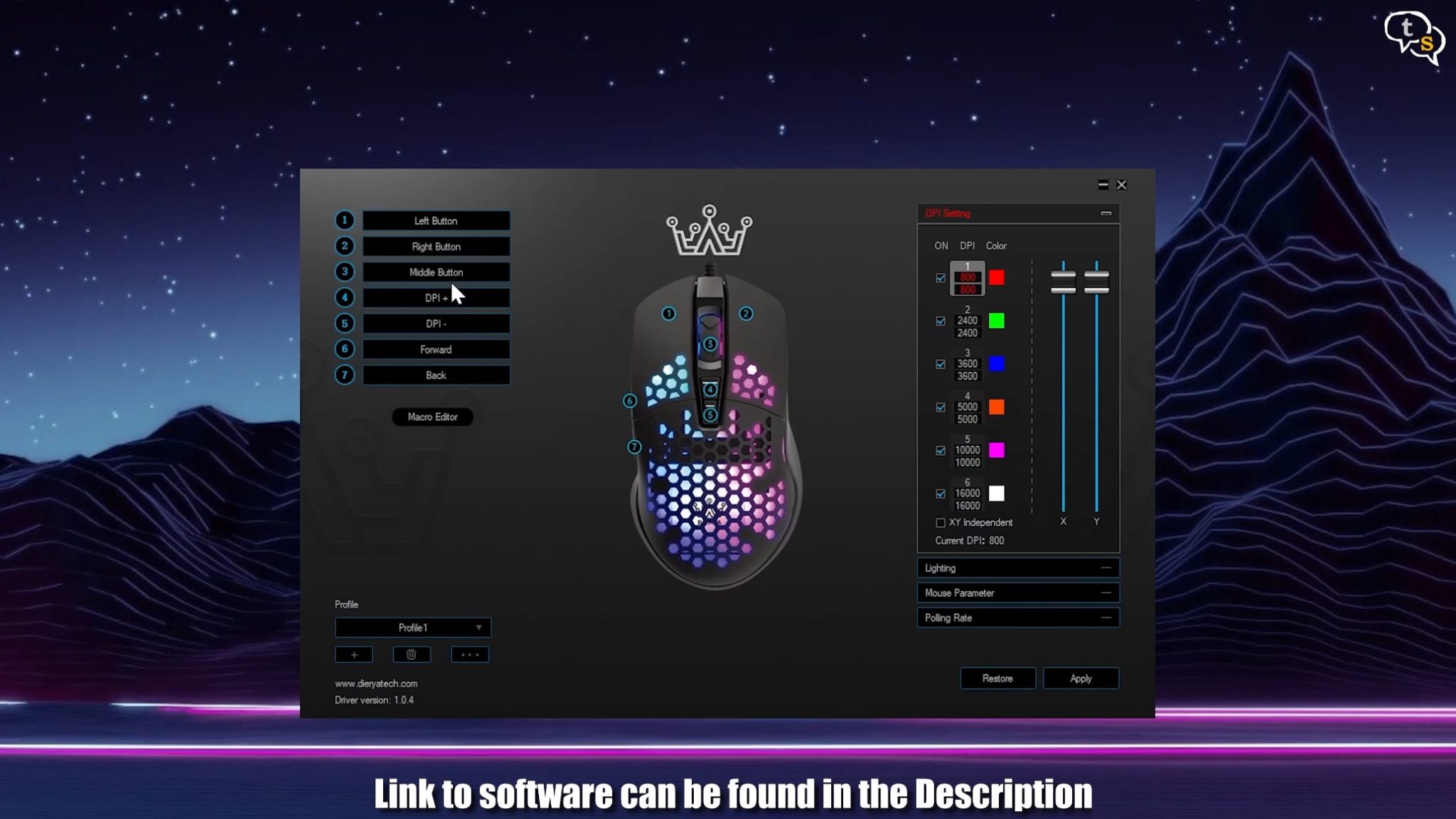
Now for the software, when first open we have options to customize the mouse buttons, including the main left and right button. Click on the button you would like to customize and select the new function. There are a lot of options like media controls, button clicks and more.
The right has the DPI settings, the colour set next to the DPI value is the colour that’s displayed when changing the DPI using the buttons. We can also manually set the DPI of the mouse, the x and y values are generally ganged together, but you can change each one individually using the XY independent checkbox.
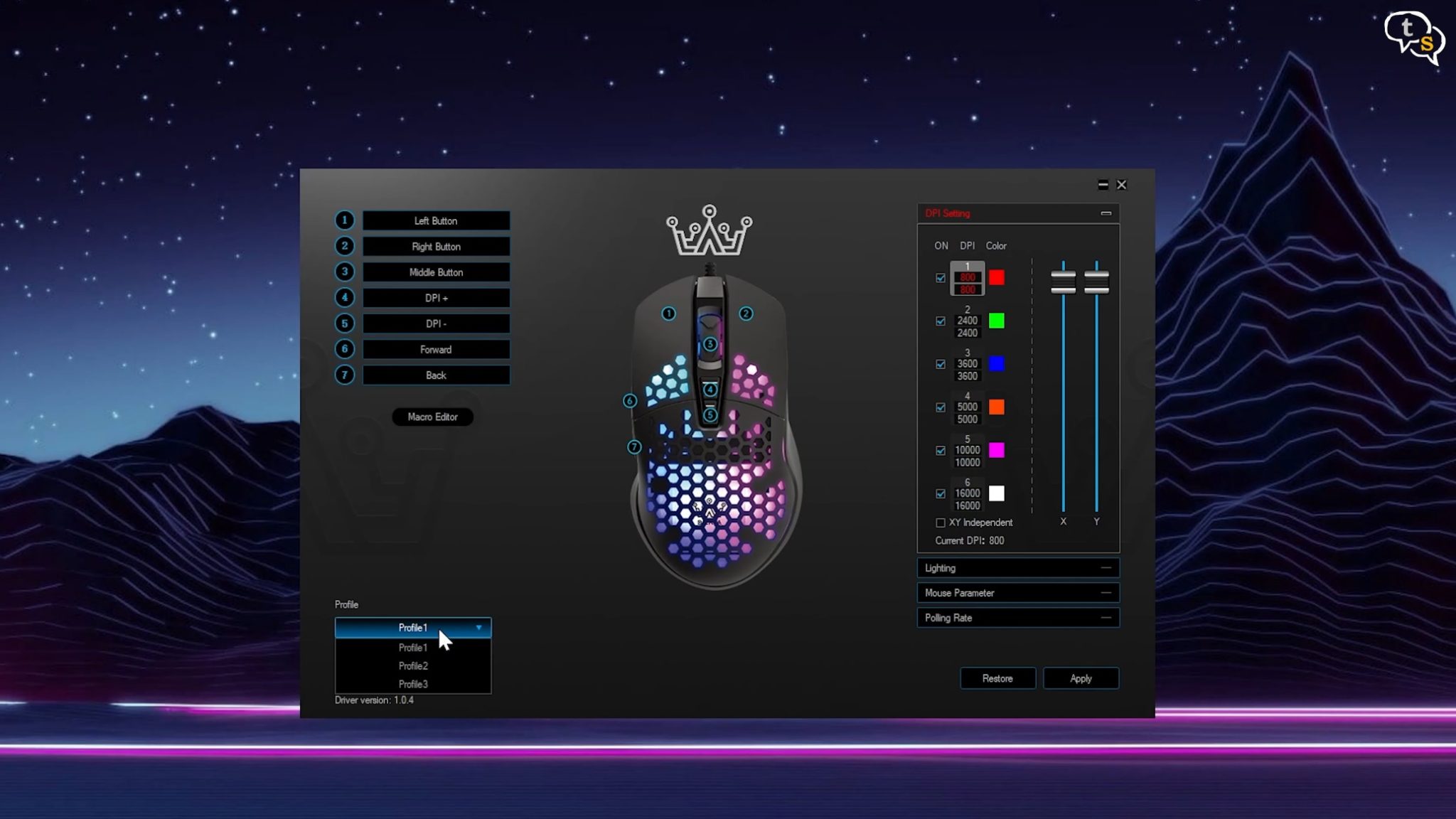
You can save custom profiles using the + button here, which would save all your settings and can be changed between by just selecting it.
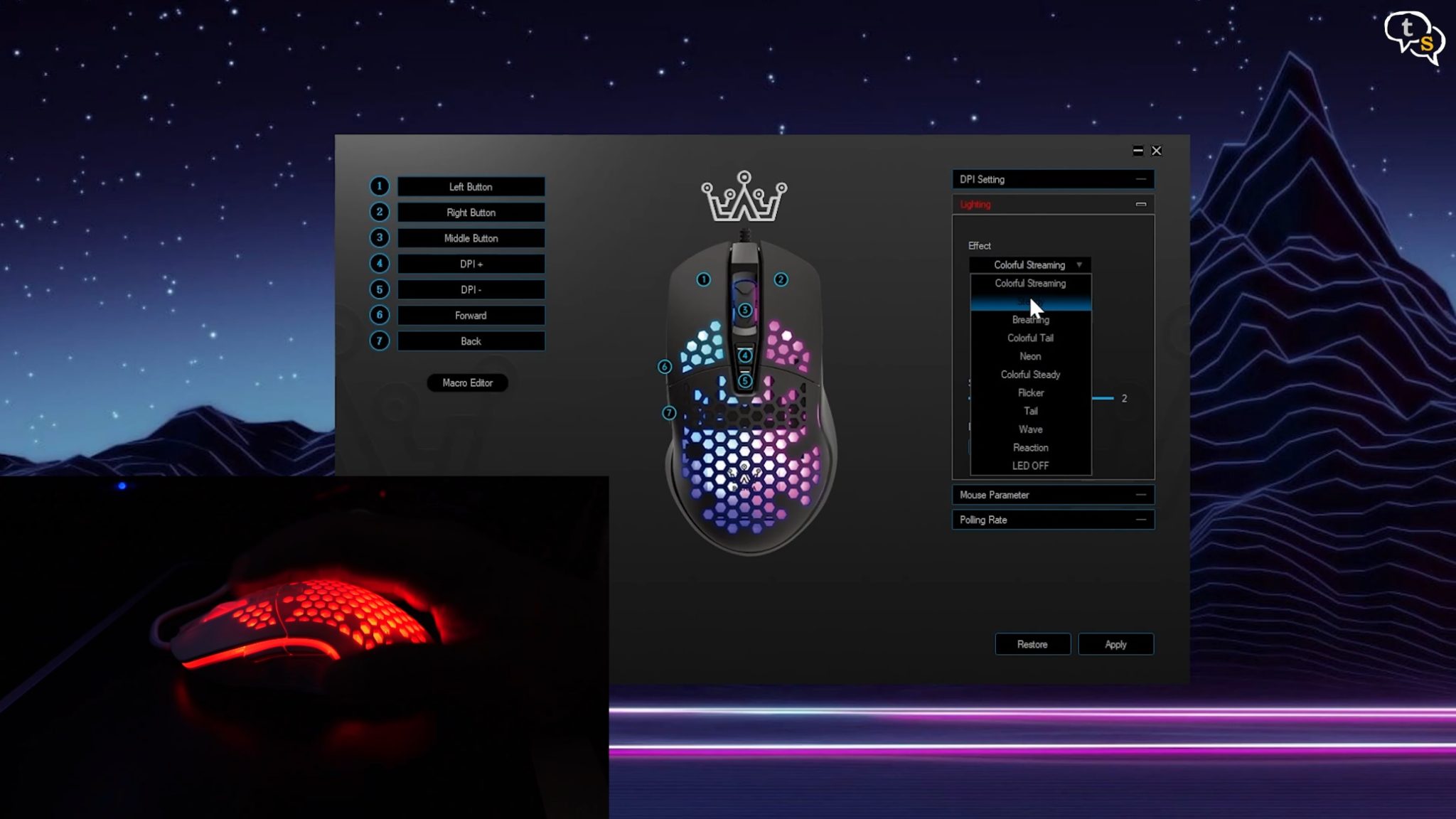
This is my favourite section, the RGB lighting options. We have preset effects to choose from, just select and it reflects on the mouse.
We have colourful streaming, which is colour cycling,
The speed can be set by changing the slider here.
The up and down arrow changes the direction of the color cycle.
Steady effect where you can select a single color, breathing, cycles through colors with a breathing effect.
Colourful tail.
NEON
Tail
Wave
Reaction- reacts to button clicks
Or you can turn the LED completely off.
Pretty easy to use.
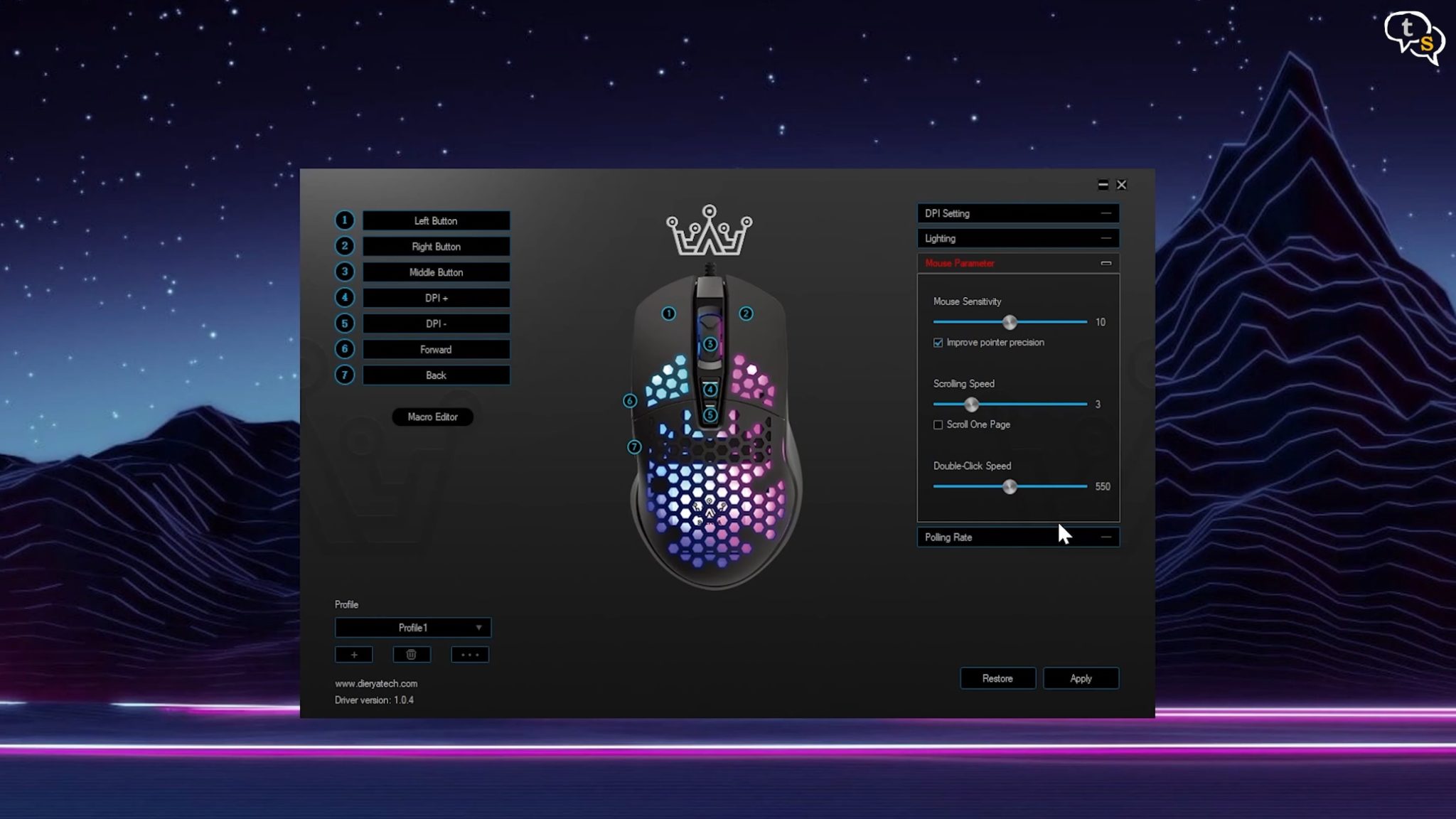
Mouse parameters, basic mouse settings such as sensitivity , scrolling speed and double click speed.
Polling speed, change the speed with which the system polls or reads the sensor data.

So what are my thoughts, the RGB lighting is really great on this mouse, and it elevates the styling, as the colours peek through the honeycomb structure.
The colour option between white and black is also a win for the Falcon Mouse. I love the white colour, not sure how long I can keep it clean and pristine, but it does look awesome.
The weight being only 75 grams would make it easier to use for longer gaming sessions without it burdening the hand. The mouse glides smoothly and felt natural in the hands. I used it for video editing, photo retouching and a bit of gaming. It worked well and is quite responsive.
This is a great budget mouse which check’s all the premium boxes and could compete with higher end mice.
I know, those mice have tons of customization including custom weights, but still this mouse works well, and at this price is well worth it. Build quality is great, how long it will hold up, time will tell, but it looks built to last.







