Crucial sent me their new P5 Plus Gen 4 NVMe SSD to try out. All NVMe SSD on my pc at present are gen3, let’s see how much of a performance gain we get using PCI-e Gen 4.

Storage is something I always have a need for especially being a Video creator, but if the same could also run faster that’s icing on the cake.

I have with me the Crucial P5 Plus M.2 NVMe SSD.
This drive is targeted at enthusiast class users with speeds upto 6600 MBps.

The P5 Plus supports PCIe 4.0 which is the reason it can hit those high transfer speeds.
Let’s see what’s inside the box.

Ok, simple packaging, we have the drive and a small m.2 screw. Not every manufacturer provides this screw and the one that comes with the motherboard might have been long lost, so being included in the box is really helpful.

Here’s the drive out of the box, it has a black PCB design with a black sticker over the hardware with the crucial by micron logo in the centre. I have the 500 Gb variant and the form factor is M.2 2280 which basically means 22 mm wide and 80 mm long.

These metal contacts go into your m.2 slot and this small indent is where you would install the screw to hold the drive down. The drive uses Crucial’s SLC caching implementation for dynamic write acceleration which provides speeds of upto 6.6 GBps read and 5.0 GBps write.
The Crucial P5 1TB uses the new Micron eight-channel flash controller.

This controller is known to have full DRAM support and also has dual Arm Cortex-R5 CPU cores. In addition, The controller interfaces with the host over a PCIe 3.0 x4 interface and links through the NVMe 1.3 protocol.

The memory flash chip used is manufactured by Micron and have the 176-layer TLC NAND design.
The P5 Plus supports TRIM, SMART data reporting, 256 bit full disk encryption which is also Windows Bitlocker compliant.
The 500GB model and 1TB model utilize 1GB of DRAM for caching.
It’s available in 500gb, 1tb and 2tb capacities.
Now to replace my existing m.2 drive on my desktop.

This is a 256 GB drive I had procured when updating my HP Envy laptop’s internal drive. The laptop was upgraded to a Crucial P1 1TB NVMe drive.

I will be using the slot closest to the cpu as this has full PCI-e Gen 4 speed, but this being a X570 motherboard both slots support Gen4.
The Aorus motherboard comes with this heatsink mount plate. I will have to remove the existing drive, install the new drive and use the same heatsink to mount the drive.
The heatsink has a thermal pad, and the current drive is stuck to it. Pulling it off, this is the drive at present a 256 gb toshiba drive.

Sizes being a standard both look to be the exact same. I do like the look of the crucial drive.

Installation is simple, just align the drive to the slot and plug it in. INstall the heatsink back, which is in my case, your motherboard might not have a heatsink, so just use the screw to hold the drive down. And that’s it, no cables or power cords. It’s ready to use.
That’s the beauty of m.2 NVMe SSD’s.
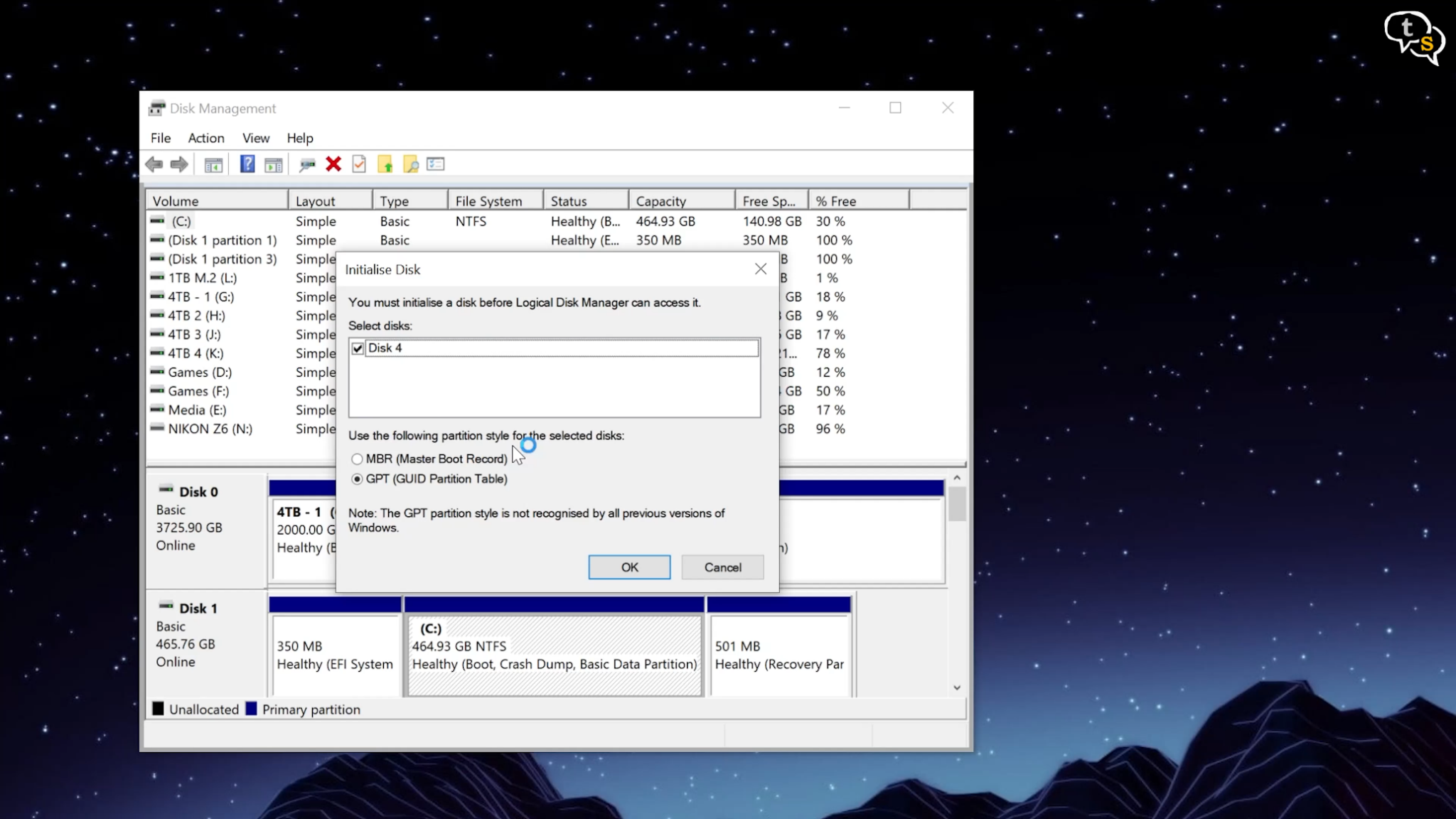
System is now booting up and opening up Disk Management on Windows. We are greeted with a dialog box indicating that we have a new drive, and we need to initialize it before it can be used.
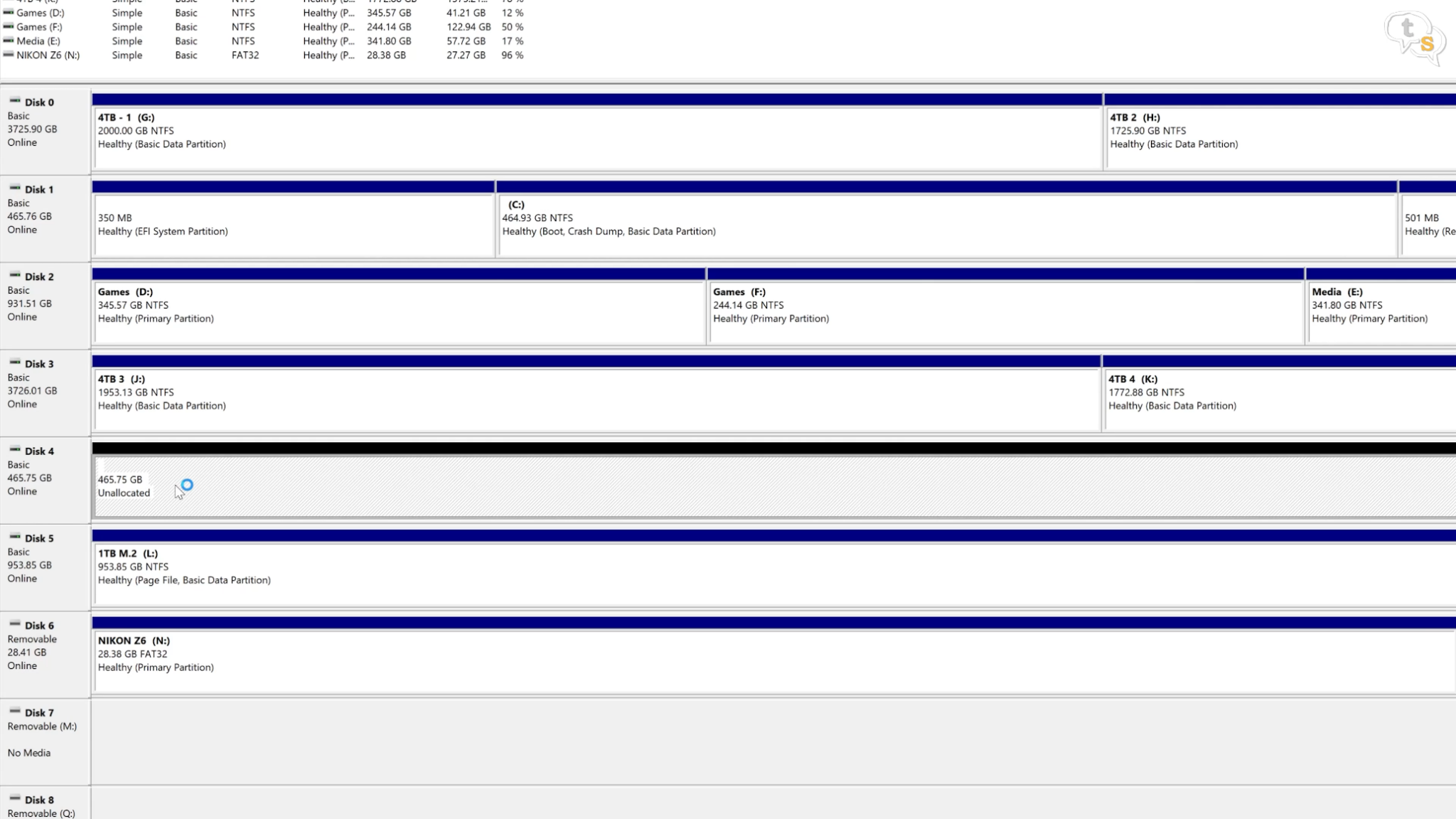
Hit Ok and we can see a list of drives available. This 465.75 GB drive is the 500 GB SSD. Windows uses binary bytes when reporting storage space, so it’s 1,024 bytes per Kilobyte, 1,024 KB per Megabyte, and so on. So the actual space available on a 500Gb drive is 465.75 instead of the whole 500 Gb. This is true on any drive, not just SSD’s.
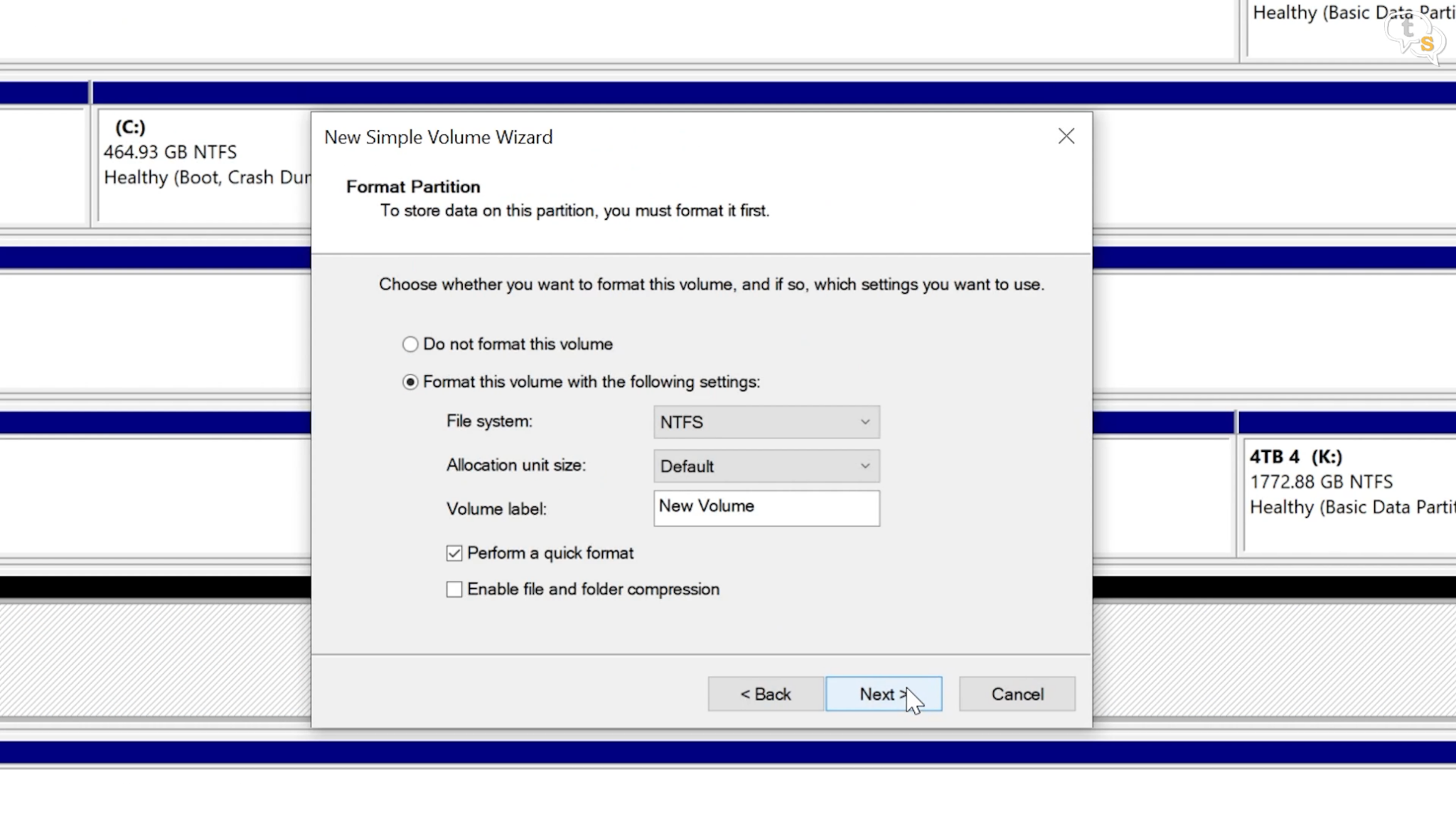
I’m creating a simple volume, using the entire space available. Name the drive and done.
It’s that simple.
Here’s the drive, all empty.
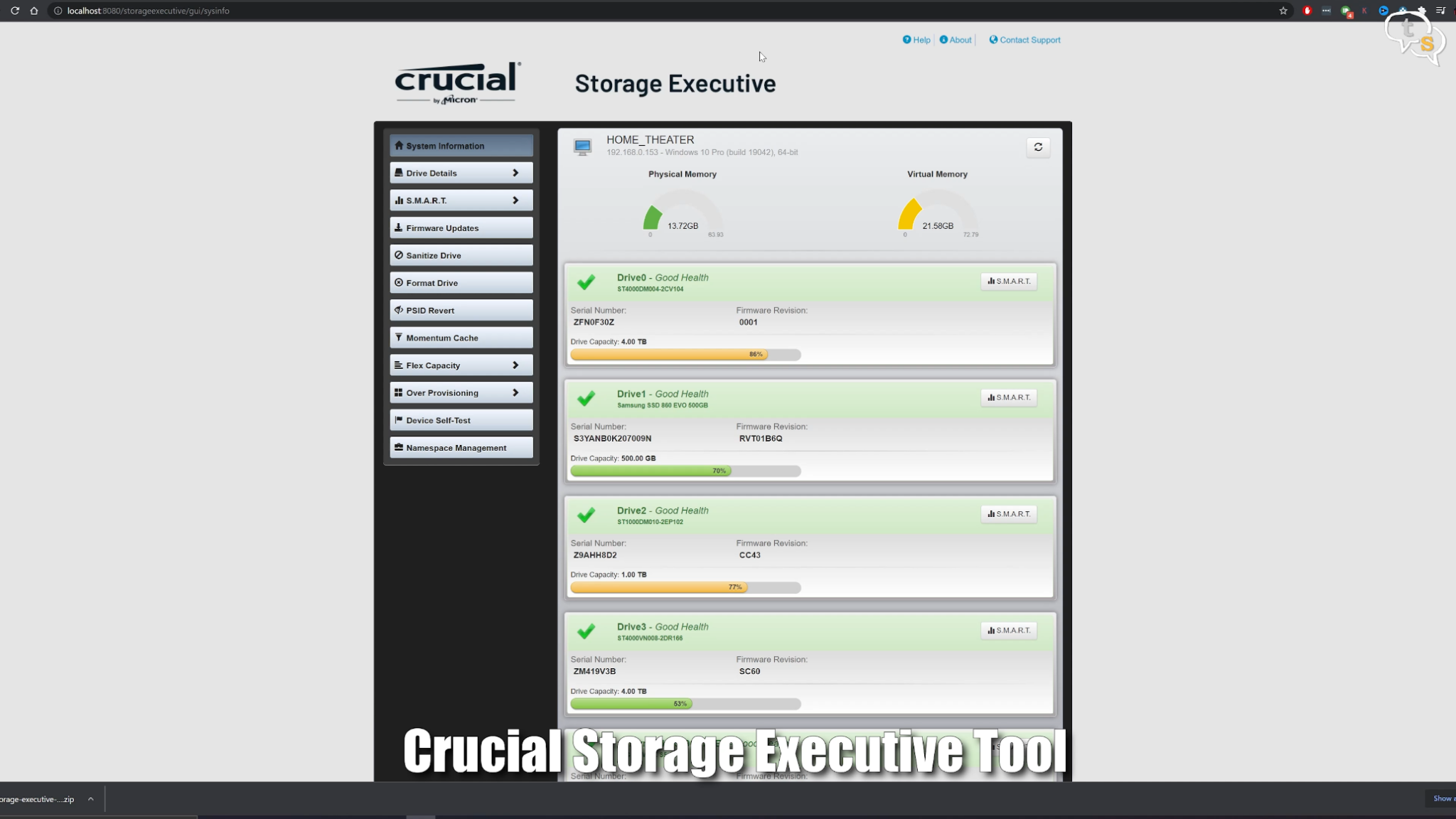
Open up crucial.com/support/ssd to find software and firmware updates.
Let’s run some tests shall we.
Crystal DiskMark
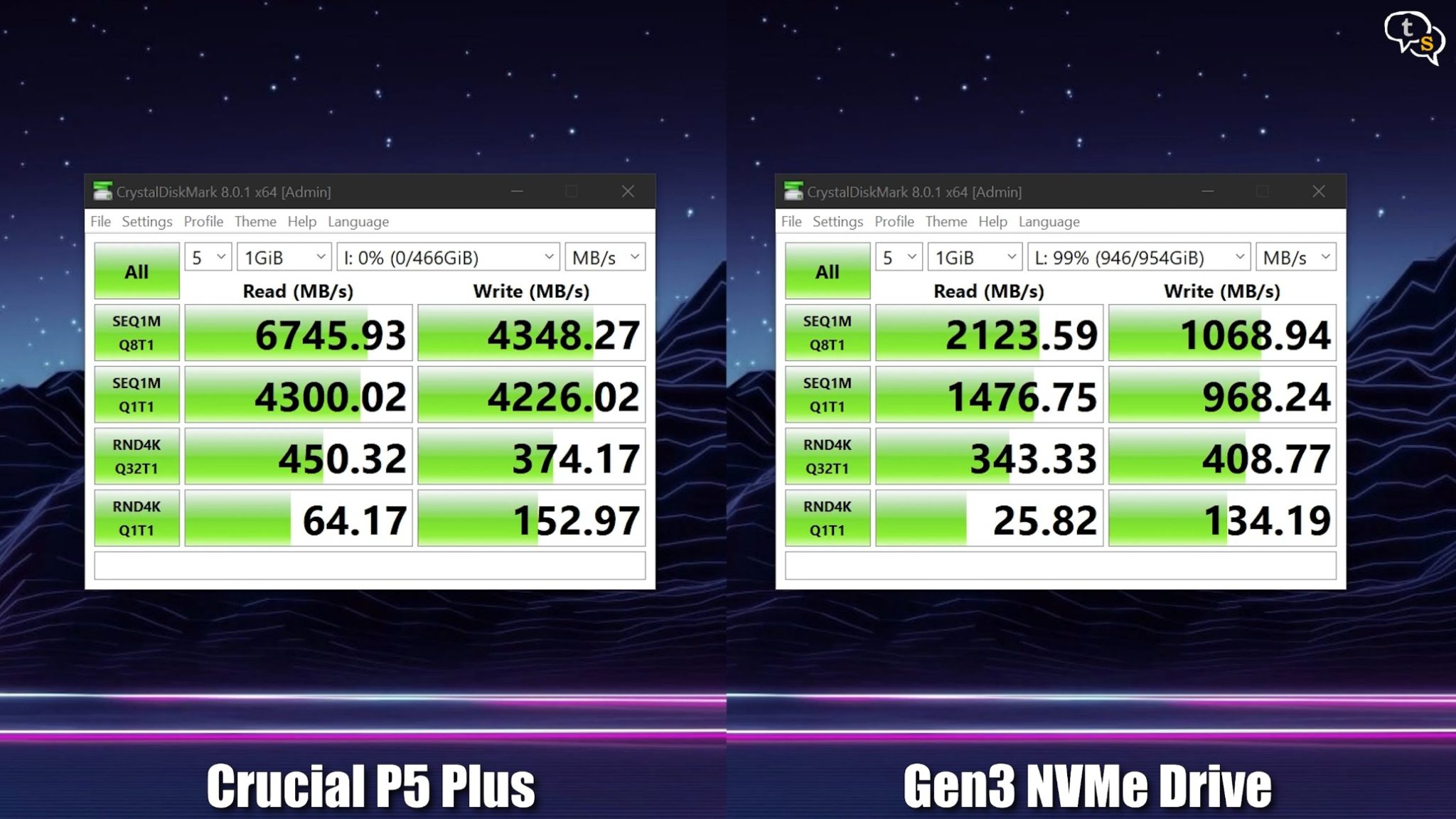
We can see that the drive reaches its max advertised speed of 6.6 GB/s and also manages to cross it, which is great. It does seem lower in write speed at 4.3 GBps.
Compared to my Gen 3 drives the Crucial P5 Plus is more than twice as fast.
BlackMagic DiskSpeed Test
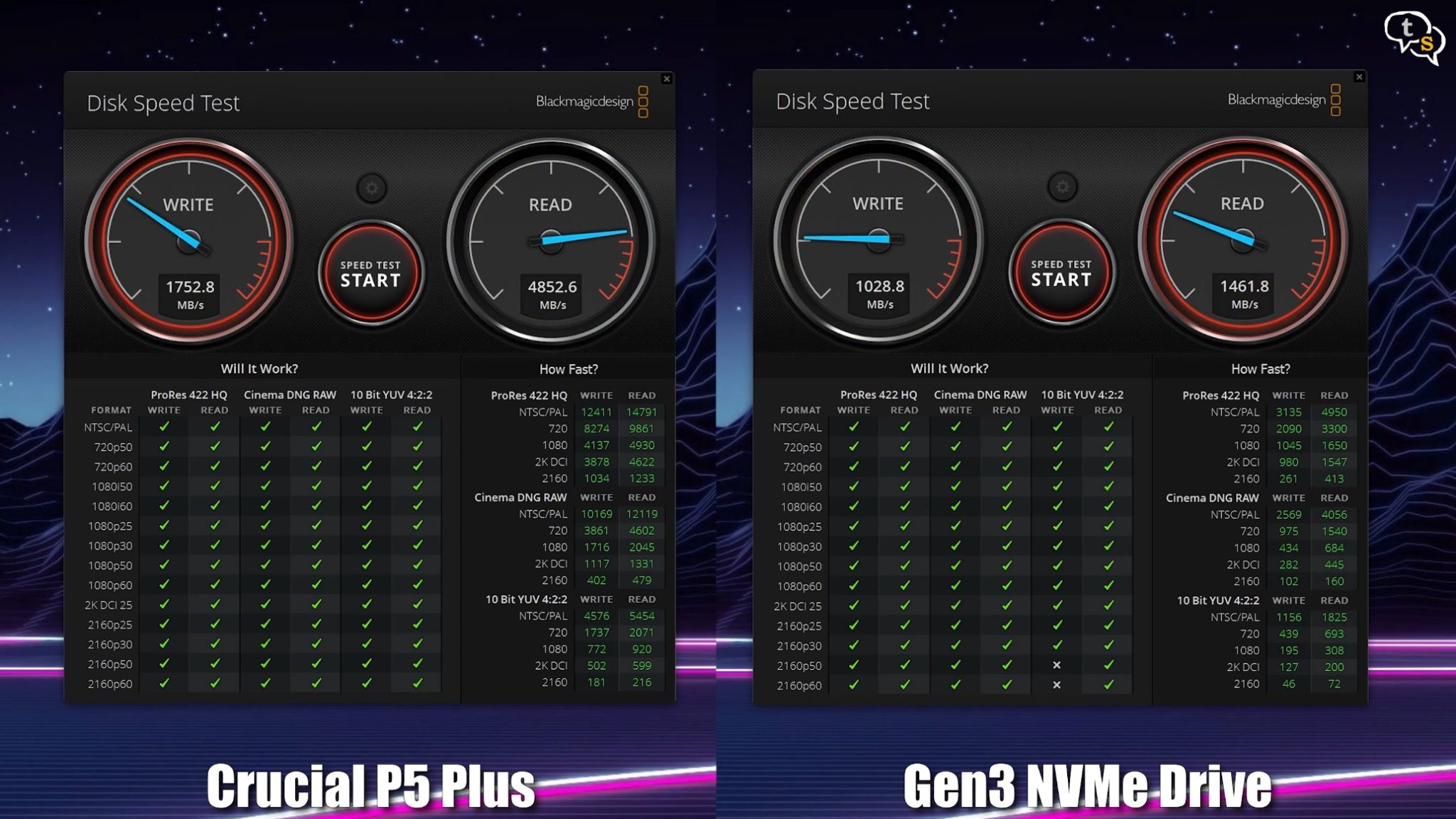
Using HW-Info we can peek at the temperature the drive is running at during idle and under sustained workloads.
44 degrees at idle. Let’s see how high it goes when copying files.
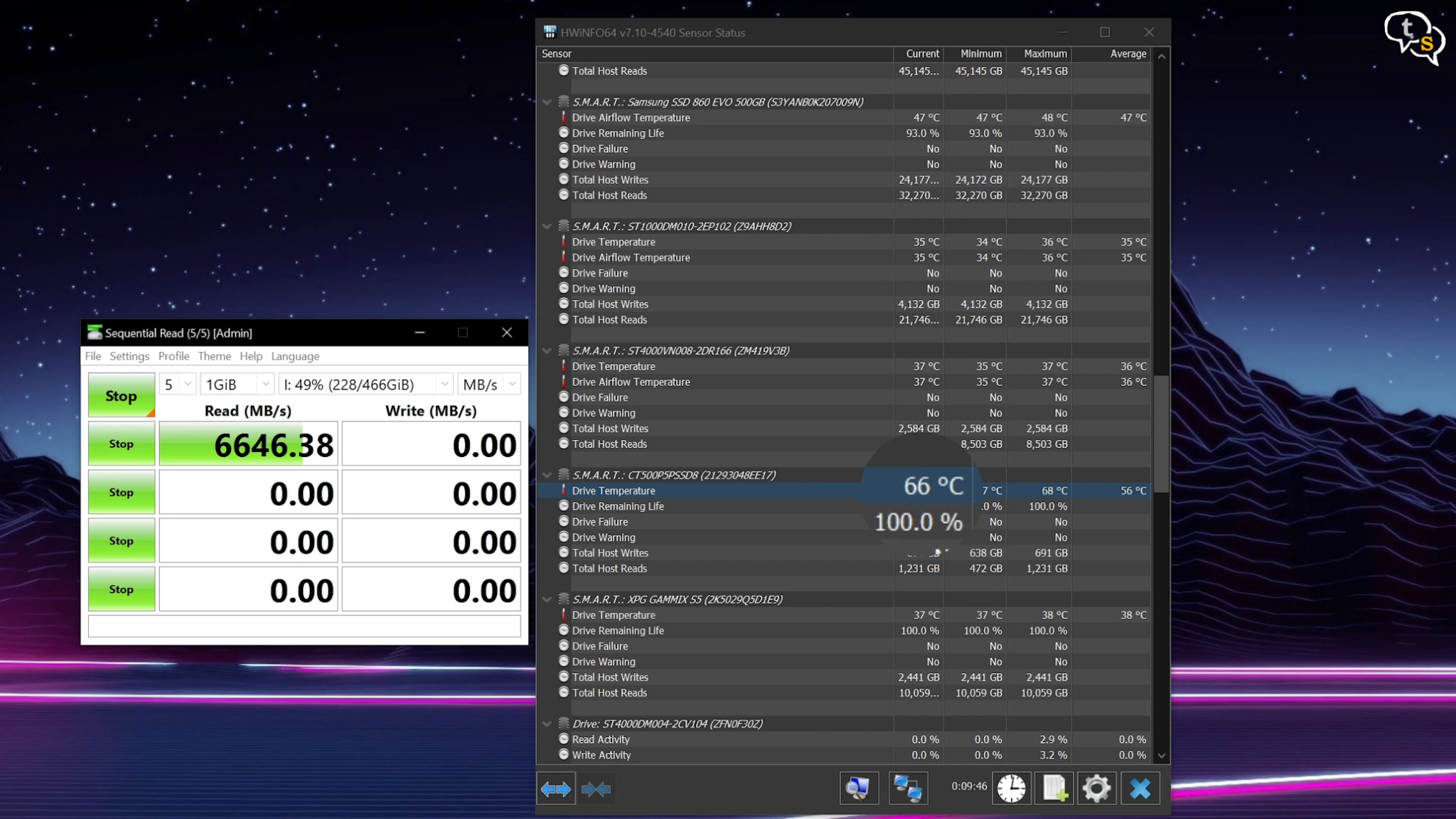
Not the coolest, it is running a bit warm, could also be due to it sitting right above my GPU.
The SSD is 50% full already as the data from the older 256 GB drive is already copied onto it, so these tests are indicative on how well the drive would run when 50% full.
Temperatures are a bit toasty, but it does manage to deliver on the speeds it promises.
Crucial’s P5 Plus looks like a solid M.2 NVMe SSD for the price, the design is also clean and doesn’t stand out. Speeds are as advertised and I’m getting double that of a Gen 3 drive. While copying files it had a sustained speed of around 1.3 Gbps. Warranty is 5 years which is standard with other manufacturers too. The drive manages to perform well in my 4K timeline playing back footage at full res without a hitch.
Game and application load times were quite fast, shaving off a few seconds as compared to my gen 3 drive.

Micron being a behemoth in the DRAM space they did use their knowhow to build a solid value for money drive. Not the fastest, but not slow either. A good all round PCIe Gen 4 SSD which doesn’t hurt the wallet that much.







