One of the biggest fears I have while traveling is losing all the photos I have taken during the trip. This could be due to media damage, or even physically losing your camera via dropping it somewhere unreachable or even due to theft.
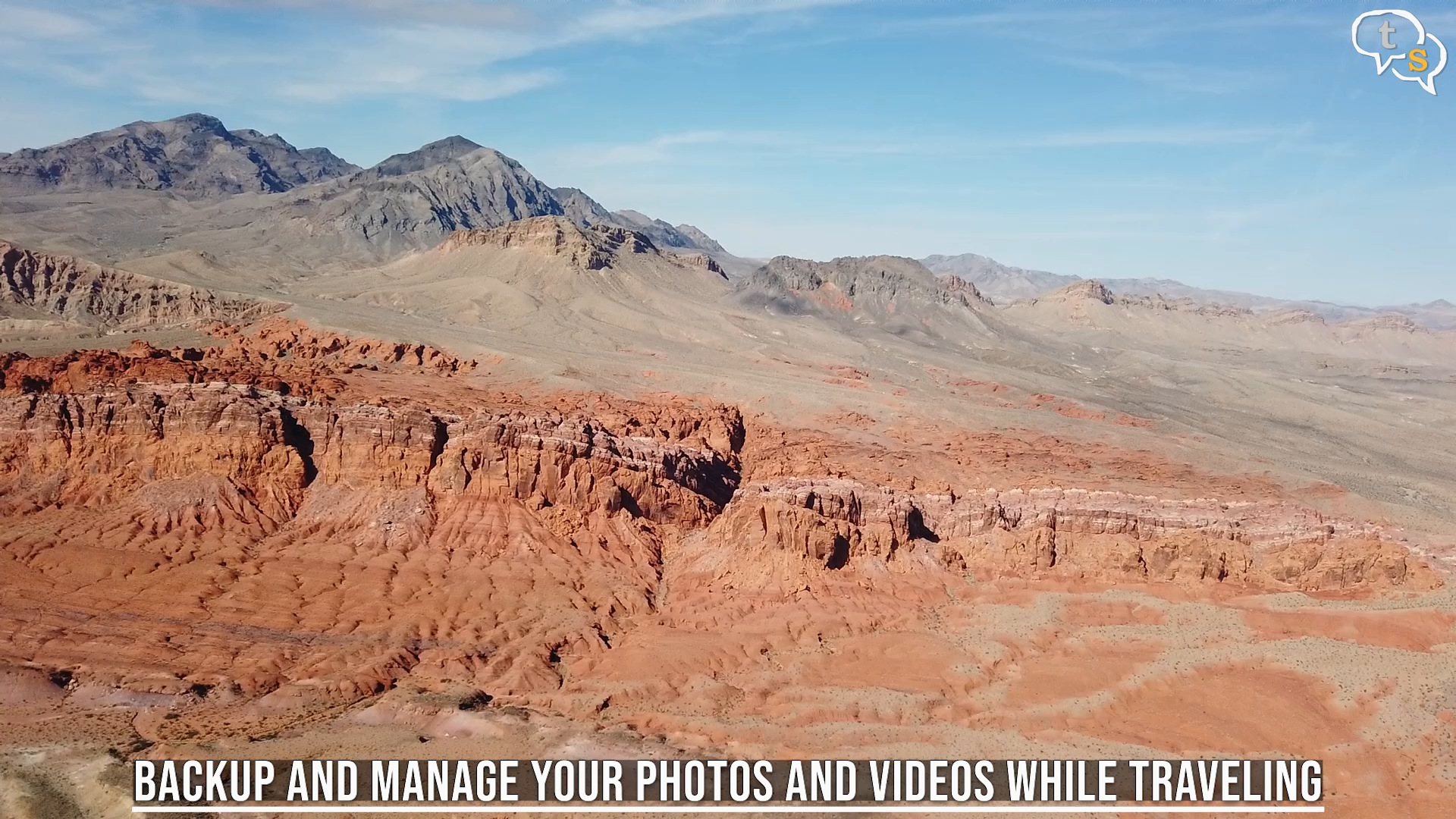
The experiences we record in those photos and videos are priceless as it could be a once in a lifetime visit.
Not being a professional photographer, specialized storage solutions are just too expensive. So how do we backup our photos in a more budget manner?
When we’re traveling, we tend to take loads of photos either alone or with the family and these are priceless memories.

Losing them will break our hearts. 90-95% of us use Digital media to store our photographs, such as the Phones memory, compact cameras with micro-SD cards and DSLR sd-card or XQD/compact flash cards.
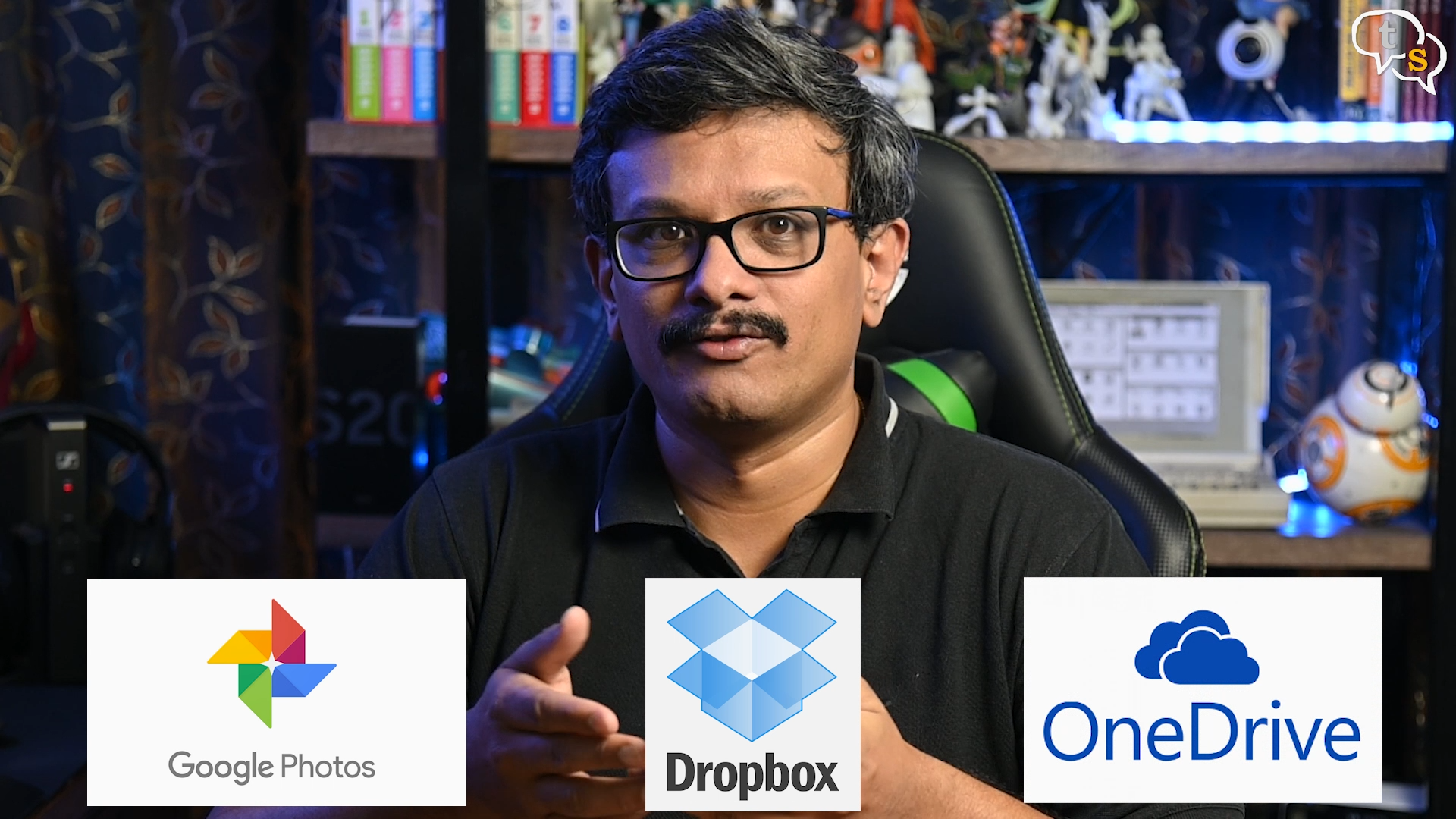
The phones having internet connectivity can still backup to the cloud, using services such as Google Photos. Dropbox, Onedrive, etc.

If you don’t like to store your photos to the cloud you could upload to your personal cloud device for example the WD MyCloud drive. I have a 3 TB drive, and I have access to my files anywhere online and we can also save files to it as long as we have an Internet connection to it.
But there are times we don’t have internet access, maybe you’re somewhere remote, or you have not yet purchased a sim card from the country you’re visiting and you’re away from the Hotel Wifi.
If you don’t carry your laptop with you during vacations, here’s a solution that enables you to backup your photos and videos on the go.


You will need
- USB-C or micro-USB hub such as the one I have here
- External Harddrive (I’m using an SSD as I already have one, but they’re more expensive than standard drives)
- Mobile Phone of course

My Samsung phone uses USB-C hence I went with a USB-C hub.

This is similar to an OTG cable, but what makes this better is that it has the necessary slots for both SD and Micro-SD cards. For devices that are not supported directly, we have a USB port.
Do note that the hub will use power from your phone to power itself and also any device you attach to it, so make sure your phone has a full charge before you start copying.

Some hubs such as the Artis HB-400 have a USB-C port which allows it to be connected to external power so that the phone battery doesn’t die out while backing up.

But it is much bigger and didn’t fit my Hard Drive case, so the Brix USB-C OTG card reader was an alternate option.
But if you have the storage space you can pick the Artis as it has additional features such as HDMI and also Ethernet which is also useful to use with laptops with only USB-C ports, and it also works with the phone as a hub.

I’m using a SSD drive as it uses less power and has no moving parts making it less susceptible to damage even if it falls. And these drives are crazy fast, so you could be done copying in a few minutes, that is if you don’t have tons of footage.
Copying data off the memory card is quite simple, connect the USB-C hub to the phone. It should light up indicating that it’s active.

Insert the memory card into the appropriate slot on the hub. Connect the hard drive to your USB Port.

You should see messages on the screen indicating that the storage devices are available. Open up the file manager app on your android device. The phone now acts as the mediator between the connected storage devices.
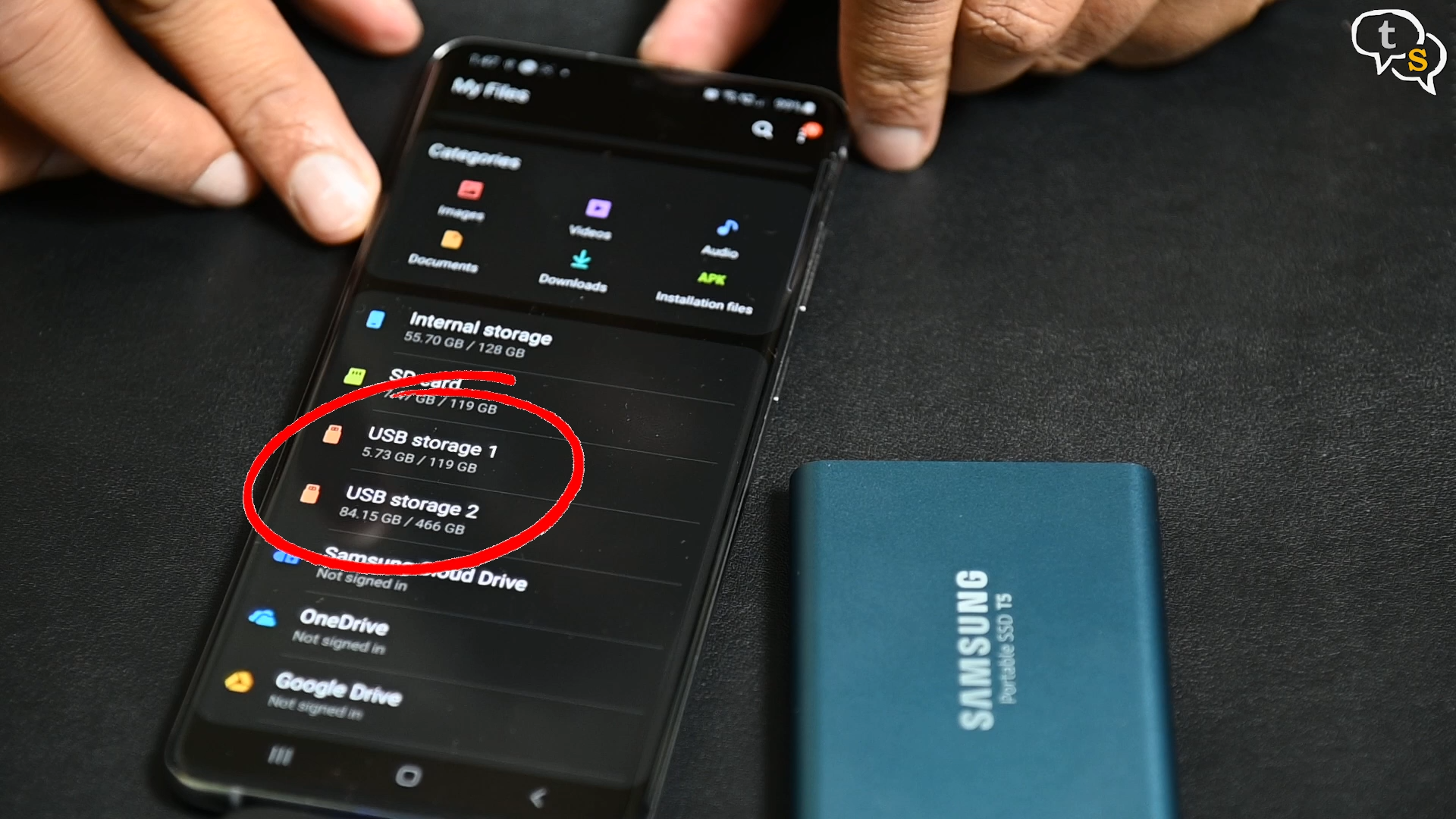
You can now open the drives and access all the files on them. You have the option to either move or copy the files between the drives, I generally move the files to the external drive so that I have an empty memory card enabling me to take more photos.
So that was easy.

Another backup solution if you are using a DSLR, is using the second slot on your camera. Not all DSLR’s have one, but if you do, you are in luck. Copy all the photos of the main SD card onto the secondary card and store, the secondary card in your hotel room or baggage which allows for an off-site backup. Just make sure to eject the secondary card from your camera and store safely, because keeping them in the same place defeats the purpose of the backup.

Also memory cards are relatively cheap, so you could keep a few on hand for backups or if your media gets corrupted for some reason, you still have spare cards.
These options are for non-professionals, if you need a surefire storage solution that needs neither a phone nor a computer to backup your footage, a dedicated backup tool would be recommended.

The most popular ones are the ones from GnarBox. The advantage is that these devices are small computers and they can backup from your SD-card or compact flashcards to an internal HDD automatically or via a smartphone. They plug into a computer as a normal drive and you can copy files off them.
But these are quite expensive, just looking at the prices pushed me away from them as I’m not a professional photographer by any means. But if you are and need for a sure shot backup option, these are great ones.
A cheaper option would be the WD my passport wireless pro, which has an Sd card slot allowing for on the go backup. The myCloud app also allows for wireless access.
These are not an extensive list of backup solutions, but I came up with the USB-c hub option as I was recording a lot and needed a way to backup my content. There are times when I don’t carry my laptop with me on vacation, so these are great options to have on the go.







