Power outages, one of my biggest fears which threatens to destroy all my work in a matter of seconds. To get around this problem we install a UPS, but my PC has been getting more and more powerful with every upgrade, and the power draw effectively has increased too. My older UPS even though it can kind of give a few minutes to save my work, but it’s been giving lower and lower backup as the years have gone by. I have with me the APC BR1500G-IN UPS which has a 865 watt output, let’s see it this one solves my problem

Here’s the APC BR1500G-IN UPS, the box is quite big. The box is quite heavy, so lift carefully. It’s 1500Va with a load capacity of 865 watts, 139 minutes backup, this would depend on how much load you have on the UPS. Most pc’s would not pull that much always but when editing, rendering it does raise the power draw. 2 years warranty and the UPS also has automatic voltage regulation.

On the back we have more of the specifications, and these are the power plug points, there are 6 in total, but only 4 provide backup from the battery. The remaining two are for surge protection only. A circuit breaker reset button is present to reset the UPS in case of any overload and it has tripped. Let’s open it up and check the device out shall we.
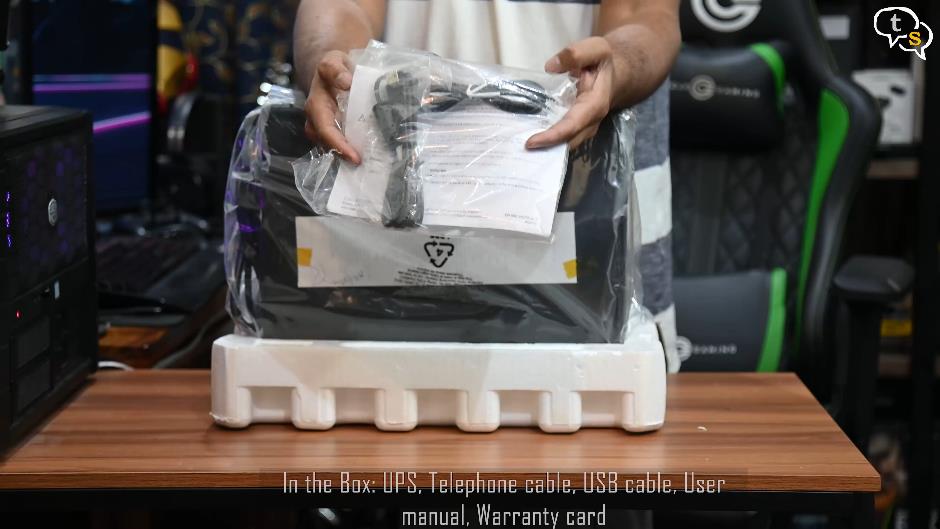
Here we go, in the packet are cables to use with APC’s powerchute application which allows checking on the status of the UPS using your computer.


The UPS has a 16-amp plug, so you will either need a 16-amp power point or a converter to use with a smaller 10 amp plug. On the side we have the quality test results, looks like it has passed all the tests. This is a big UPS, it uses two batteries within.

The body is plastic with a glossy front which also houses an LCD screen on the top. The weight of the unit is around 12 kg, primarily due to the large batteries within.


We have the APC logo on the side, and here are the ports on the back. The ports are marked which have battery backup and which ones are for surge protection only.

The ethernet port is used with the proprietary USB to ethernet cable to be controlled by the PC.
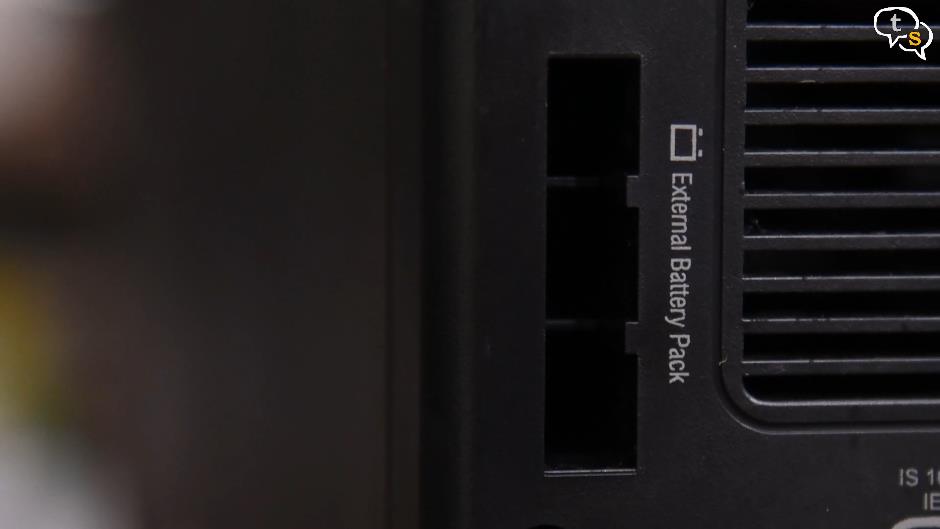
There is also a slot on the top left to add additional external batteries to expand for more power capacity.

The front is really glossy and has this protective film on it. The LCD display is around here, which activates when powered on.

You need to keep this UPS always powered on as per the instruction here so that it’s always completely charged. To turn off the devices you need to use the power button on the top face.


The buttons available are mute sound if you don’t want to be disturbed by beeps when the power goes, power on/off button and information display which allows you to scroll through the stats available like watts being pulled, the voltage the UPS is receiving, backup time etc.

I also have a 600 VA APC UPS which I’ve connected my 4k 32 inch monitor to.
Let’s plug in and power on the UPS.
The display is now active and it displays the voltage it is receiving which is 242/243 Volts.
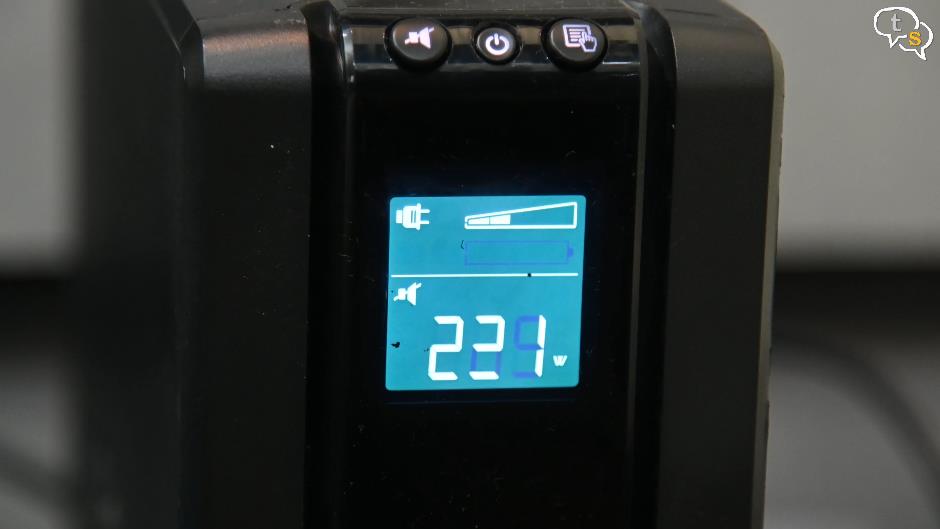
Now my system is on and the current draw is 242 watts, this is when it’s idle and not performing any intensive tasks. But once you run a game you can see it jump upto 400 watts and more.
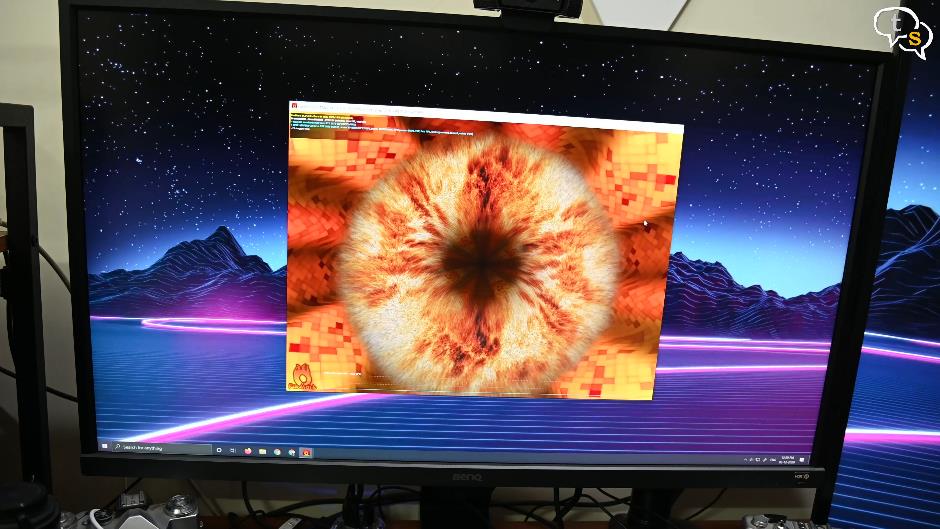
This was for a furmark benchmark, so we know how much the system is actually pulling off the UPS. I have a second APC UPS only for my monitors as I don’t want to over burden this one, but it can handle upto 865 watts, so it could handle them easily too.
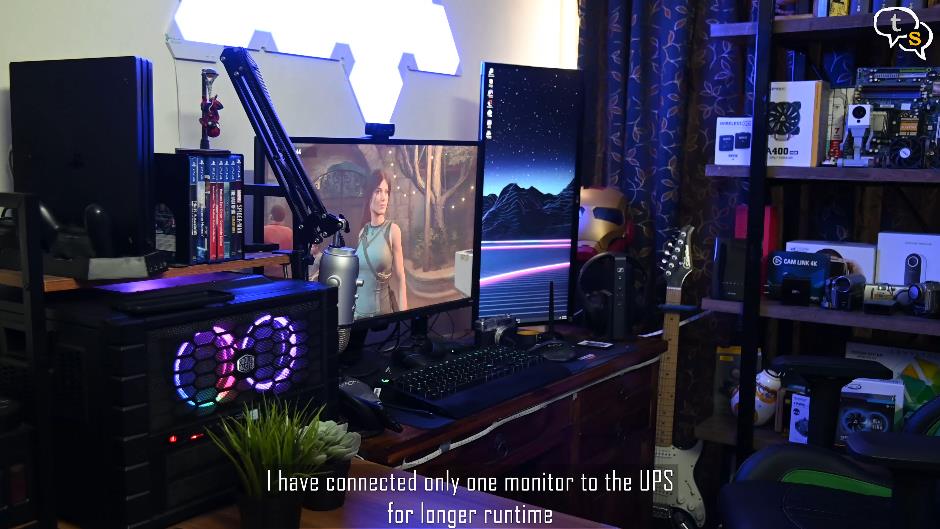
Let’s turn the main power off and see if it can handle the system, yes it has managed to keep it on.
Since this is a relatively big UPS designed for more power hungry applications, the runtime is actually very good. A typical modern computer system will draw somewhere between 100w and 200w during typical lighter workloads. As per the UPS I have around 41 minutes of backup, but I’m more interested in being able to save my work more gracefully so that’s a lot of time for me.
This UPS is supposed to feature true sine wave inverters for clean power. The time it takes to switch to battery power was quite fast as the computer didn’t switch off when it did. Oh, and one important feature or annoyance to note is that the fans are quite loud, especially when it just starts up. When we record our videos the quieter the better and if it heats up during use it will ramp up the fans quite high.

I would have liked standard USB to USB cable for the powerchute application but this will have to do for now. The UPS is pricey at Rs 16,000 and I know I have heard a lot on why not use an inverter instead as it would cost just as much and might even provide more runtime, as far as I know the batteries we use with inverters are not safe to use within a closed room, comment below if I’m wrong so a UPS looked to be a better choice for me as i don’t want to draw wires to my room specially for my PC.
Features wise the APC BR1500G matched all my expectations and is worth it if you want a UPS with a long backup especially for systems with more power hungry hardware. On the flip side it is pricey, but you get what you pay for.
If you have any questions write to me at tech@talkingstuff.net or WhatsApp me at 9652578833.
Also make sure to like, subscribe and hit the notification bell to be notified when new videos are added.
Thank you for watching and see you all next time.







