Do you Love to travel, but are not sure about being able to communicate in the language of the country you’re in, maybe this gadget will help solve that problem.

This is Xiaomi’s new gadget, called the Konjac AI Translator and is quite an interesting one. The device can translate up to 14 commonly used major languages across the world. The box looks quite simple, with the picture of the device on it, opening it up, we find the device and a micro usb cable. The device i have is Dark Gray in color.

The device is housed in a compact cnc’d aluminium body, coated using a process similar to that used on the Apple Macbooks. Size wise is similar to MP3 players, dare i say the ipod shuffle or nano. The sturdy and sleek design with the rounded corners, are well thought of and is comfortable to hold in the hand. The translator uses the Microsoft Artificial Intelligence translation engine.
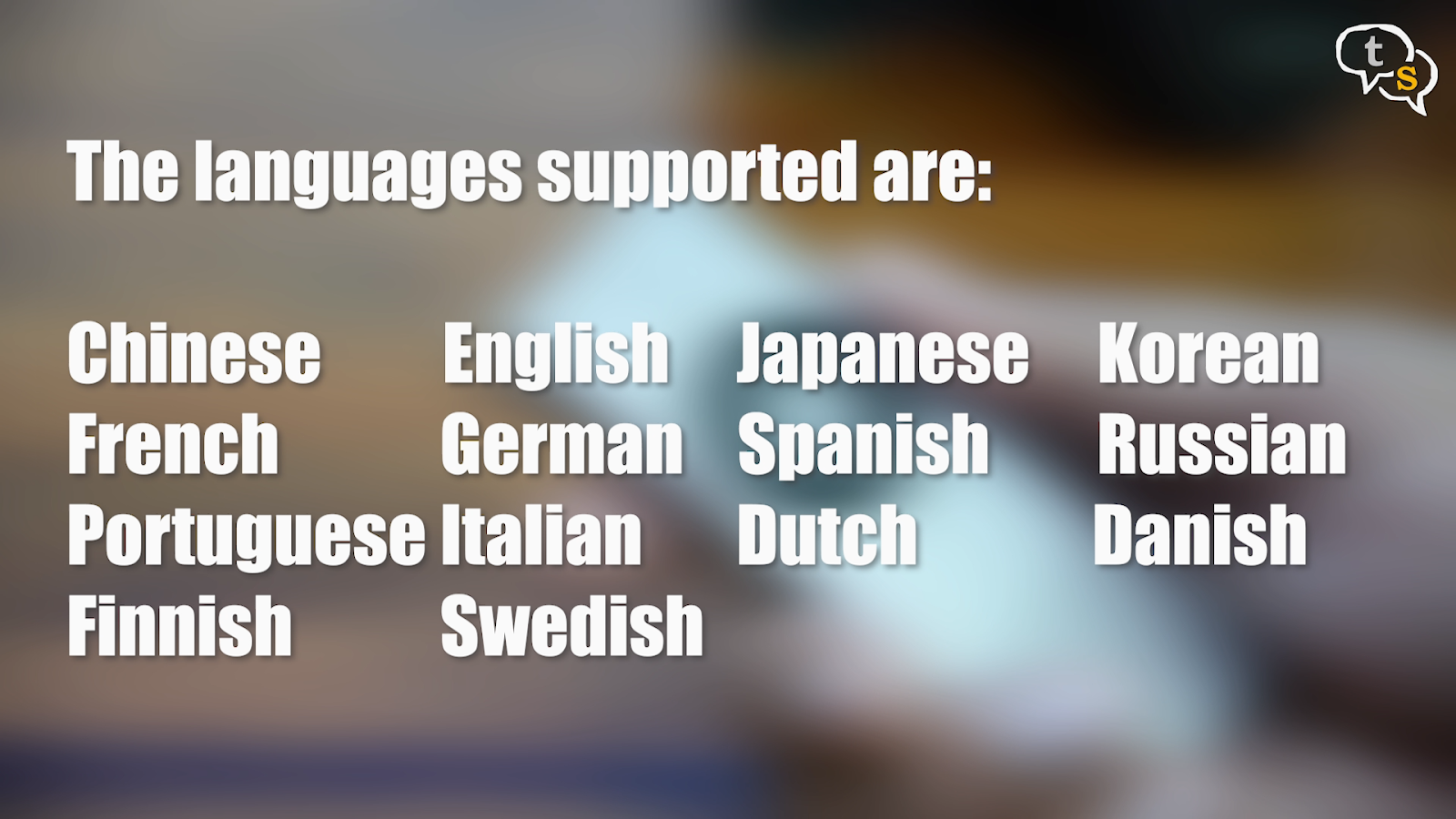
The languages it can translate are the following:
- Chinese
- English
- Japanese
- Korean
- French
- German
- Spanish
- Russian
- Portuguese
- Italian
- Dutch
- Danish
- Finnish
- Swedish

On the front of the device we have the main controls, two for volume which are left and right, the bottom is a translate button, and the top is listen to the last translation or translate what the other party is saying.


The top of the device has the power button and a mic, and on the bottom is the 3.5 mm headphone jack and micro USB port for charging.


The battery capacity is 900 mAh, and takes 2 hours to completely charge. Once charged the device can run for for 8 hours of continuous use and has a standby time of 7 days. The device weighs 63 grams, and can connect via 2.4 Ghz wifi or also using a mobile phone hotspot.
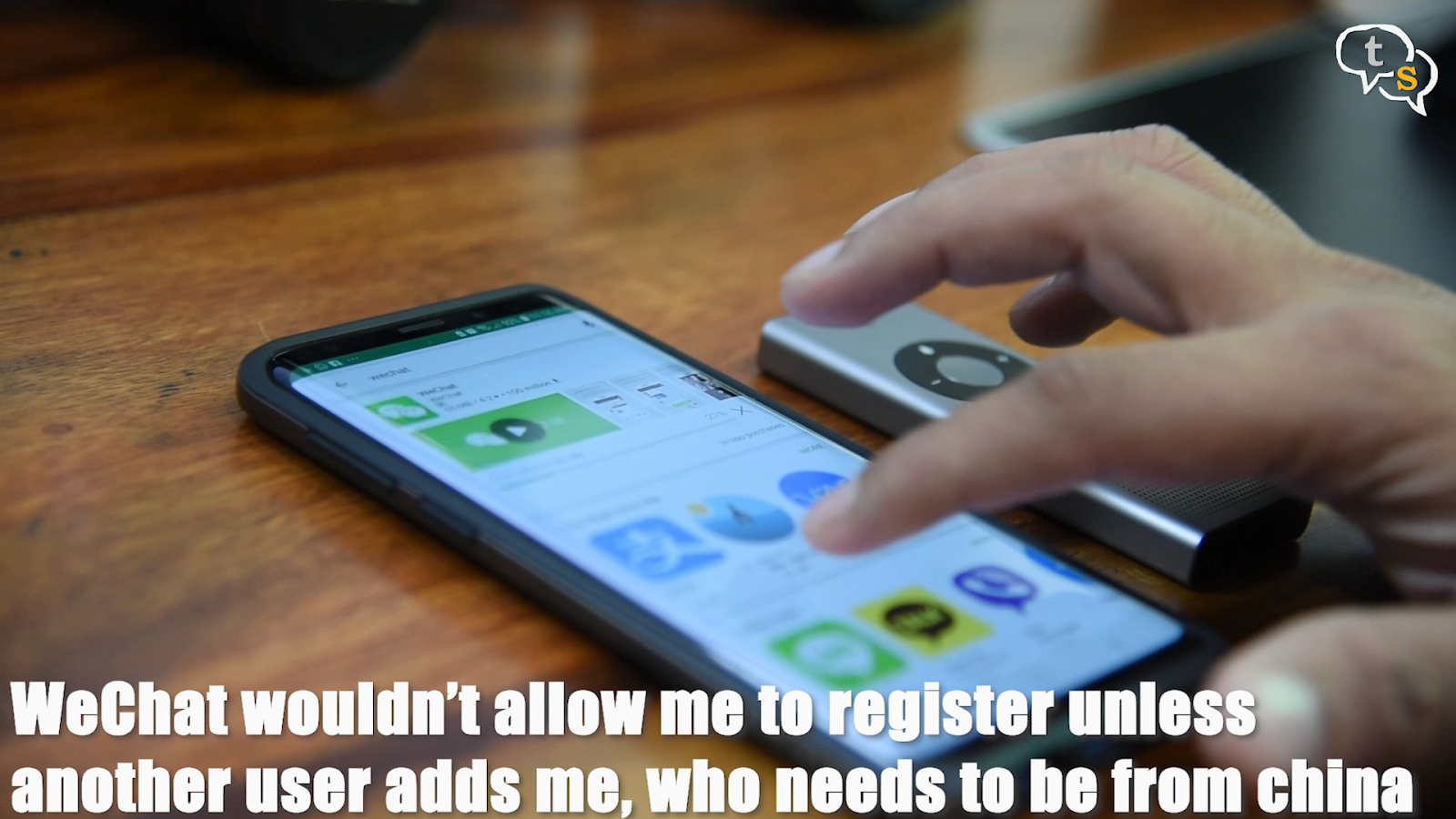
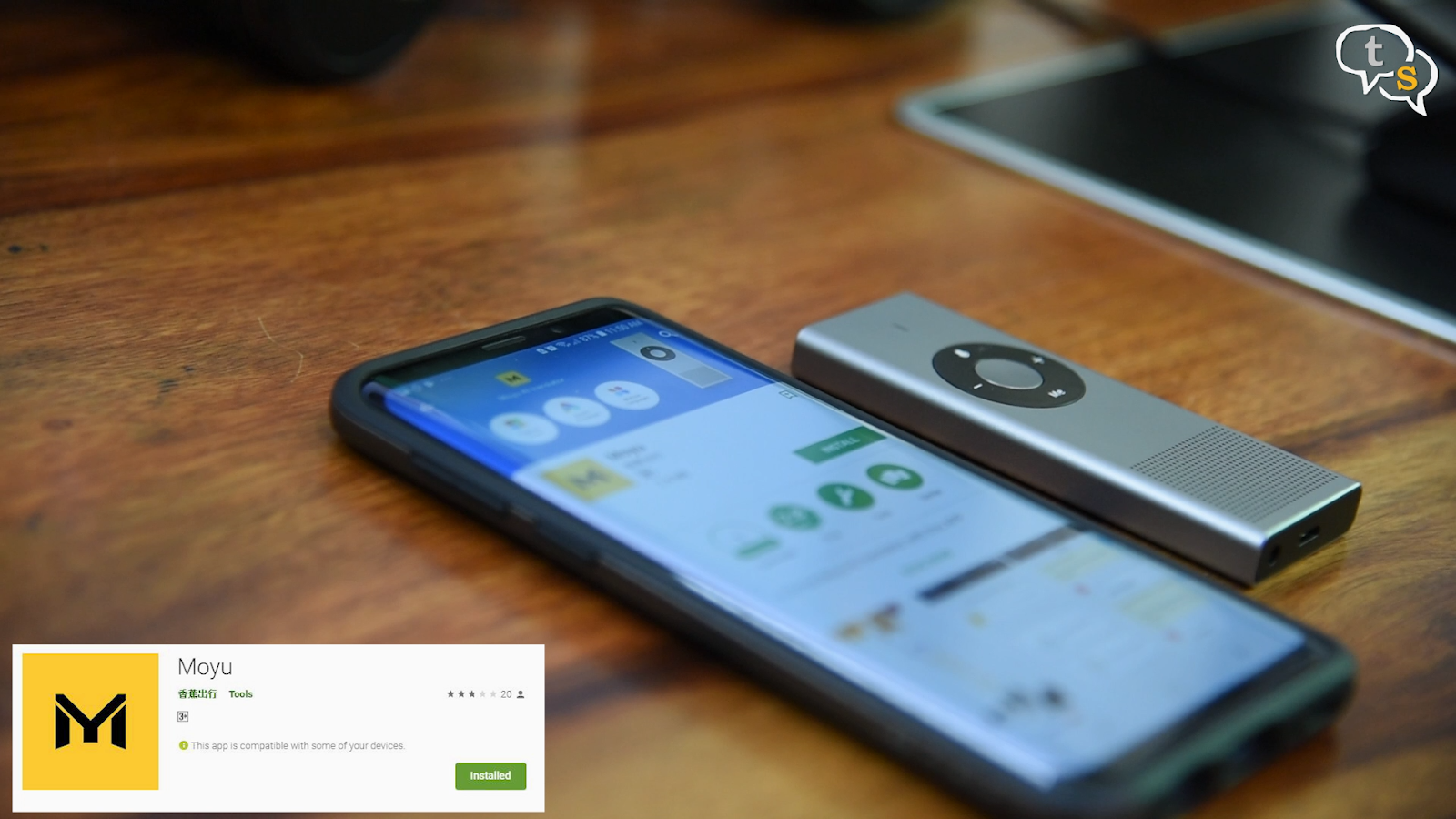
We’ll get to the functionality once we set it up. Now that’s where i almost hit a dead end. Normally the device is setup using we-chat, but not being able to set it up, that is being in India, i had to find an alternative.
I found the instruction manual stuck to the top of the box, almost missed it. But as the instructions were all in Chinese and the qr code was taking me the we-chat route, I just googled moyu on the play store and found the app that was made especially for this device.
Well that’s just the beginning, we now need to pair the device and that was a bit complicated if i must say, but once i managed to do it, i found it to be easy enough, just that it was not documented anywhere.
Follow these steps and you should have your device up and running in no time.
So first install the moyu app, on opening, tap on the hamburger menu on the top left. This opens up the pairing, and language settings menu.
So first we need to get our device onto the same network as the phone, so that they would communicate.
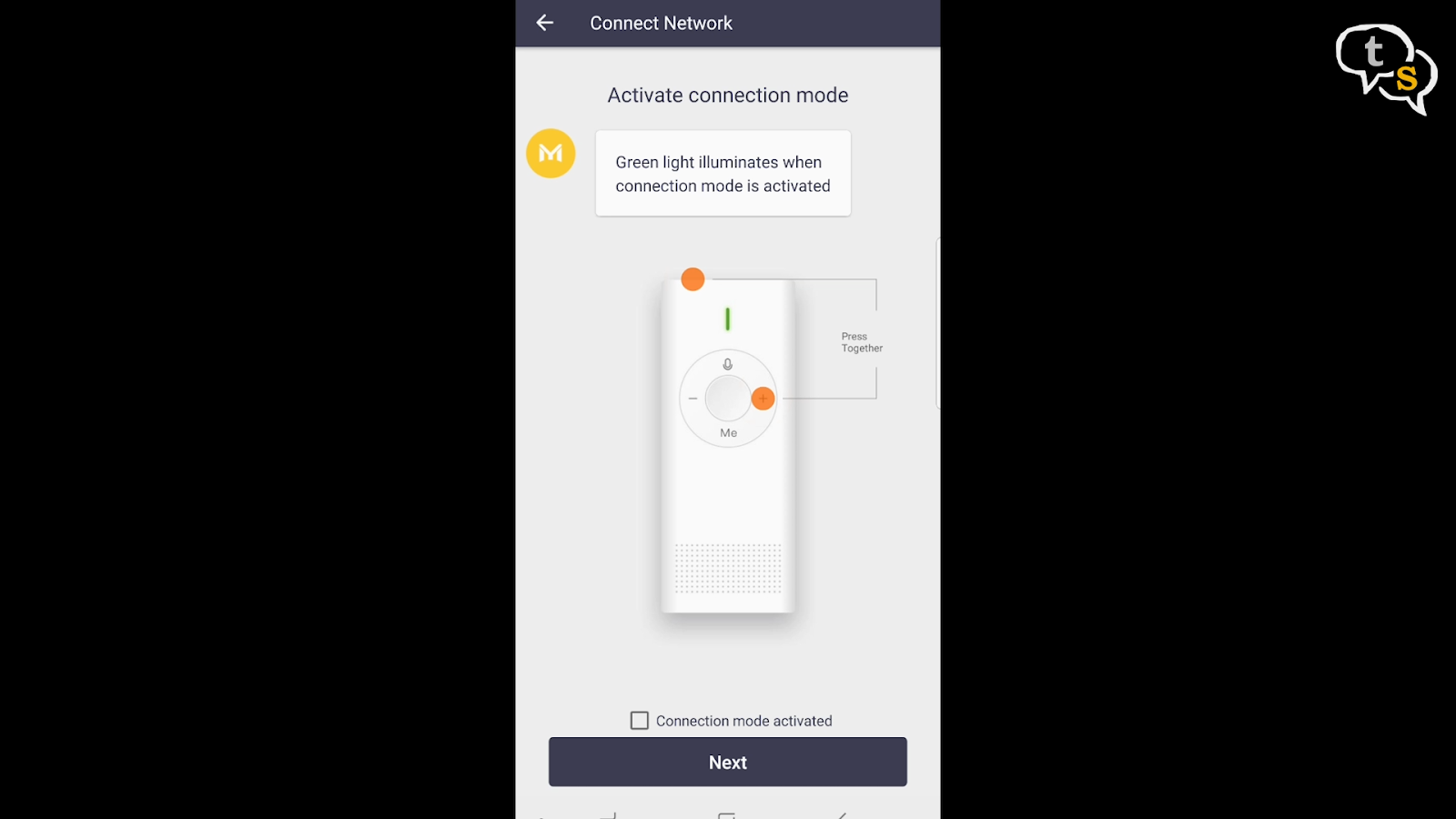
In order to do that , tap network, it opens up a page with instructions to hold down the power button on the top and the + key to initiate connection mode.
The green LED would start blinking indicating that its ready in connection mode.
Tap on the check box below, and then tap next. Next screen it would ask to connect via wifi or 4g, as we would need it on the go, we will use the 4G option. Next screen it asks to set up the hotspot on your device, which is the mobile hotspot option, if you know the credentials, enable and tap on Mobile hotspot is on, else goto settings and setup a hotspot.
I just went in there and setup the hotspot, named it a miyu and the password as 12345678.
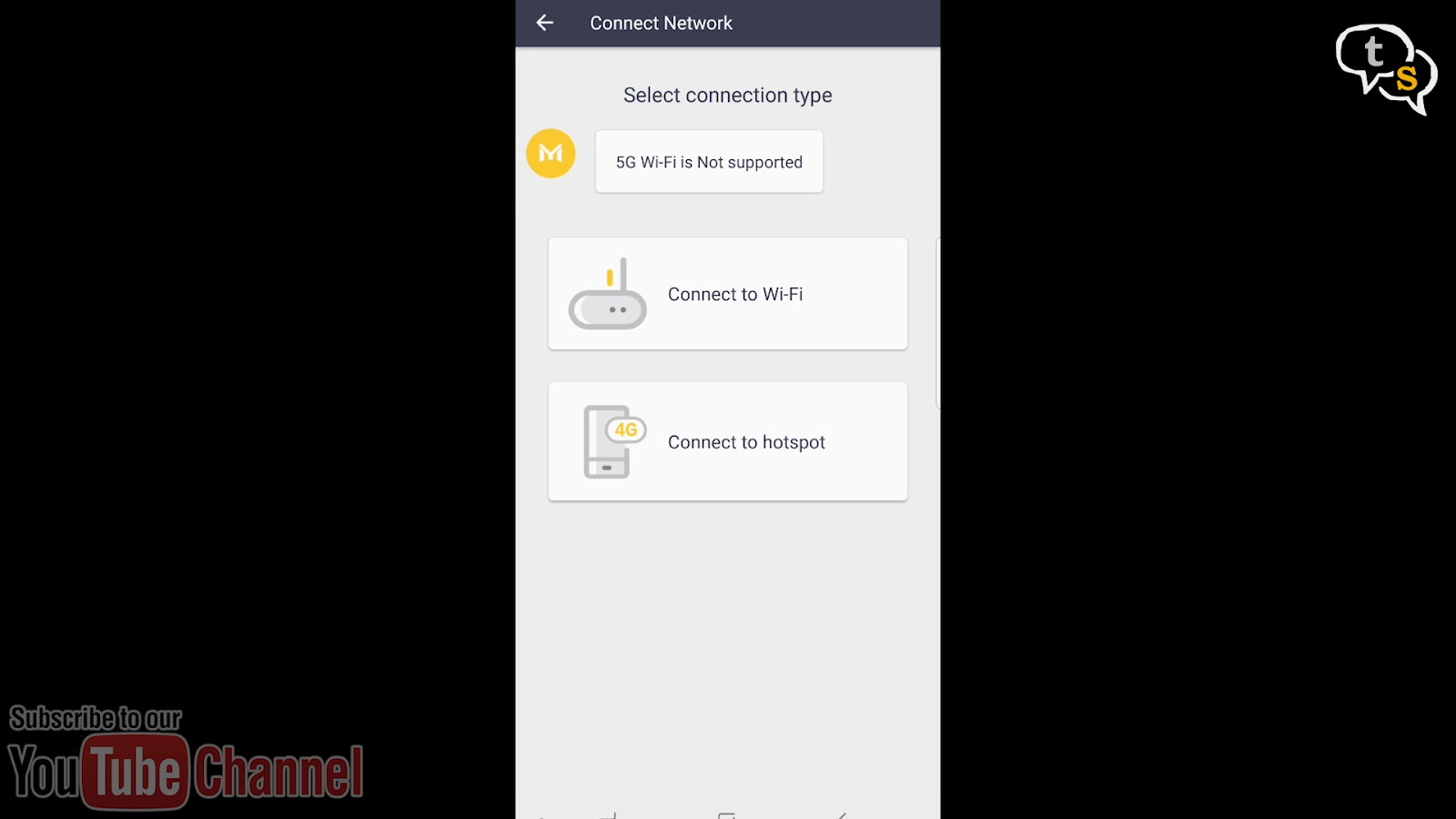
Enable hotspot, and go back to the moyu app. Tap on Mobile hotspot is on and the next page opens up.
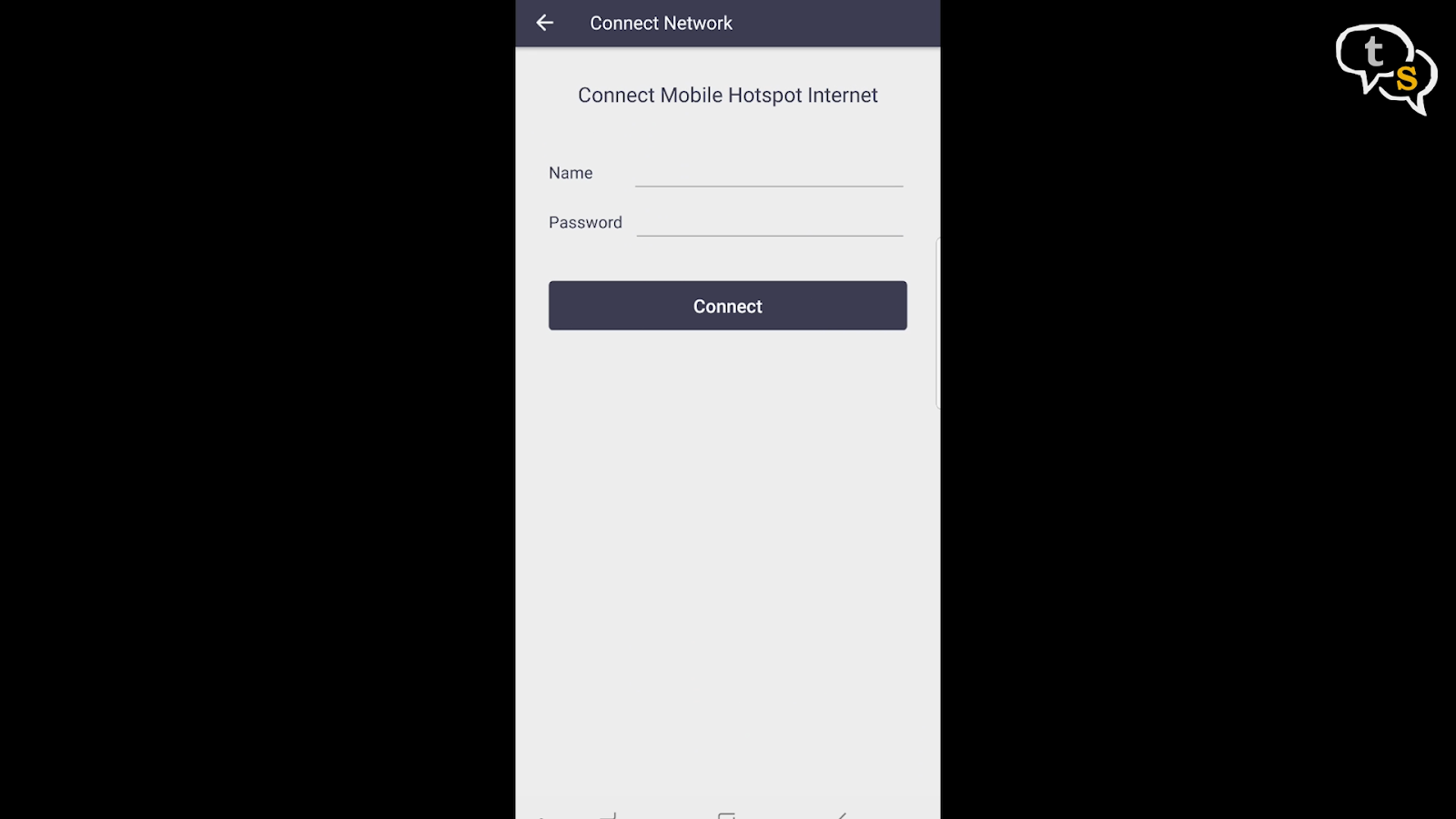
Enter the credentials on the next page, and tap connect.
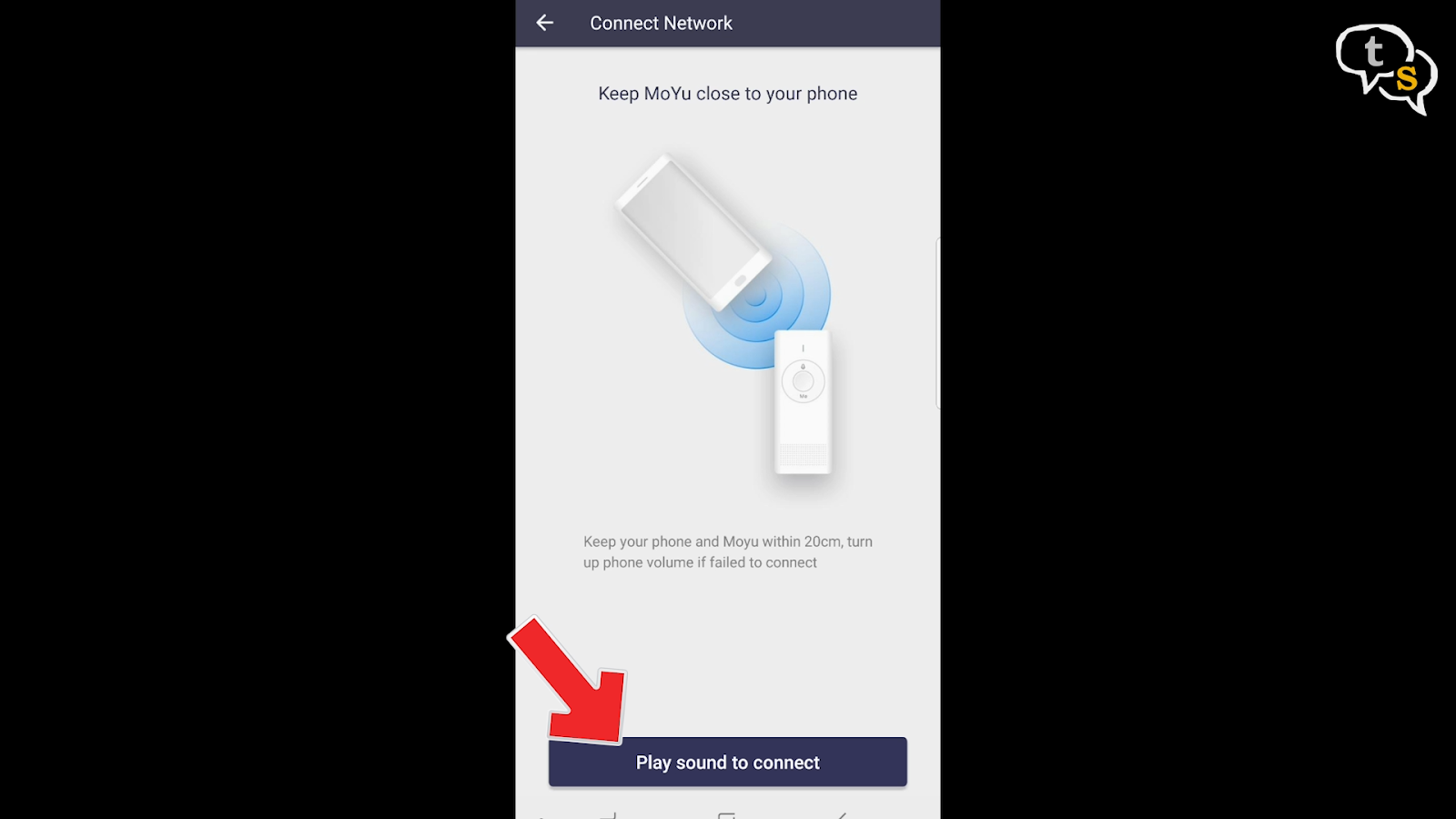
The app switches to another page, here place your Translator close to the phone, and tap on Play sound to connect. Make sure your phone volume is all the way up. The phone plays a sound which transfers the credentials to the translator. Once connected the translator LED would stop blinking and stay continuous green. Tap on connector on the dialog box if the LED is continuous green , else wait a few seconds, as the device would be still connecting.
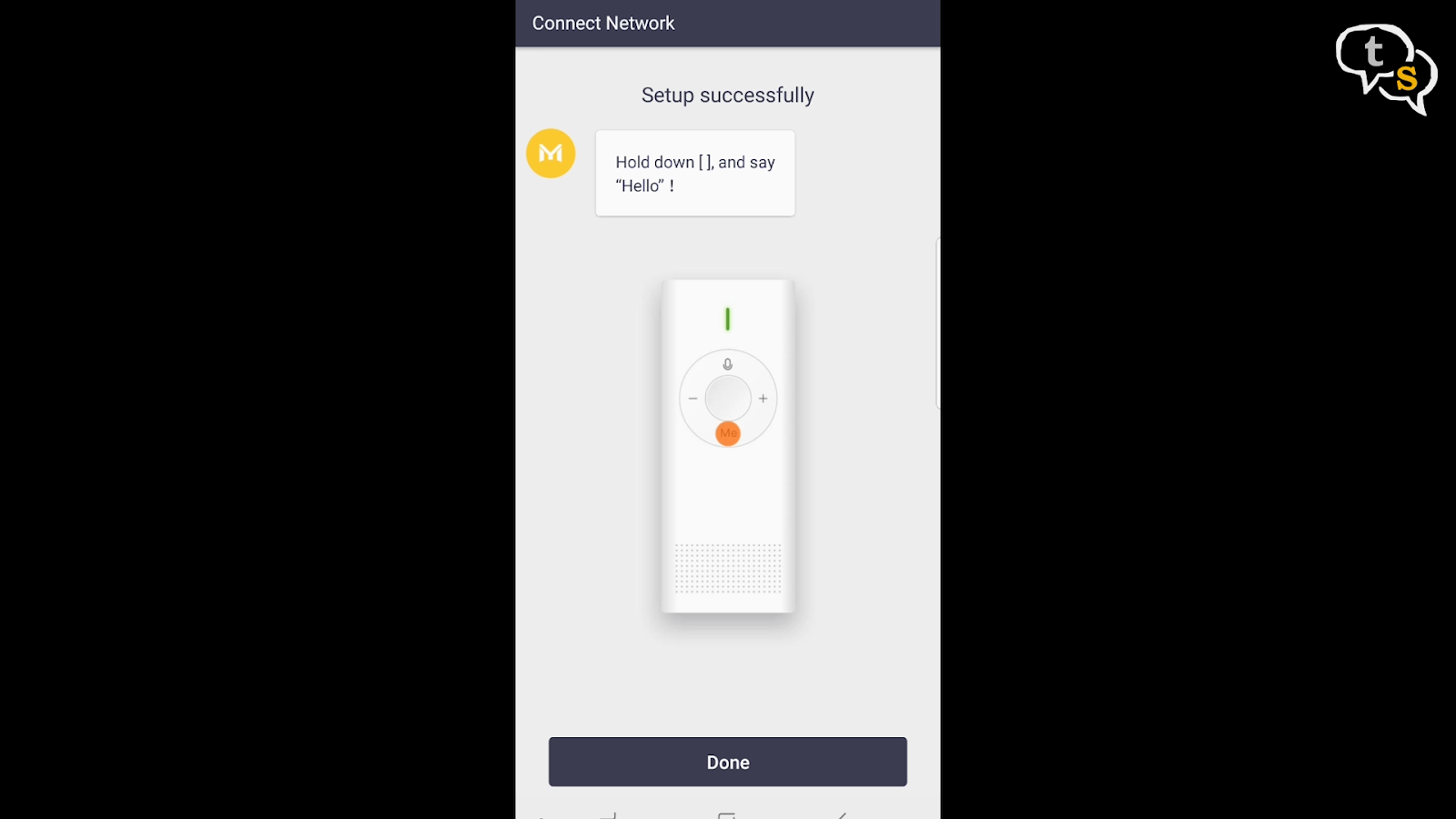
On the next screen, tap the me button and say hello, you should hear a translation play off the device. By default the device has the chinese to english setup, so the me button would be chinese and the translation would be english.
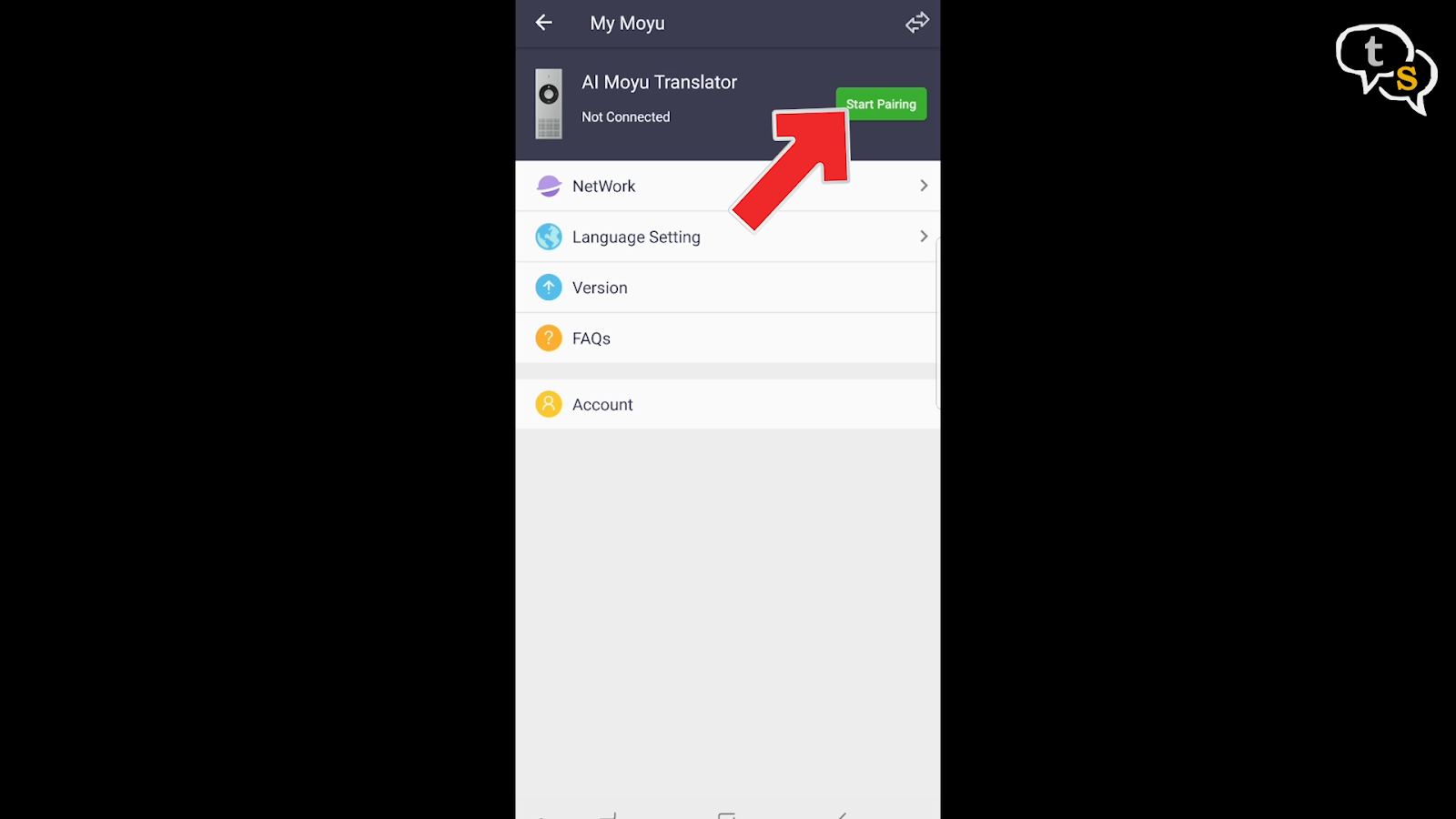
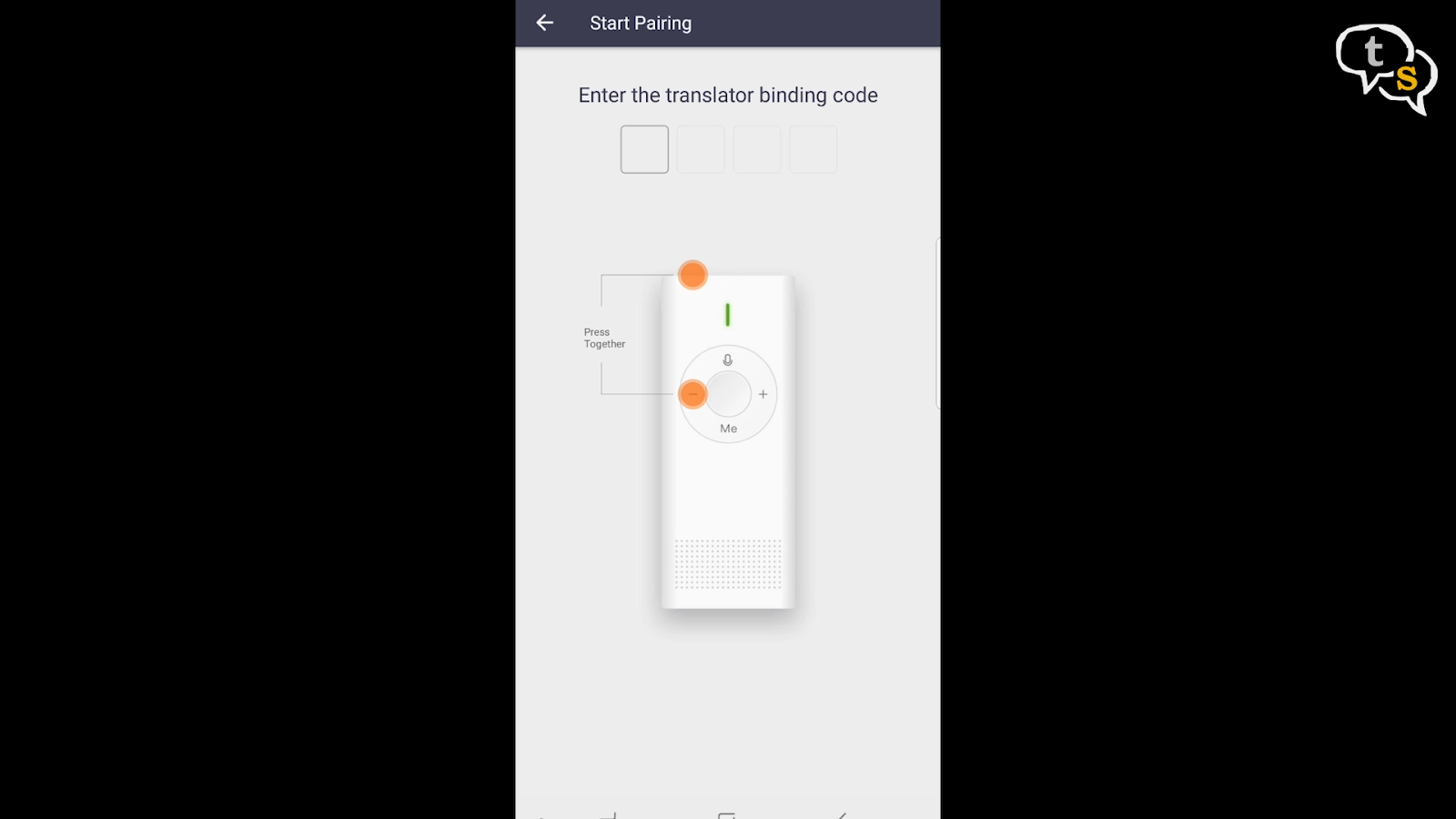
Next we need to pair the device to the phone, tap start pairing, you need to depress the power button and – button and the device would prompt you the binding code.
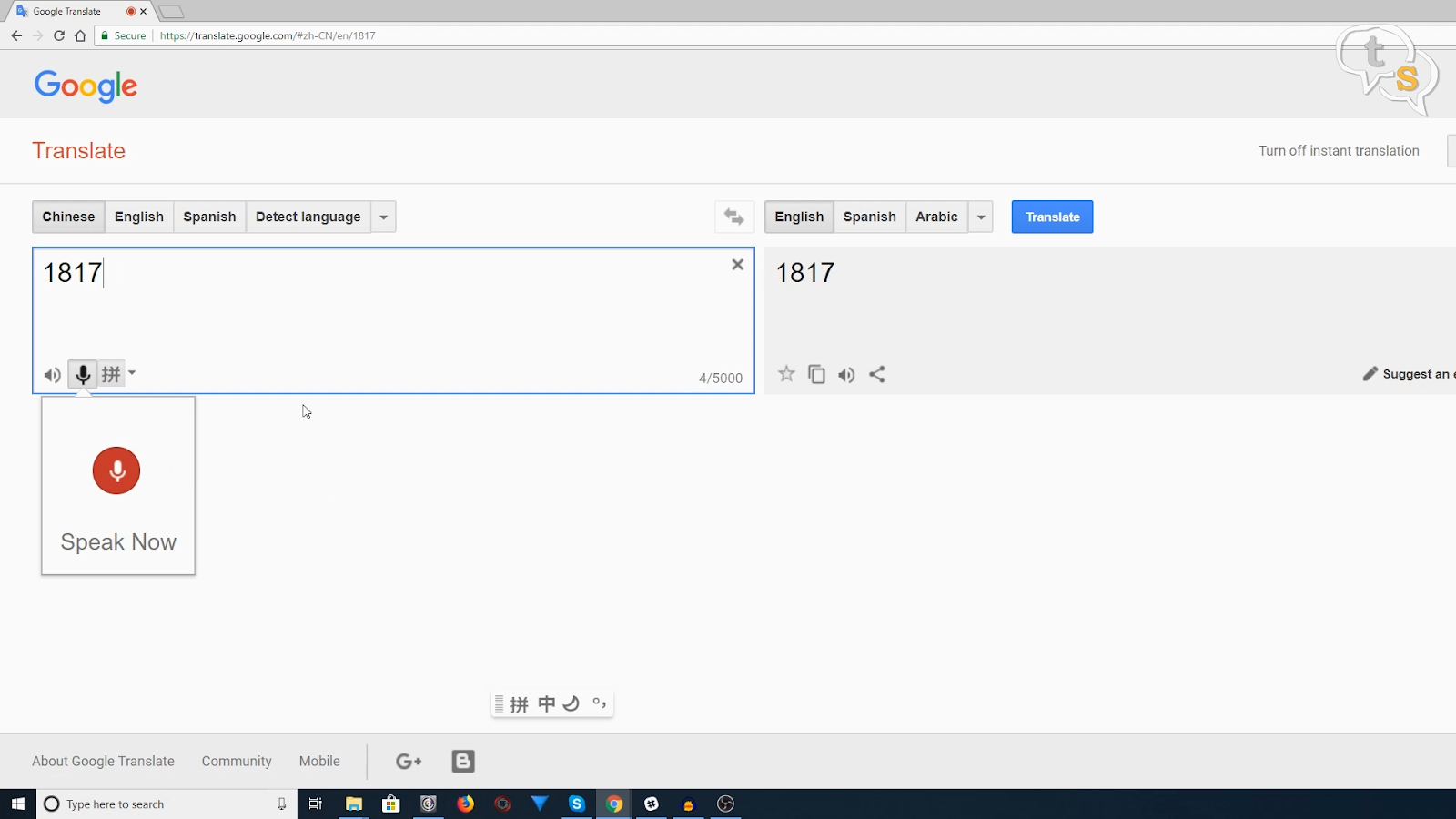
Here’s problem two, the numbers are in chinese. I opened up google and searched for images of chinese numbers. But they were being said so fast, i could not understand them. Then i got an idea, i used google translate on chrome, set primary language to chinese, enabled the mic and pressed the buttons again. As soon as the device prompted the numbers, google translate displayed the numbers in english on the other side.
This really helped and i could bind the device.
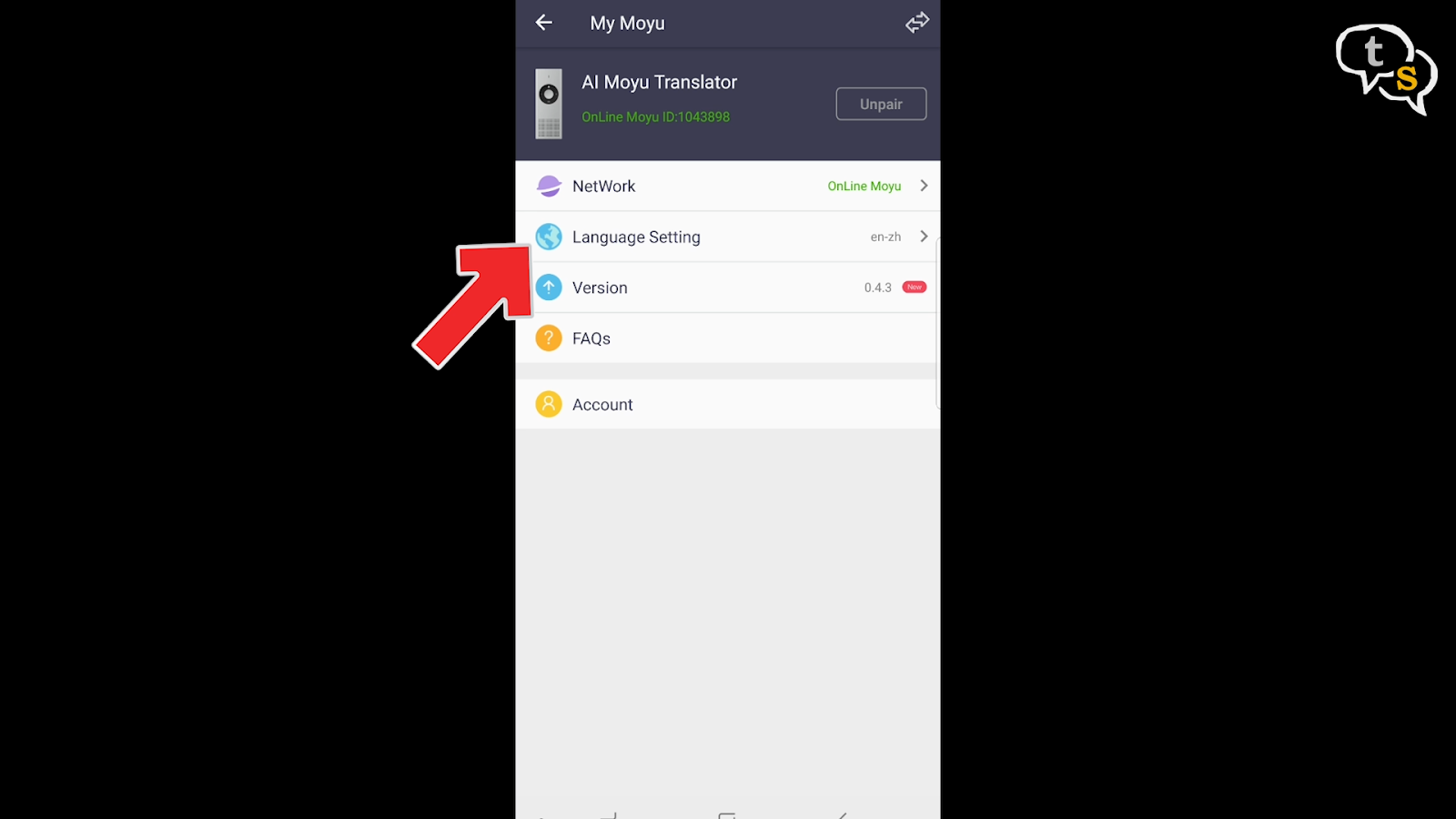
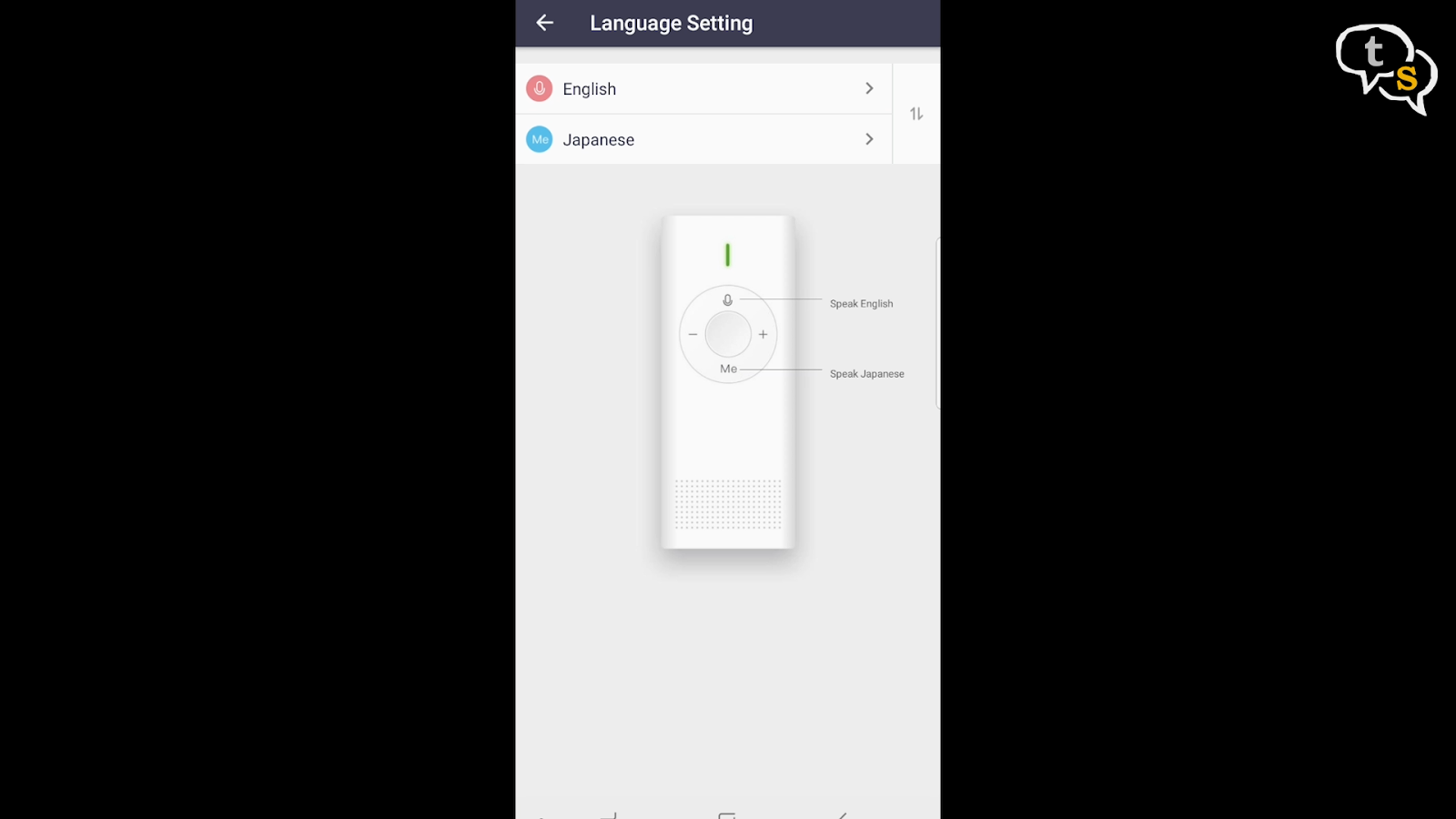
Now i changed the language as i didn’t know chinese, but do know a bit of japanese, changed it to english japanese. The device prompts in chinese, i think it said language changed. Tried out a translation, and It worked flawlessly.

Now you’re free to use the device wherever you want. There is one problem, you will need an internet connection to use this device, i’m yet to find how to make the device work offline. But this is not much of a deal breaker, as when we visit a foreign country we would generally take a temporary local sim card with data.
You could also use a wifi hotspot device and pair it with the translator. If the hotspot is off it wont work, it does need internet access. This i would take as the only flaw of the device, but it’s not a crippling problem.

It’s pretty handy to carry along especially when you travel out to a country, the language of which you are not familiar with, this device would really help. The device can also sing songs, read books,give you a weather report,read children stories and a lot more, but for that you need to know Mandarin chinese.. A good travel gadget to have with you especially if you’re travelling abroad.
Product purchased on http://www.gearbest.com
Xiaomi Konjac AI Translator from GearBest URL:
https://www.gearbest.com/office-supplies/pp_009130817623.html?wid=1433363&lkid=15618136
Moyu App Android:
https://play.google.com/store/apps/details?id=com.bananatech.moyu
Other Products you may like:
COZZINE Unicorn Heat Sensitive Mug Color Changing Cup
https://www.gearbest.com/water-cup-bottle/pp_1058693.html?wid=1433363&lkid=15618136
Charging cables and converters:
https://www.gearbest.com/278938801-280088201-277612101-277099201-277078101–_gear
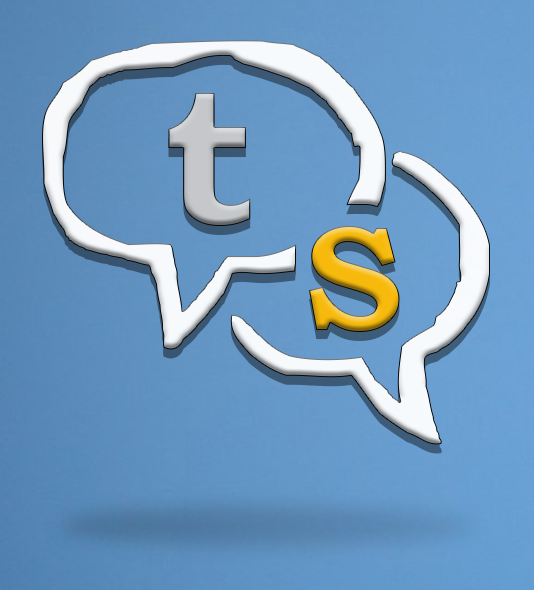
Vinayak Nair is a self-confessed geek from the days when computer memory was measured in Kilobytes. I create YouTube videos on 3D Printing, DIY Projects, Everyday tech reviews and also delve into gaming.





