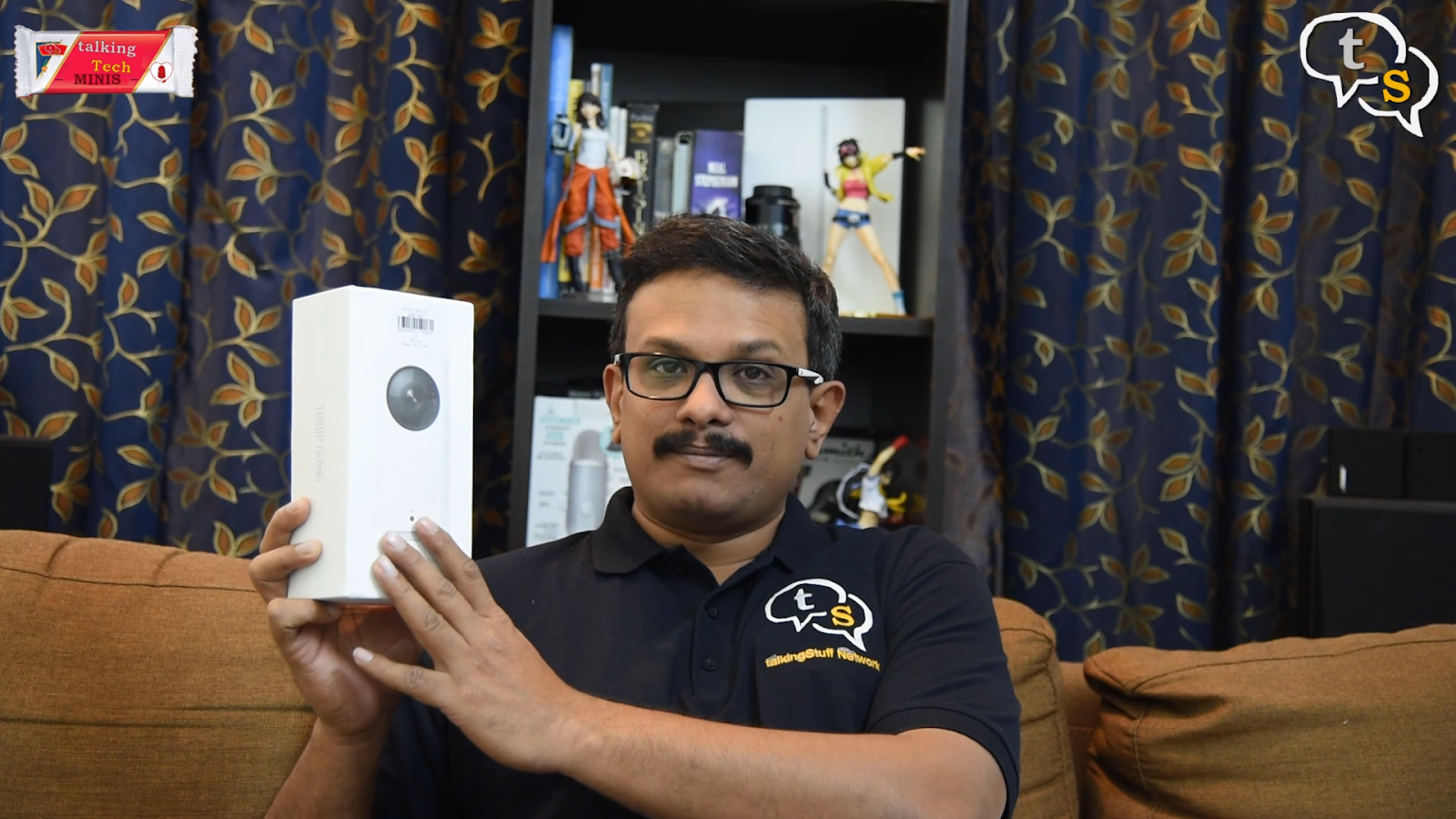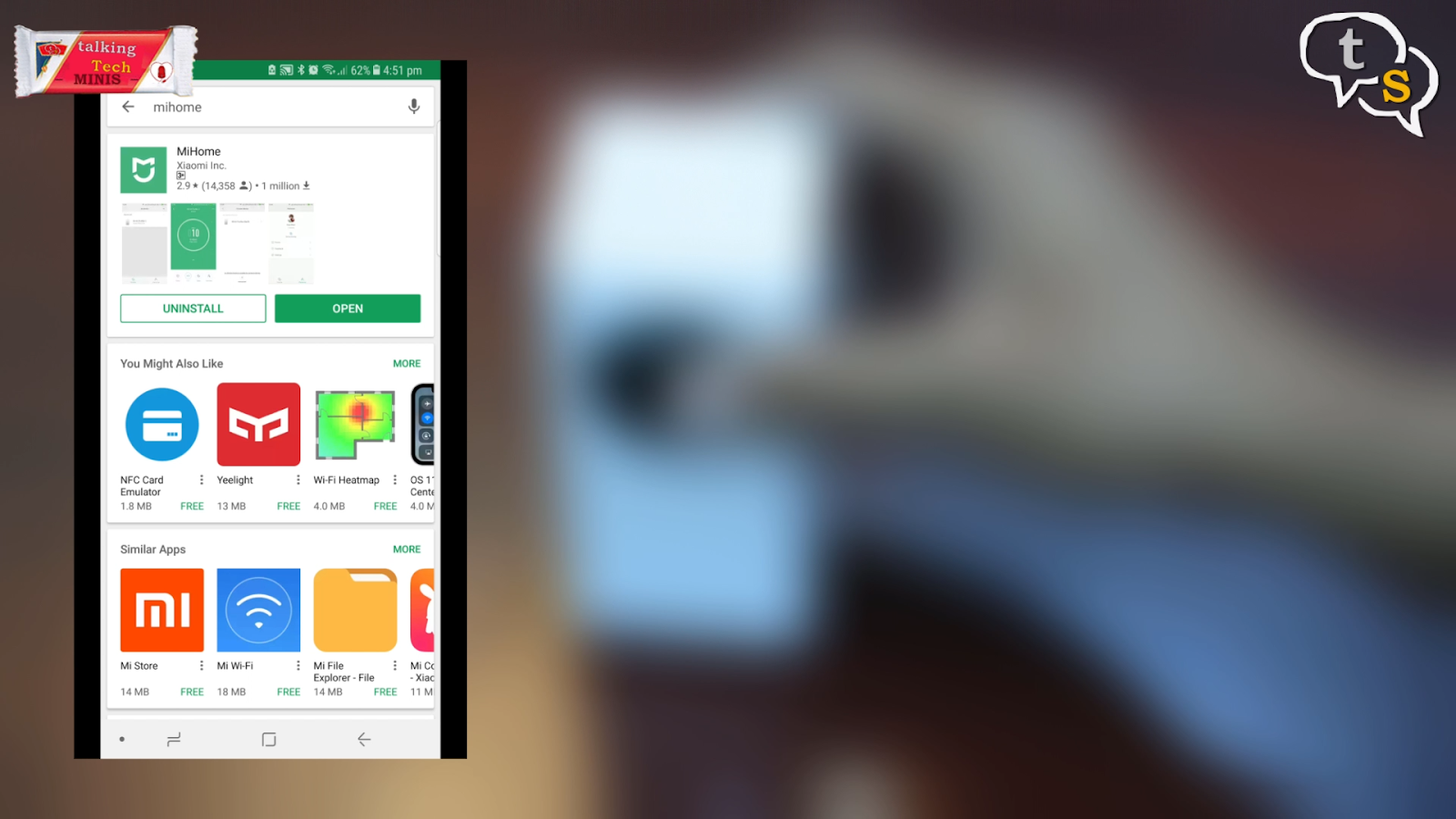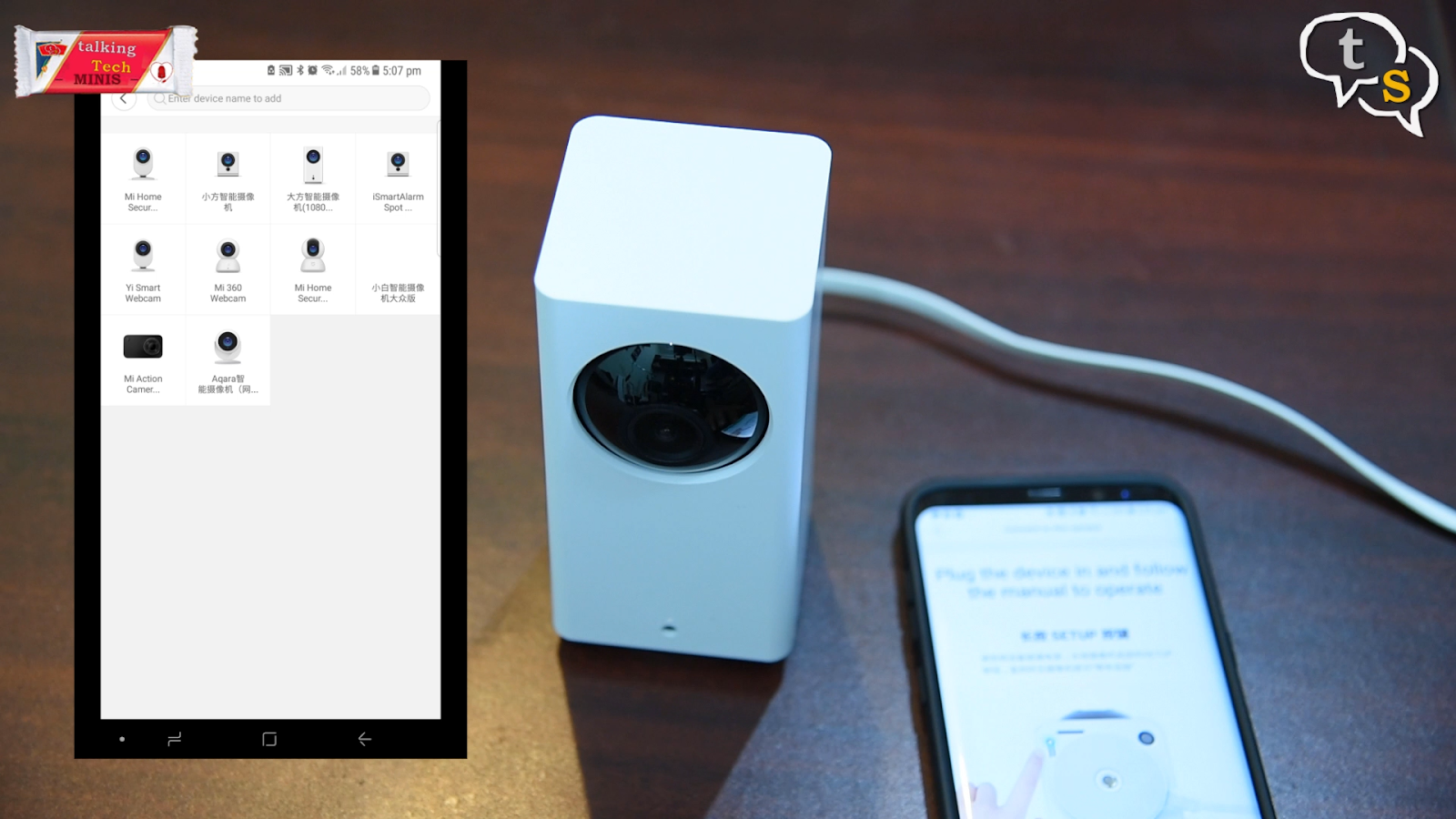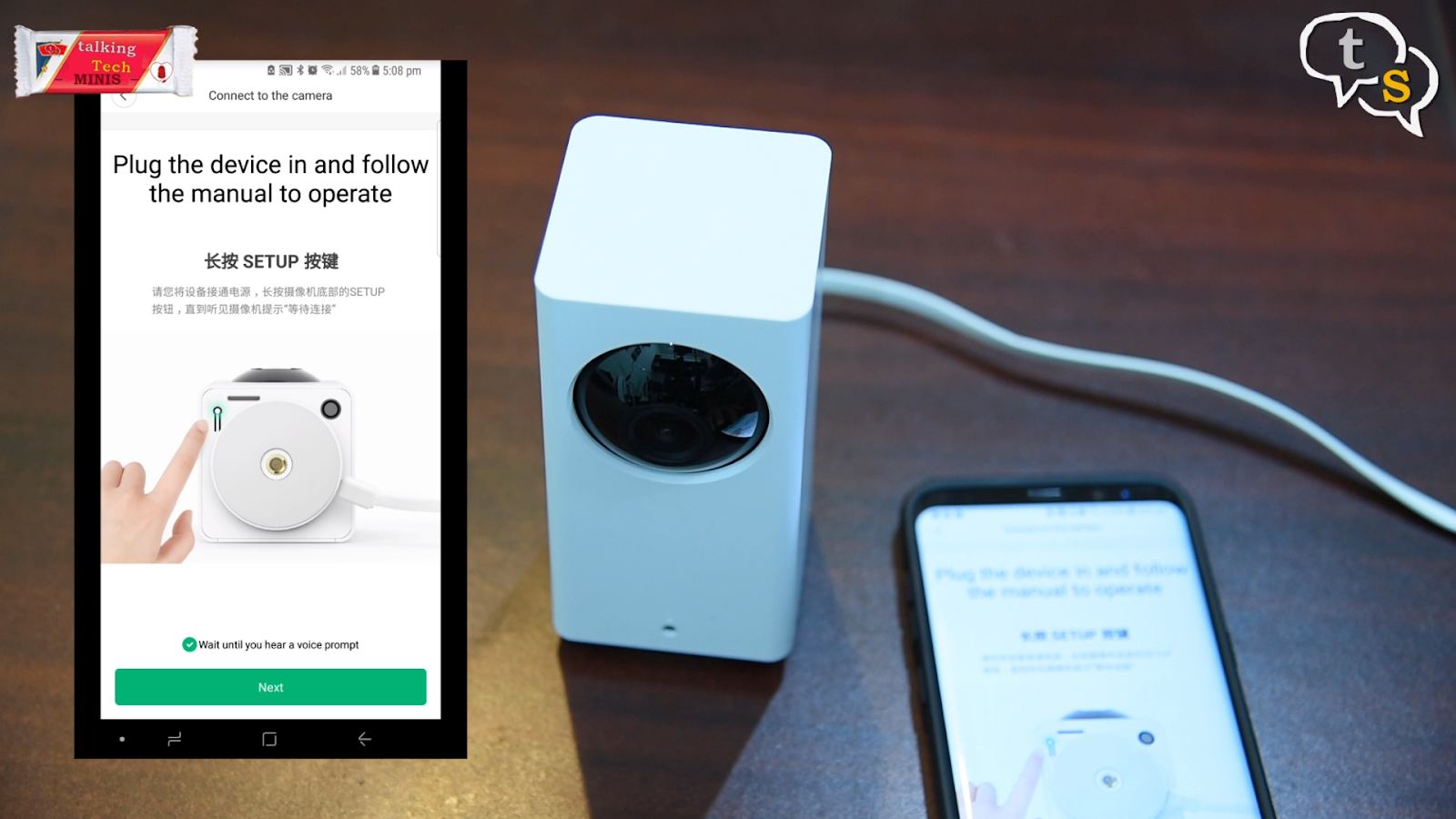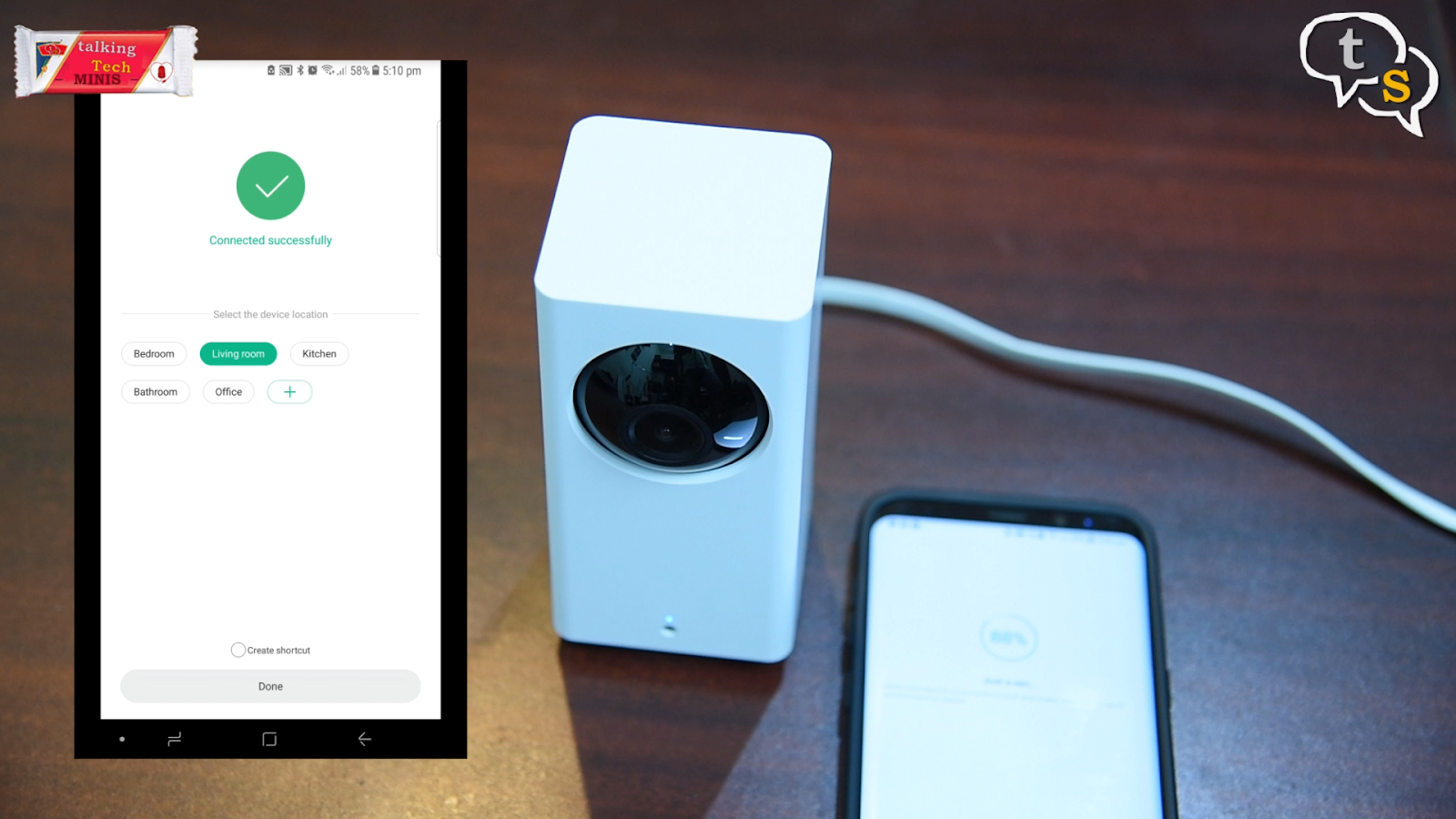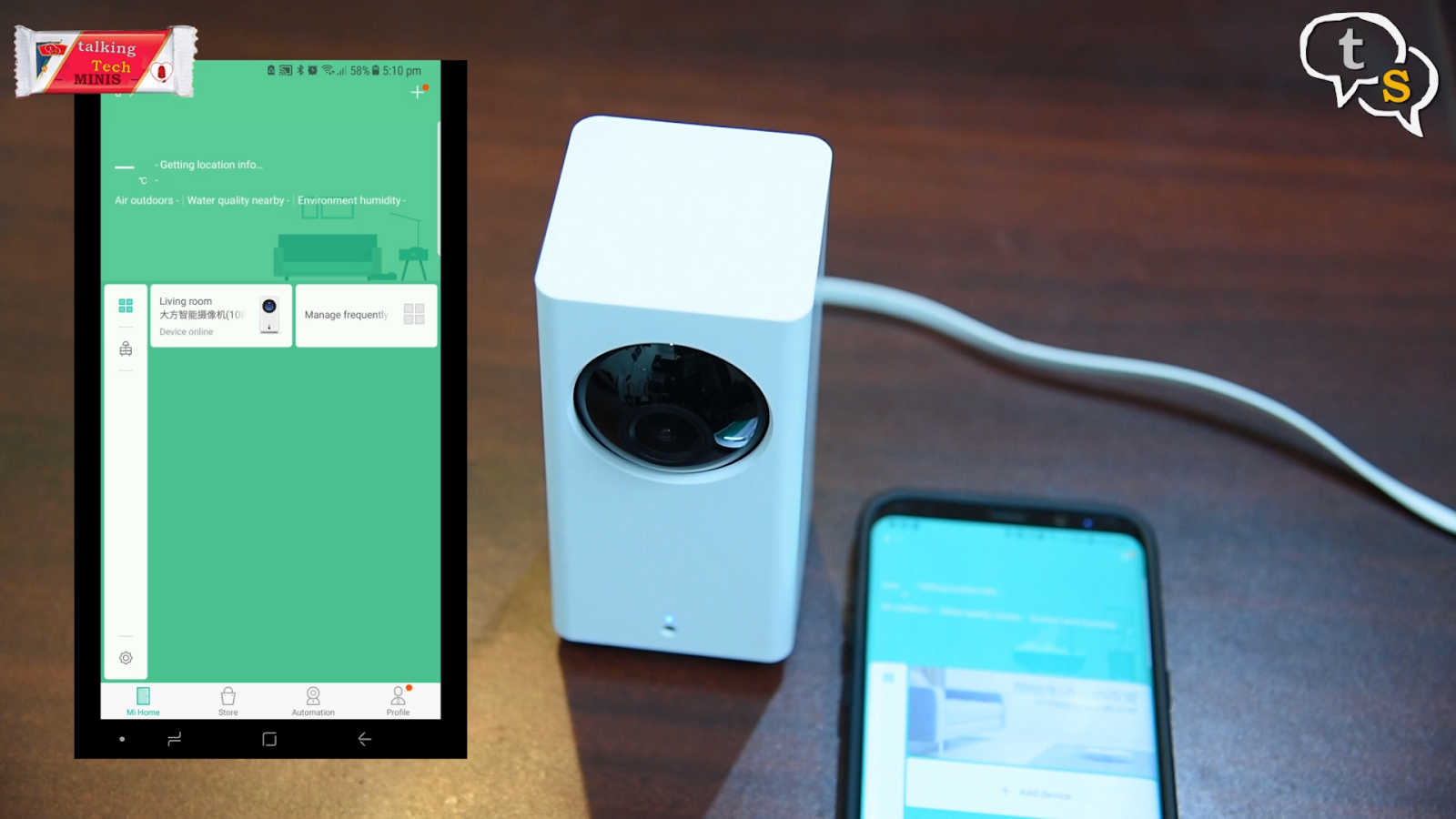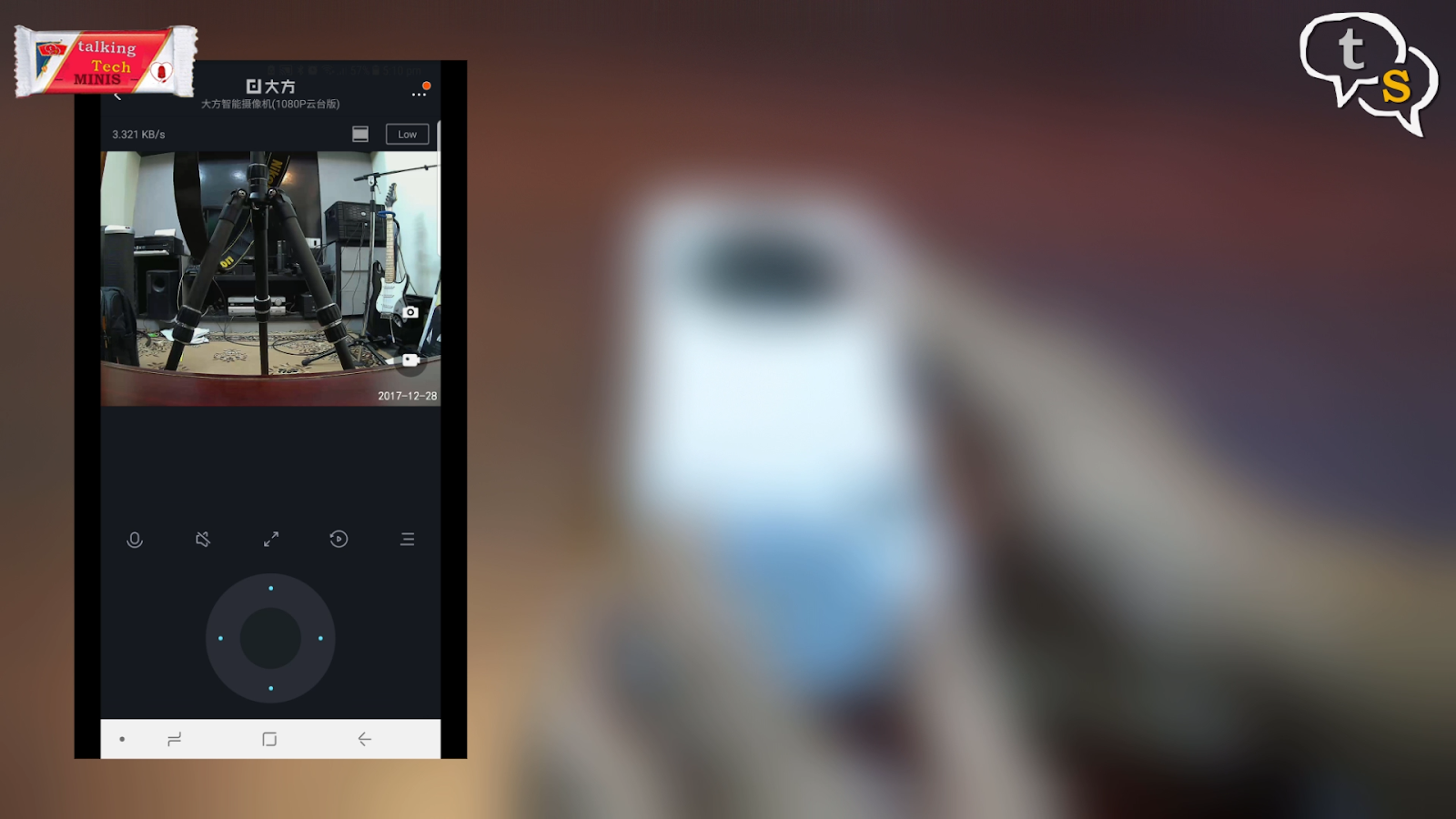If you’re on the lookout for a Budget security camera, we’re going to look at the Xiaomi Mijia Defang 1080P camera. So let’s get unboxing.
I ordered this camera off Gearbest, and the shipping was quite fast, and arrived 8 days after the order was placed. Because this is coming in from china, it took that long. This camera is one of the newer models that Xiaomi have introduced, and is reasonably priced for the features it integrates.
In the box is the camera, some documentation, in chinese, so effectively useless for me. It also comes with a long usb cable and a usb wall adapter. Let’s get the protective plastic off the camera, i think this is one of the most important thing gadget lovers like. There’s also one on the lens, lets get rid of that too.
Its main feature is the 360 degree view, accomplished by the rotating base, which allows it to pan left and right,
and the center eyeball/ camera lens? Can move up and down. The Mijia Defang is rectangular in shape, and build wise is pretty top notch as with most Xioami products, its surprisingly very light too.
There’s a speaker grill on the back for the two way communication. A USB port is provided at the back, to allow for recording directly onto a USB drive.
The rotating foot, houses the micro usb connector and also has a tripod mount below. Below the camera, are the setup button, and also the micro sd card slot, and also a microphone. No memory card is provided, so you need to get your own. Let’s start it up and connect to it.
First we install the Mi Home app onto our device, the app is available on both Android and iOS. I’am installing it on my galaxy S8 plus. It took me sometime, as i couldnt find my camera in the list. It appeared as soon as i set my location as Mainland China. Installation was a little tricky, as the voice prompts are in chinese, and didnt know what it was saying at all. But a few trial and errors later, i managed to get it installed. So the steps are, press the setup button at the bottom of the camera, the camera prompts back in chinese, i assume it’s saying that it’s ready to pair. Check the box and tap next. The app displays the list of wifi connections available, select one and enter the password. Tap next, the app generates a QR code for the wifi credentials, and this has to be shown to the camera, which scans it and connects to your Wi-Fi.
This takes a few seconds, but once done, the camera is available on the app dashboard. Tap it to view the feed from the camera.
This takes a few seconds, but once done, the camera is available on the app dashboard. Tap it to view the feed from the camera. The app is quite similar to other security camera apps, and is pretty straight forward.You have the a virtual D-pad at the bottom of the screen , to move the angle of view, left right , up and down.
Other options are two way communication, audio on off, to listen to the live audio, full screen mode, view last recordings, and more options icon. In more options we have the option to record, time lapses, play as a small window on the home screen, track motion, this option uses the smart features of the camera, as it follows any motion , turning to keep itself centered on the moving object/person. Others are night vision, motion alarm etc. There were new updates available as soon as i opened the app, which is good.
For the price it’s a very decent smart camera with great video quality. English instructions and voice prompts on the camera, would be a win for Xiaomi. If you have any questions, do comment below or mail us at tech@talkingstuff.net
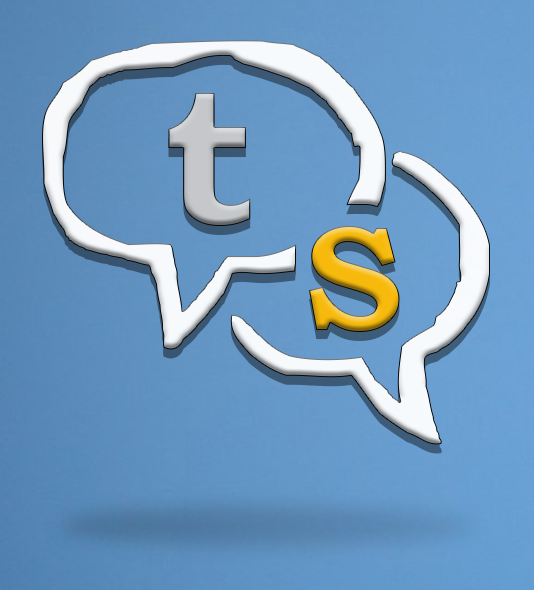
Vinayak Nair is a self-confessed geek from the days when computer memory was measured in Kilobytes. I create YouTube videos on 3D Printing, DIY Projects, Everyday tech reviews and also delve into gaming.