
Single router setups are standard nowadays, but there is a tech which has been around for some time called Mesh Wi-Fi and is slowly becoming more affordable. So does mesh Wi-Fi actually help paint your entire house with Wi-Fi, as they claim, let’s find out .
Earlier you would set down all your money on the biggest baddest single router to feed your wifi networking needs. A single router needs to send a powerful enough signal that needs to pass through your walls, floors doors and even other obstacles such as metal,brick and concrete all the way to your Wi-Fi device and also back. By the time the signal reaches the extremities the signal would have lost power quite a bit.
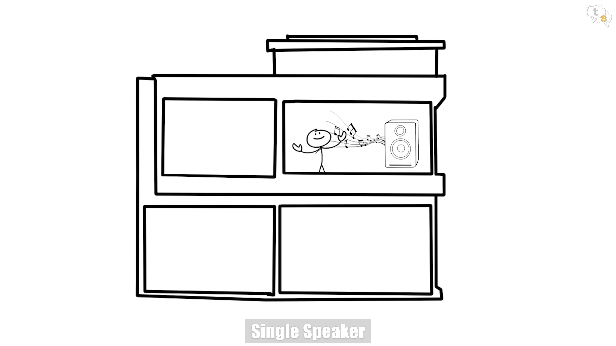
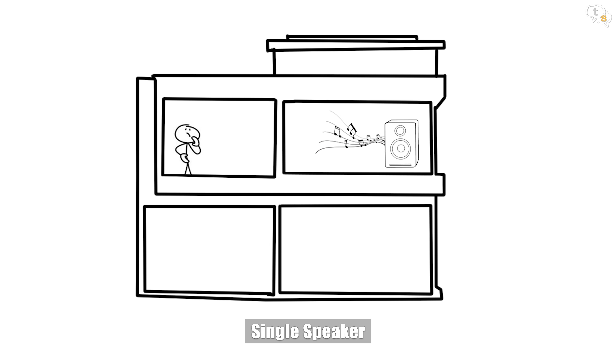
Think of it like a speaker, it has a maximum volume and as you move away the volume reduces and if you are quite far away, you would only hear a faint sound.
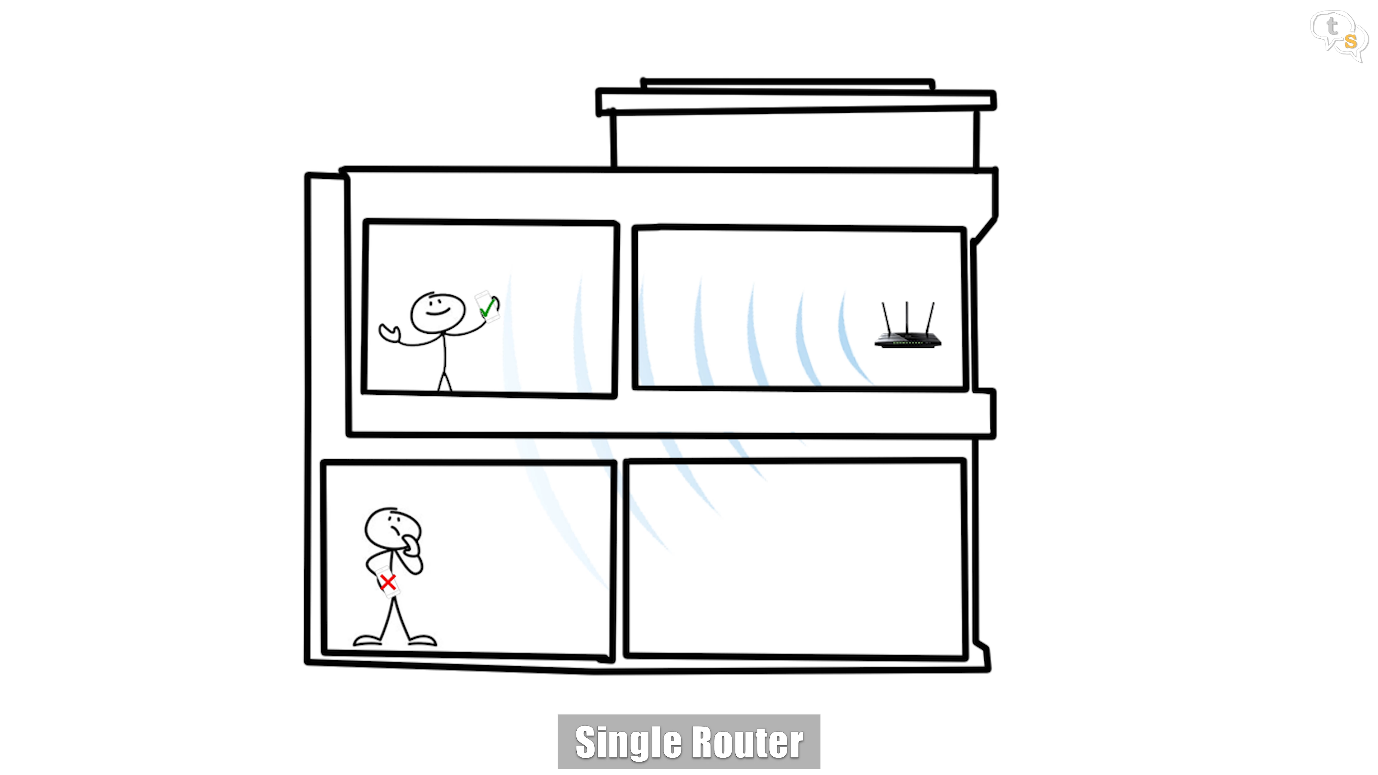
The same way Wi-Fi signals can travel only to a certain distance before it’s strength starts to wane and eventually cut out.

With the advent of mesh Wi-Fi, which is more stable and able to cover more of your house makes it a much better option. How?
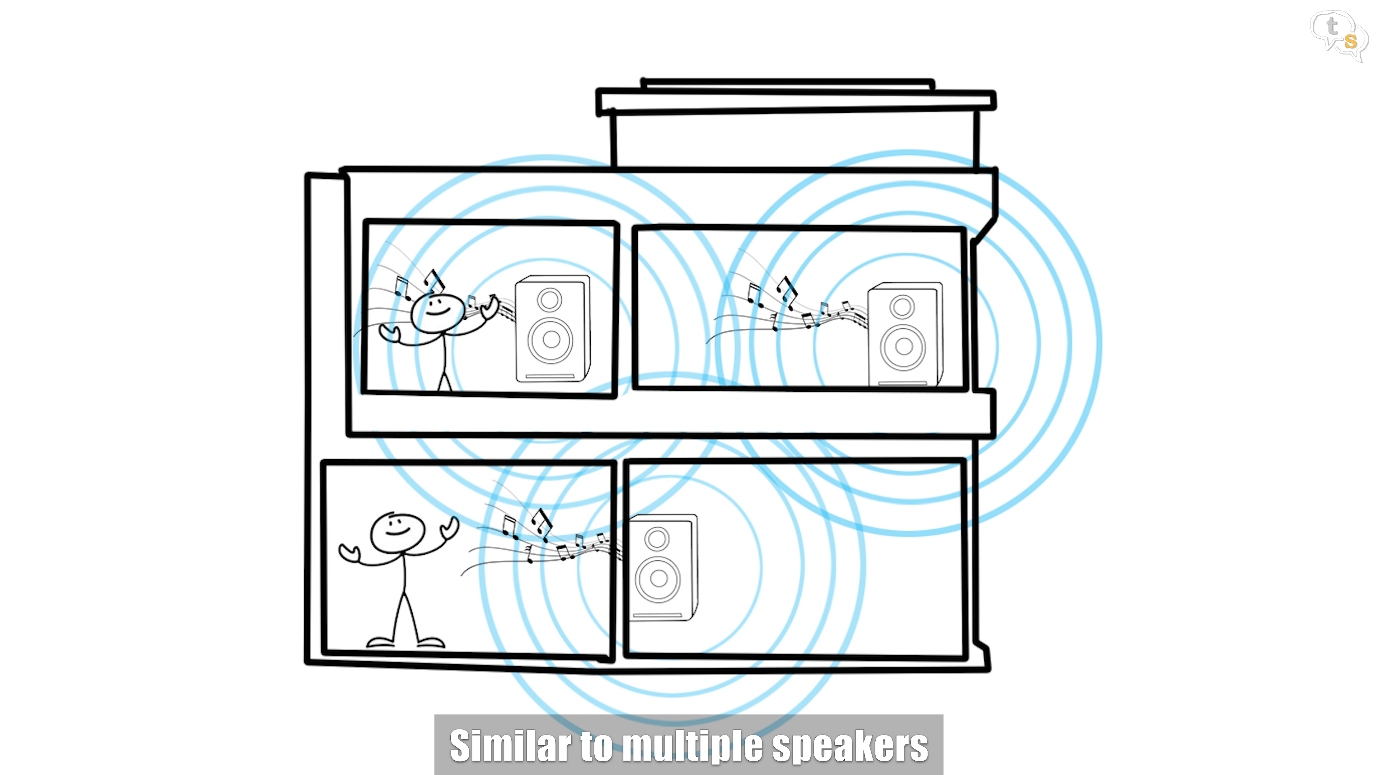
it’s equivalent to having a speaker in every room, when you move from one room to the other another speaker caters to your music needs.
That’s the premise for how mesh networking works, each room has access to a node, similar to the Tp-links’s deco M5 which I have here. It comes with three deco units, one would be setup as the main or master node which would connect to the internet and the other nodes would connect wirelessly to it to expand the signal. This unit is supposed to be able to cover 5500 square feet, which should handle most homes. If you have a bigger house, just add more nodes.
Setting up and controlling the nodes is done via the Deco app, there is no web based interface as generally provided with most routers. The device has a quad core CPU, and with a maximum throughput of 400 mbps on 2.4 ghz and 867 mbps on the 5ghz band. It has 4 internal antennas , and for wired connectivity has two gigabit ethernet ports. I would have liked at least one more, but I guess they added only two to keep the small form factor.
It has bluetooth too, which is generally used for the initial setup process.
Let’s get into the box.
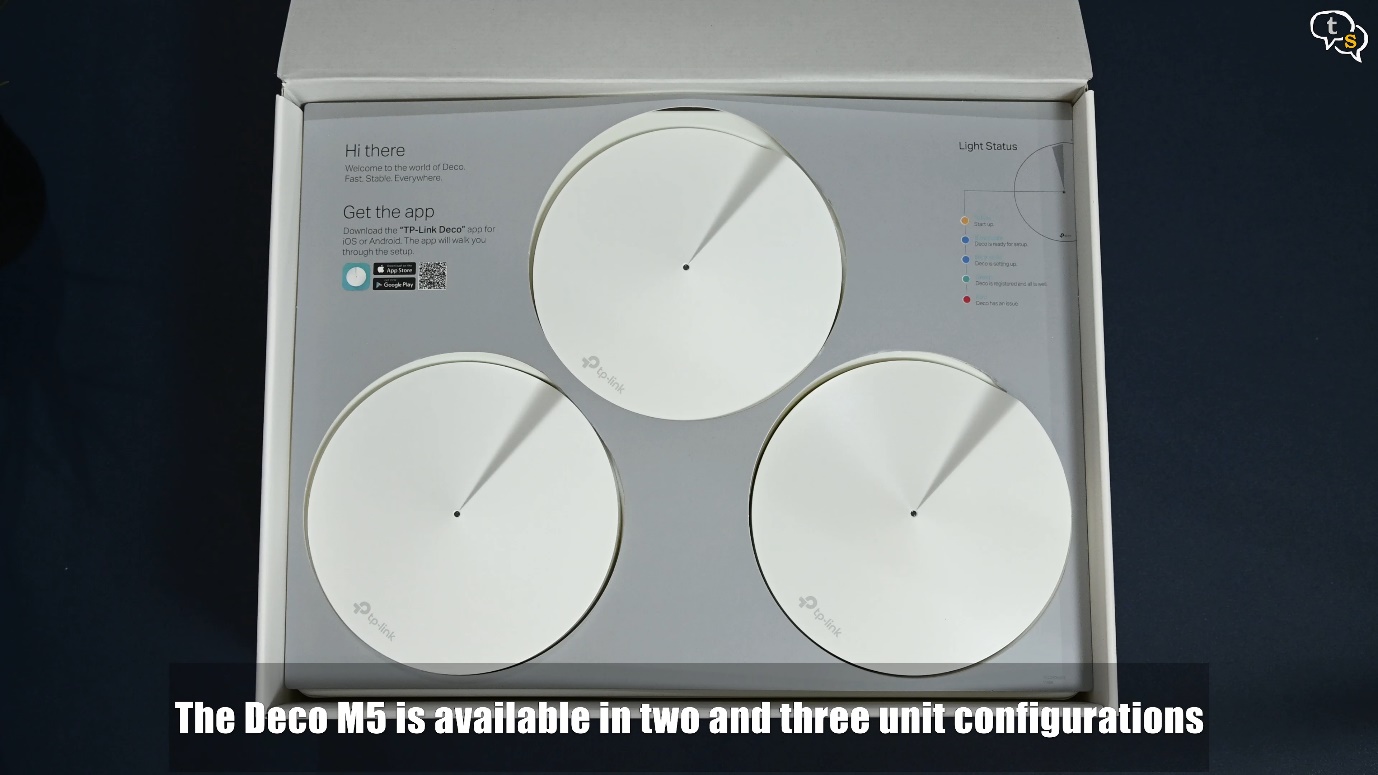
Here are the nodes, nicely laid out. We have a qr code for the apps on android and iOS and also the LED states on the right and what they mean.
This is how a node looks, small, and easy to almost hide away as compared to the standalone routers. But they look really cool too, so could also be an accent piece. With a single LED on the top and a tp link logo, that’s all the branding that’s on the top of the device.
We have two gigabit ports on the back and a power barrel port. The underside of the router has rubber feet so that it doesn’t slide around and the holes look like vents. Similar for the other nodes, any node can be made into the master node and if needed can be switched between as needed via the app. Basically the master node is the one connected to the internet.
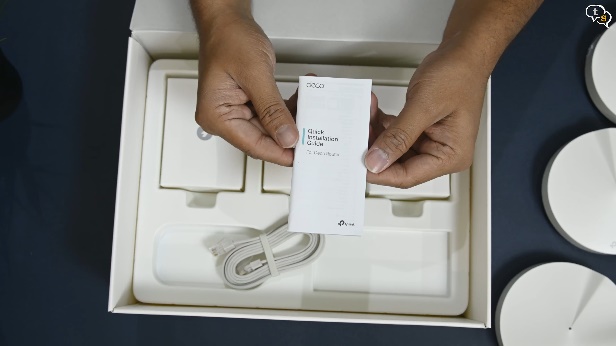


Under the sheet we have a quick installation guide, an ethernet cable , and these boxes are the power adapters for the nodes.
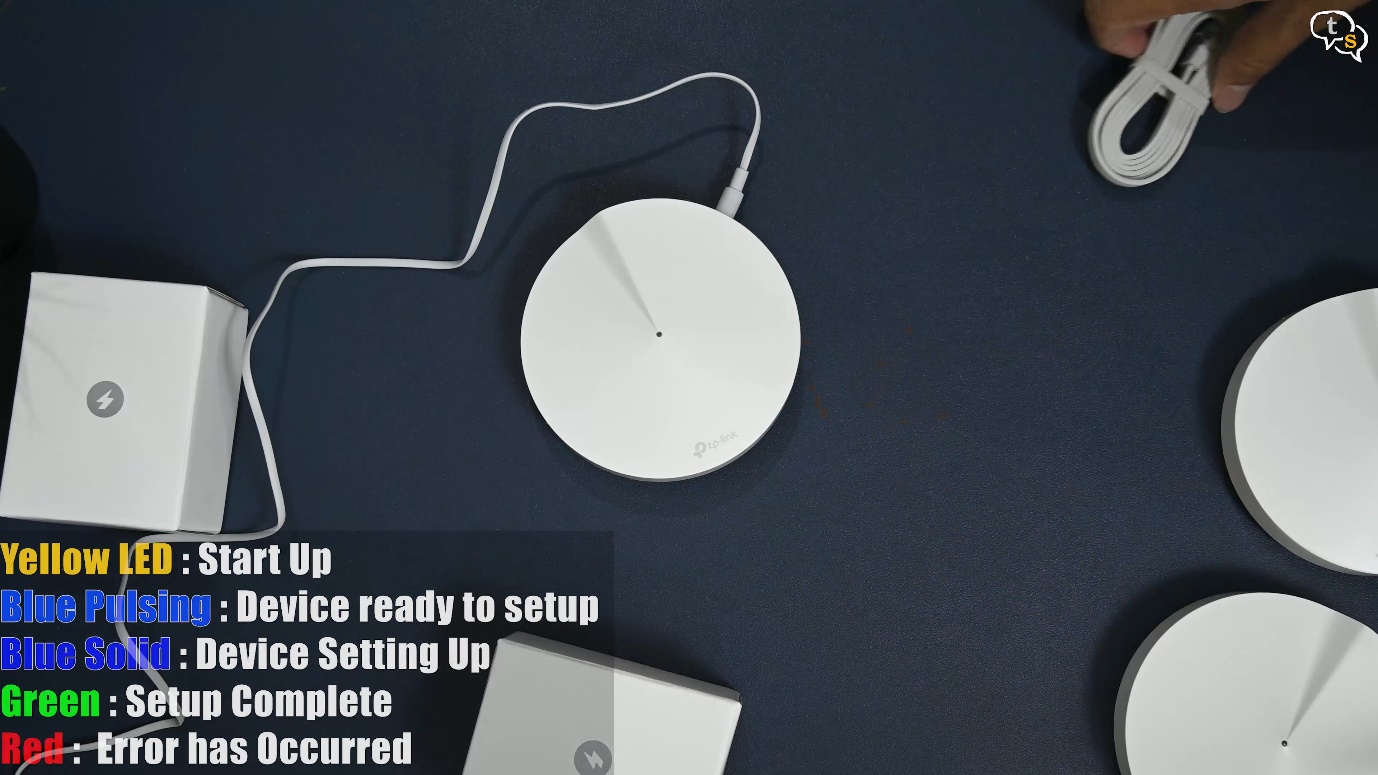
Lets power one on and set it up as the master node. So connect the power and the ethernet cable from the existing router to set it up. The LED on the node glows yellow, meaning it’s booting up, and once it’s pulsing blue it’s ready for setup.
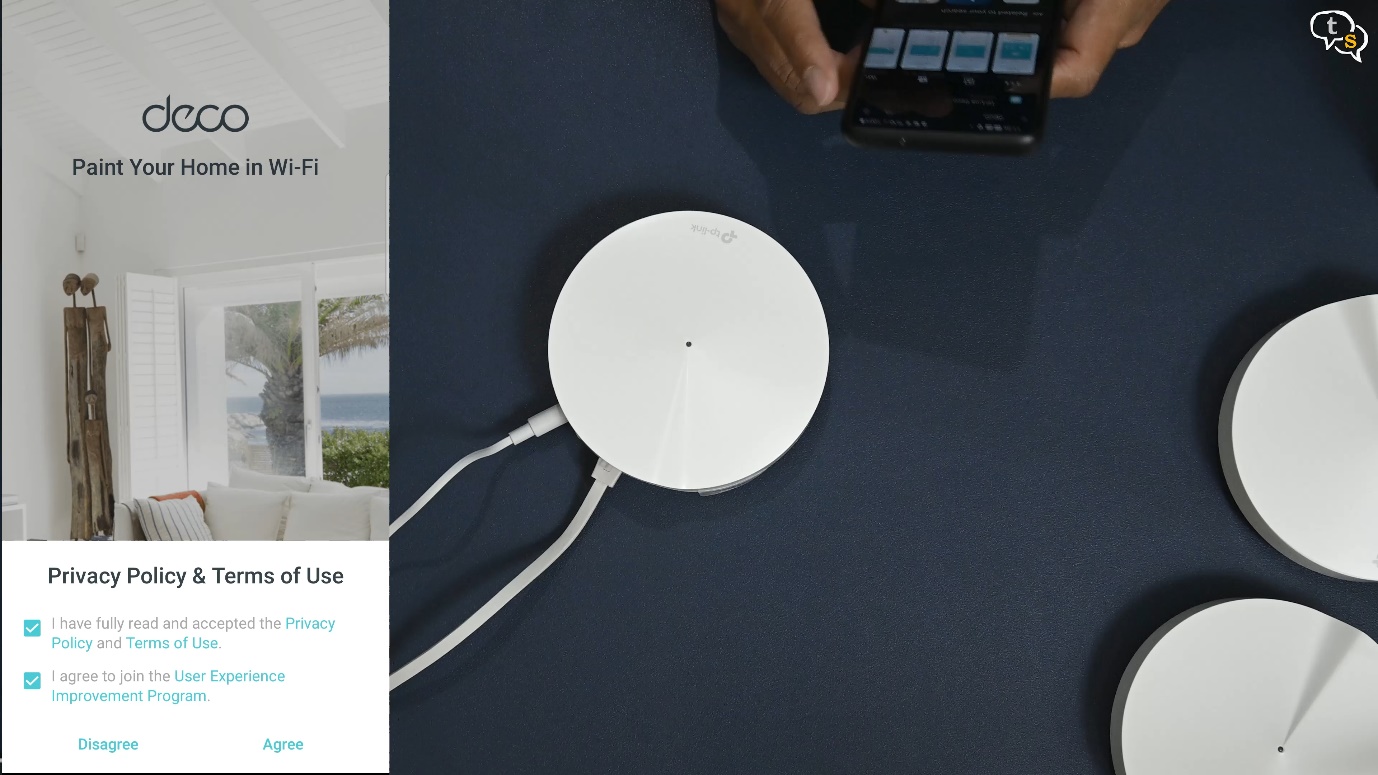
We need to install the tplink deco app to set the device up. Login with your tp-link account, as my older router was also a tplink ac1750 i already have an account. If you don’t just register and login.
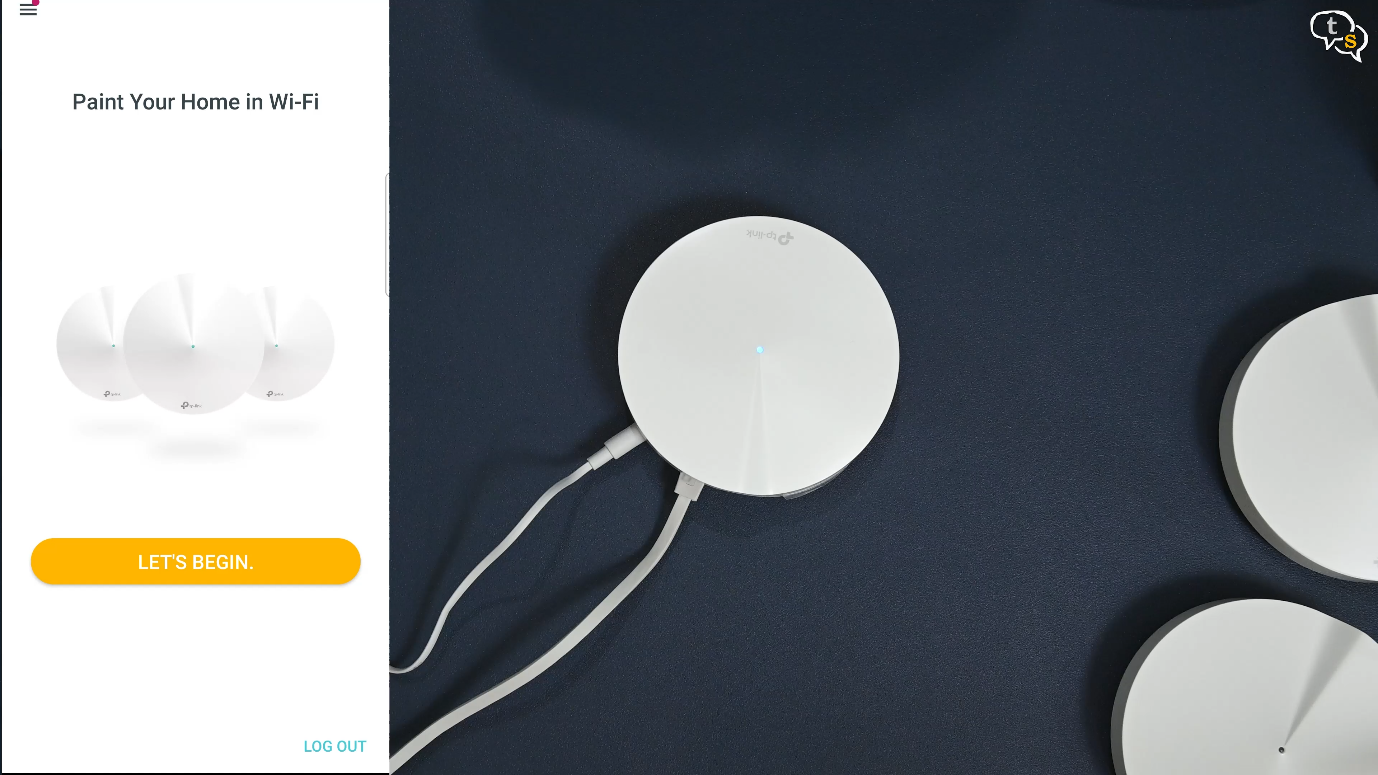
Once in, tap the let’s begin button.
I have the M5/M1300 model, tap on that. You’re actually supposed to turn your old router off before setting the deco up so as to not have any conflicts. But I’m feeling lucky.
Well, I did turn the wifi radios on my older router before setup.
The app uses Bluetooth to set up the node.
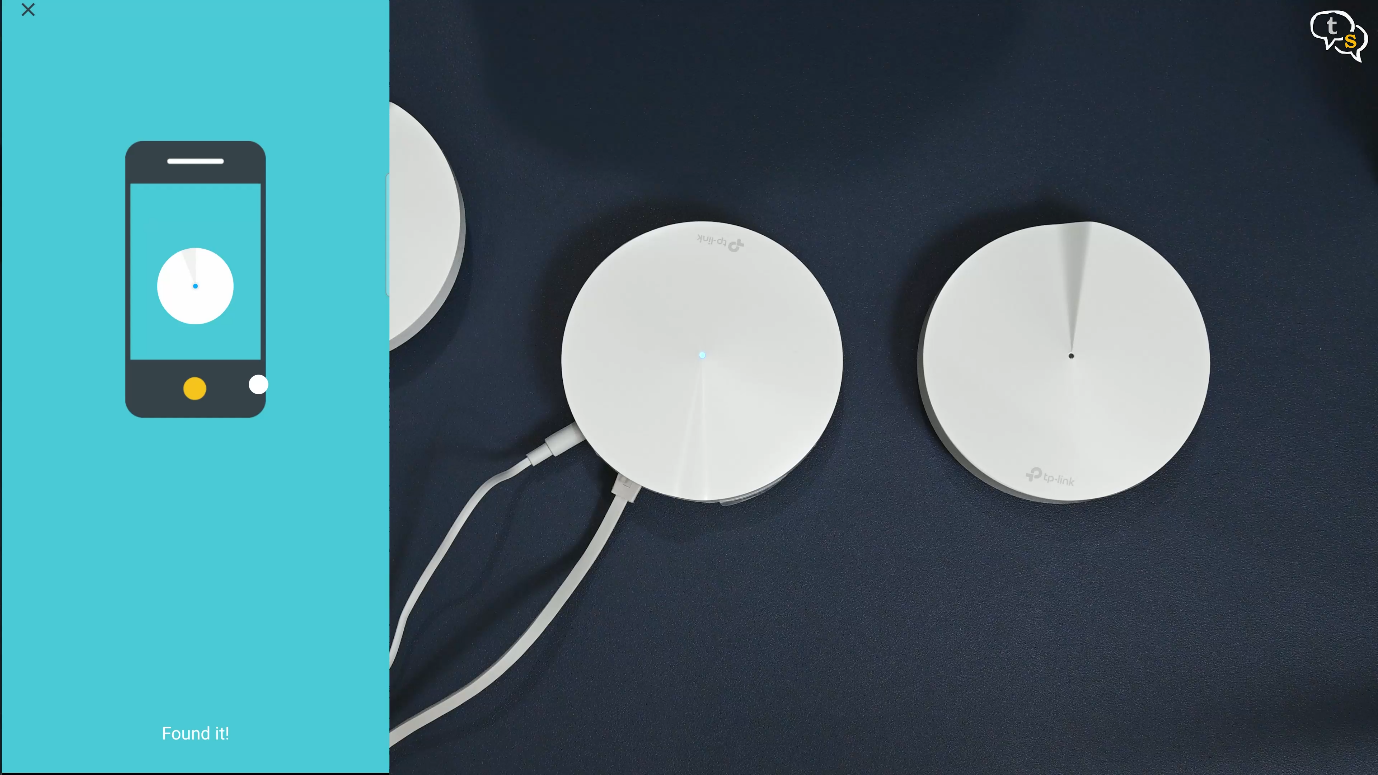
Once connected the LED turns green, that was fast.
I’ve named the router location the study, as that’s where the router would be connected.
Enter your ssid name and a password and you’re done. Your older router’s wifi ssid should be off as, if you use the same name it will cause a conflict and you won’t be able to set up the device.
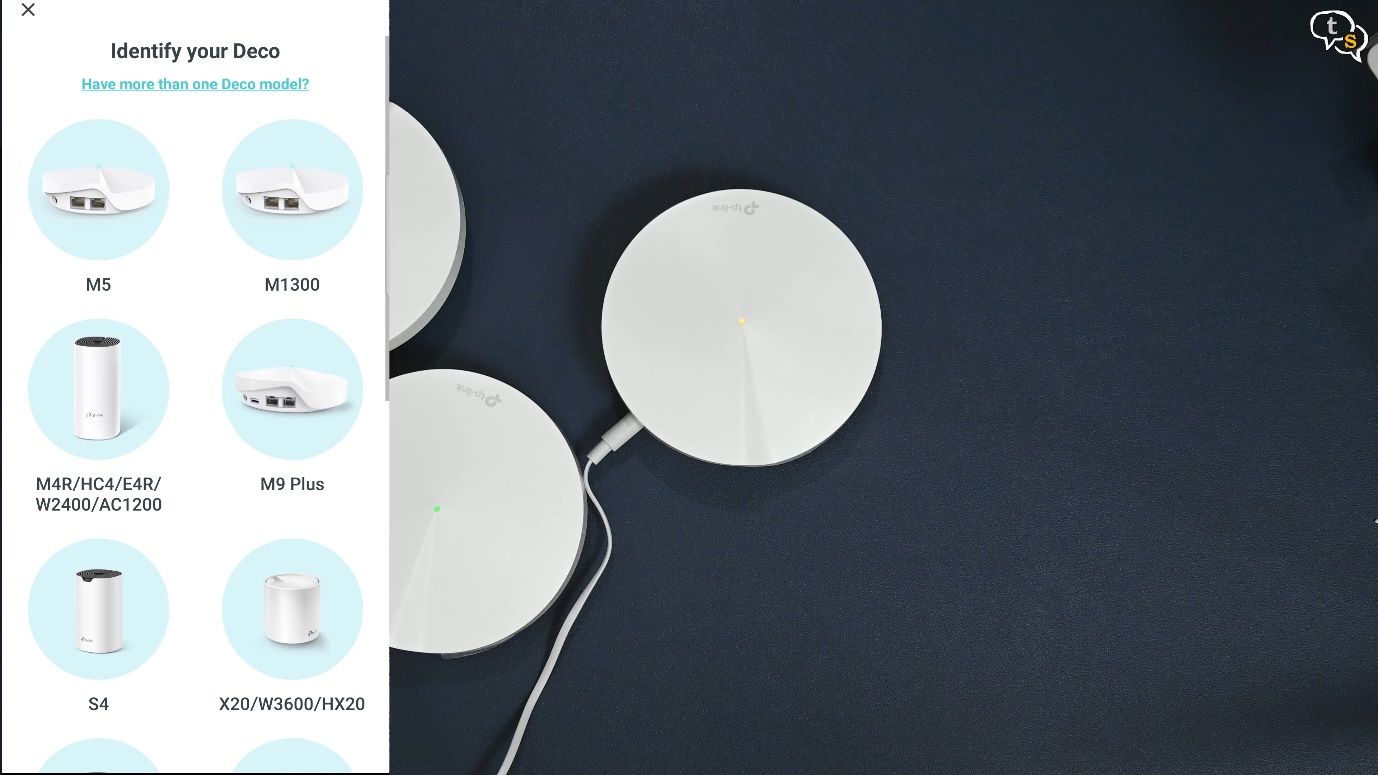
Let’s add another node, so for the nodes we need only power. So power on, yellow on boot and blue ready to pair.
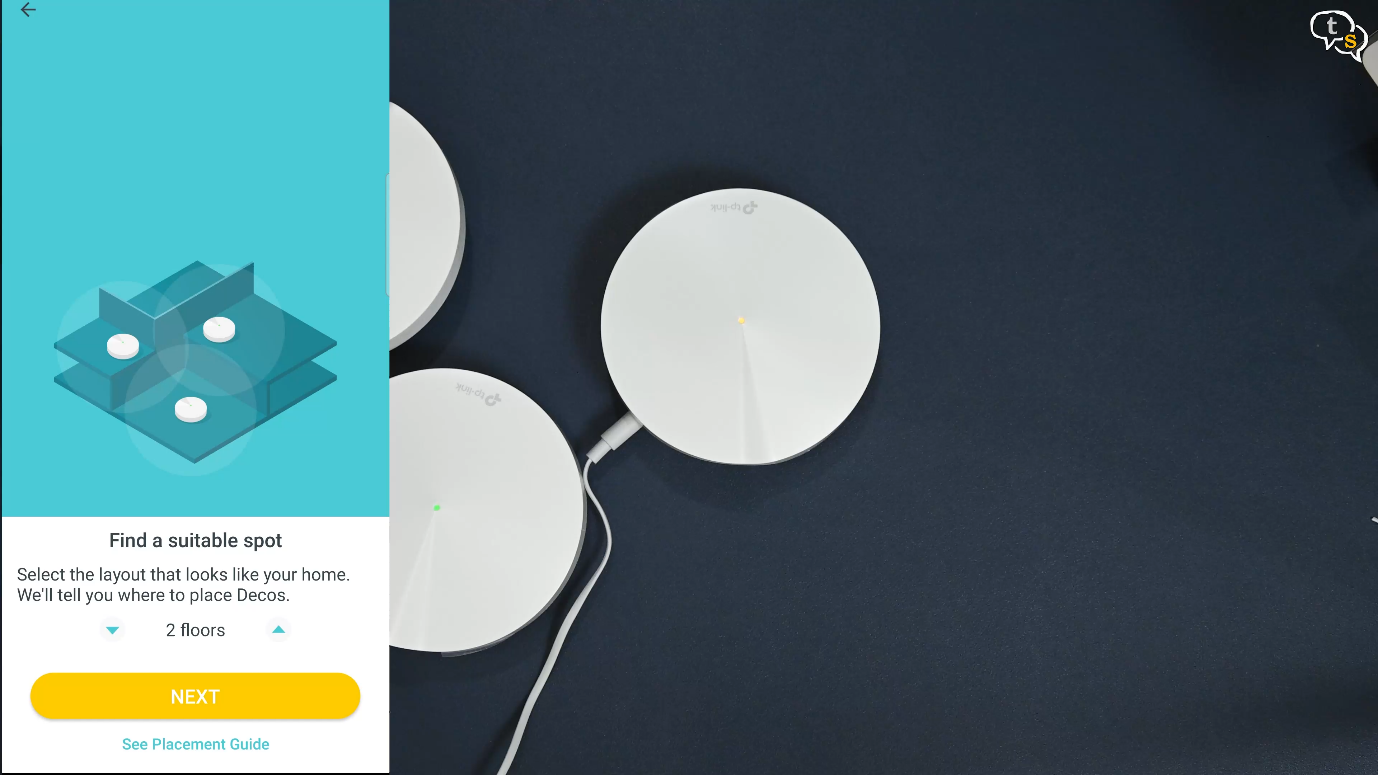
Select your floor plan in the app, if you are in a single or multi storey house.
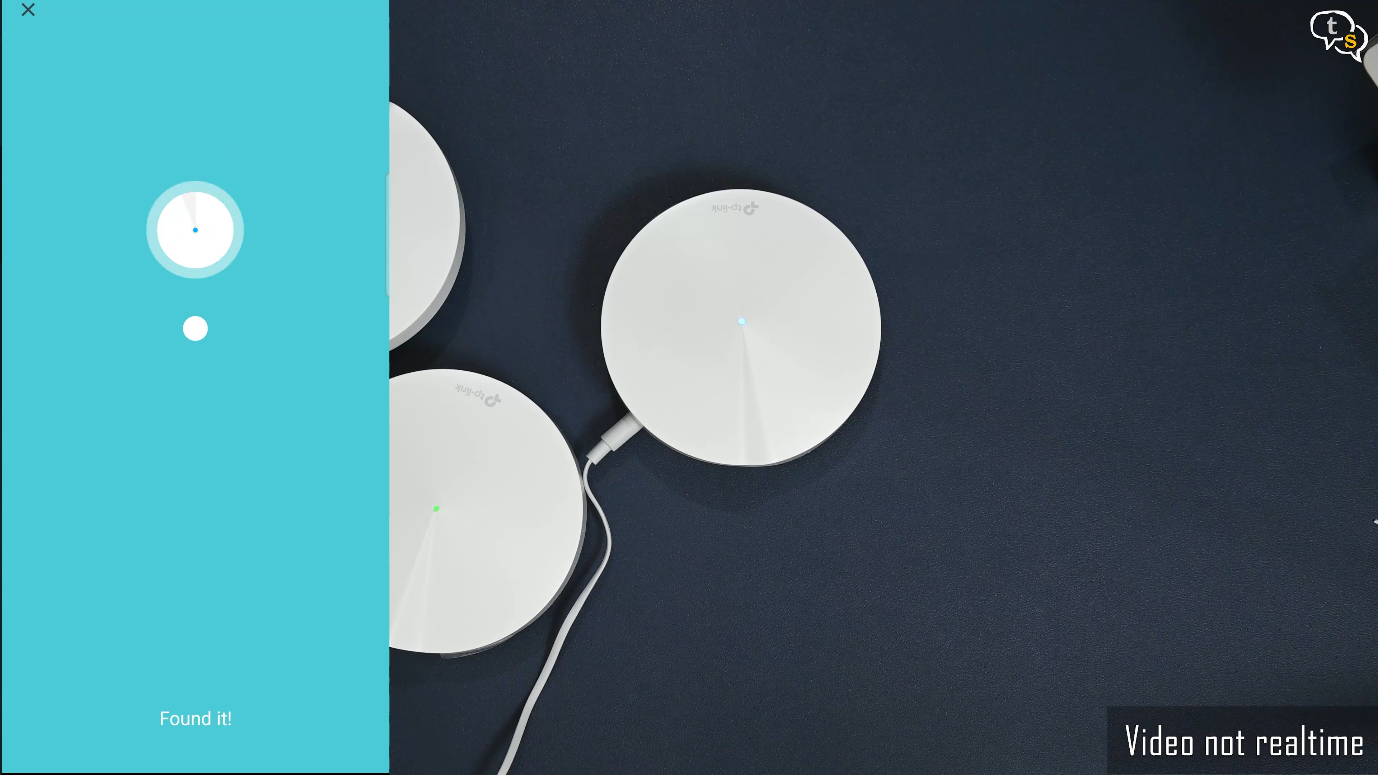
And it’s found within a few seconds. Awesome, so let’s set a name for the location it’s going to be placed. So this one’s the master bedroom.
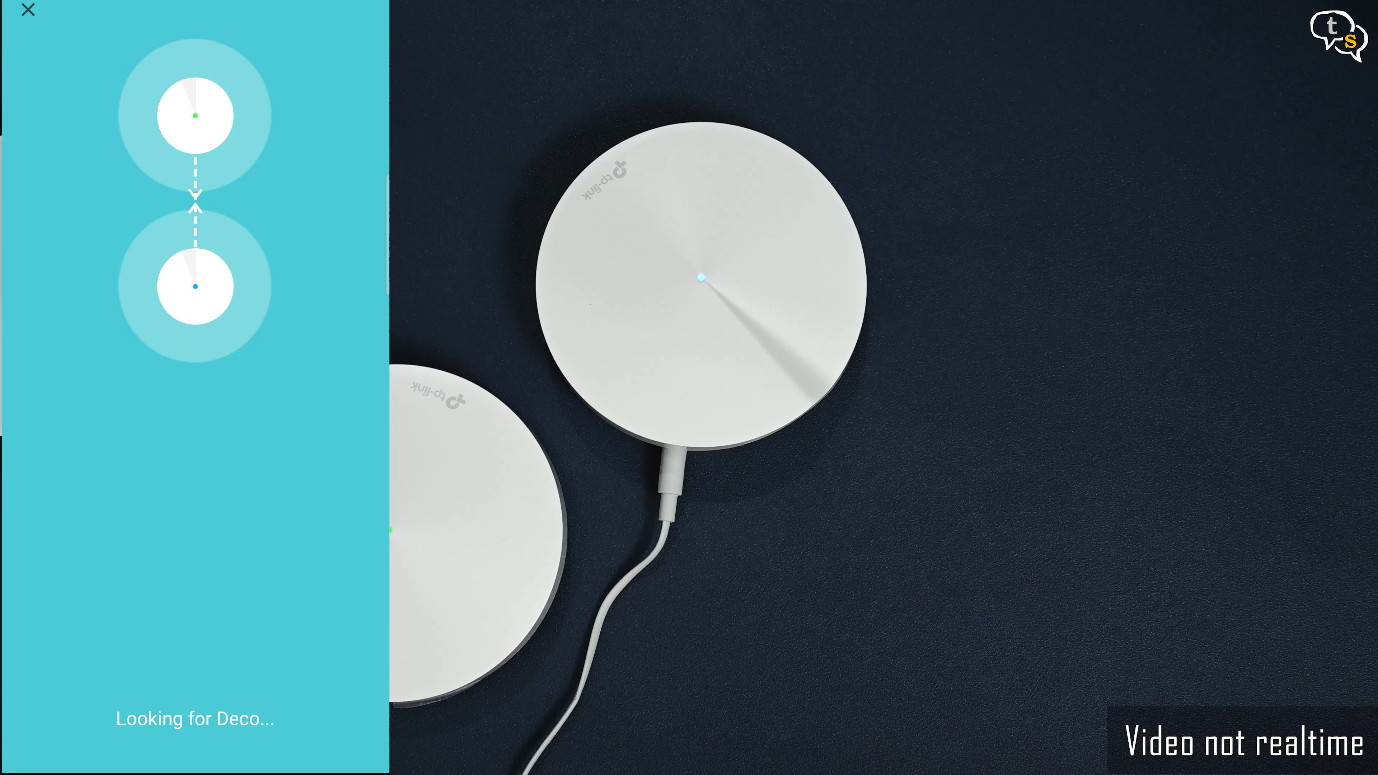
Similarly for the last node and done, this one’s named hallway. Now we just place them where they’re required. The nodes just need power but the main master node needs the internet ethernet cable and power.
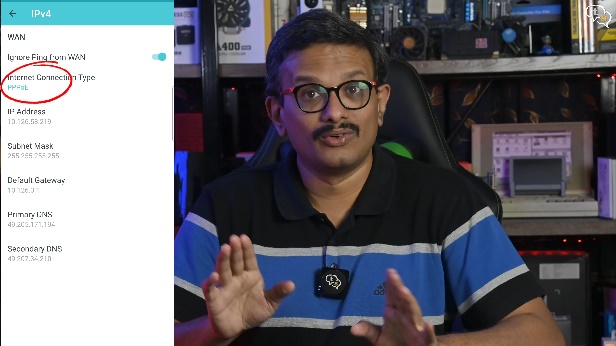
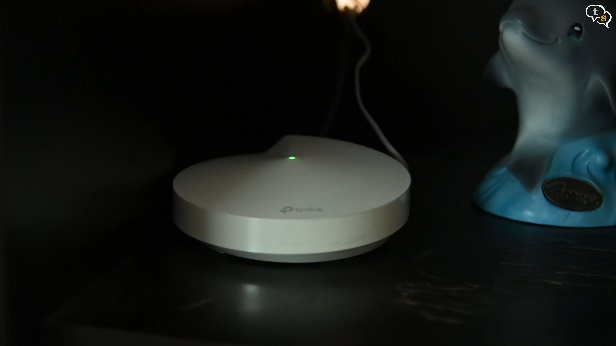
I was using my existing router to login to my internet as entering internet credentials was a bit confusing, but by sheer luck I found it under ipv4 settings and now it’s the only router in place.
The second ethernet port allows me to hardwire a connection to my studio, but if i only had another port, I could have my NAS drive here, as this location has access to an inverter line. But now i have to move it next to my computer.
Now the reason for all this changeover. Let’s test the speeds I’m getting.
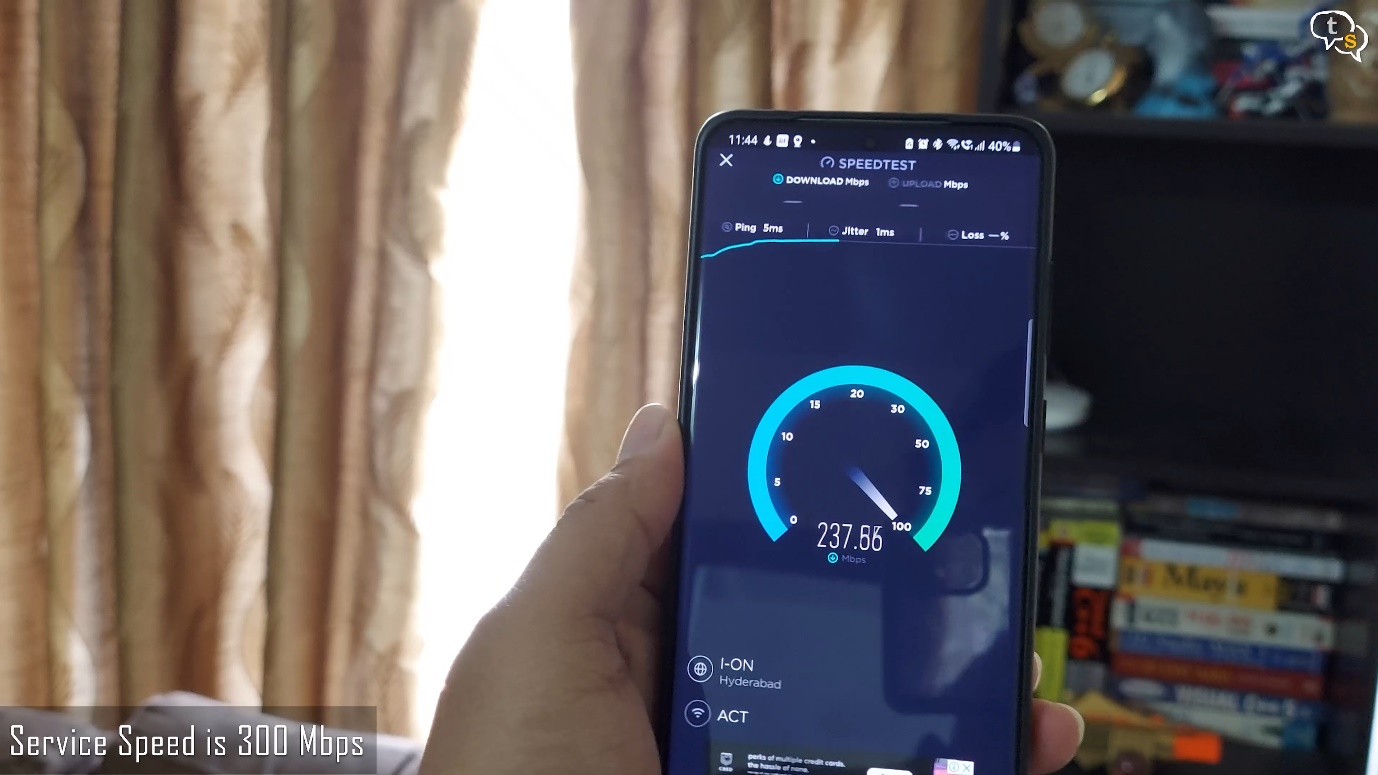
So this is the speed I get right next to the main node.
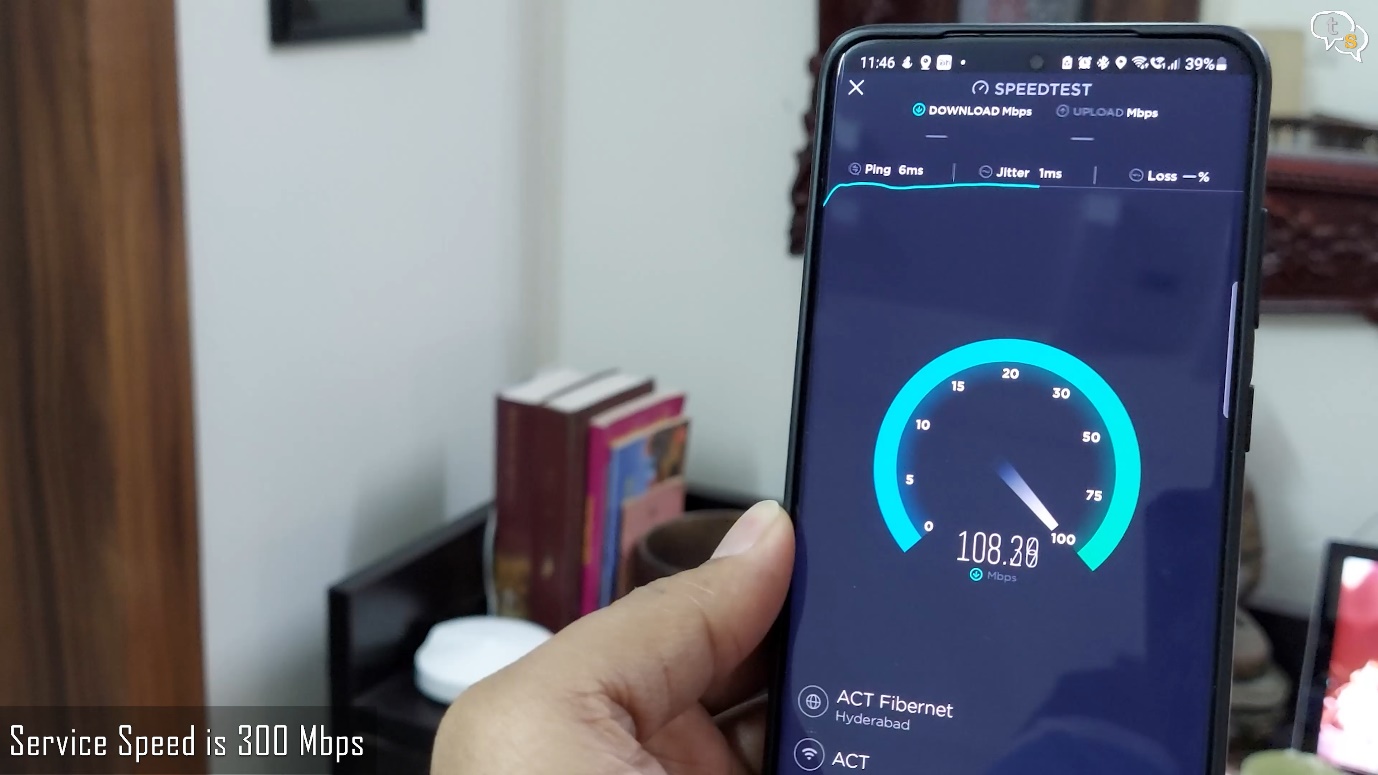
This is the speed I get in the hallway.
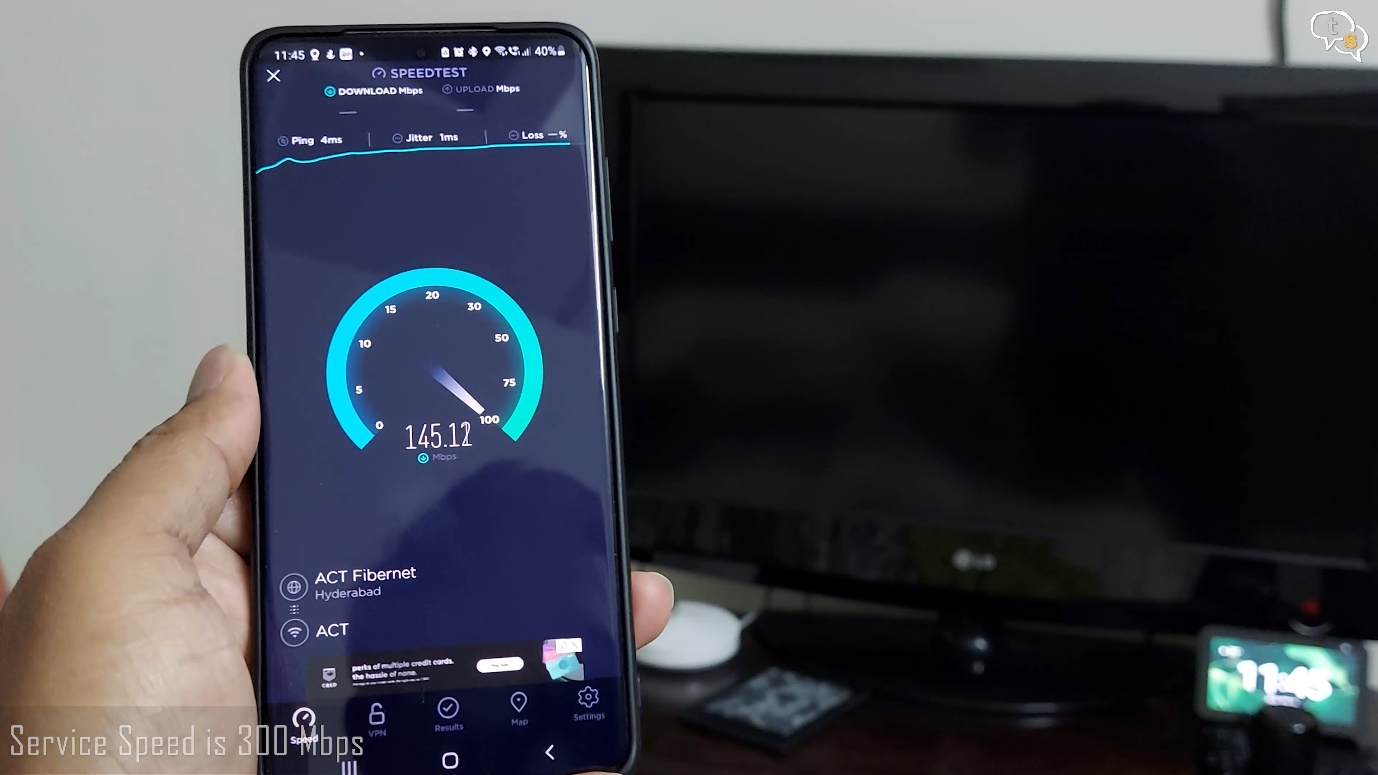
And these are the speeds I get in the master bedroom.
All locations are getting good speeds and are more stable. My streaming services seem to be playing instantaneously and overall, all the devices are reacting much faster.
So how’s the performance of the mesh network after a few days? It is working way better than how the old router used to, even using a repeater didn’t really help earlier. I now notice that the older router was kind of bottlenecking my internet connection. Everything is snappier now.
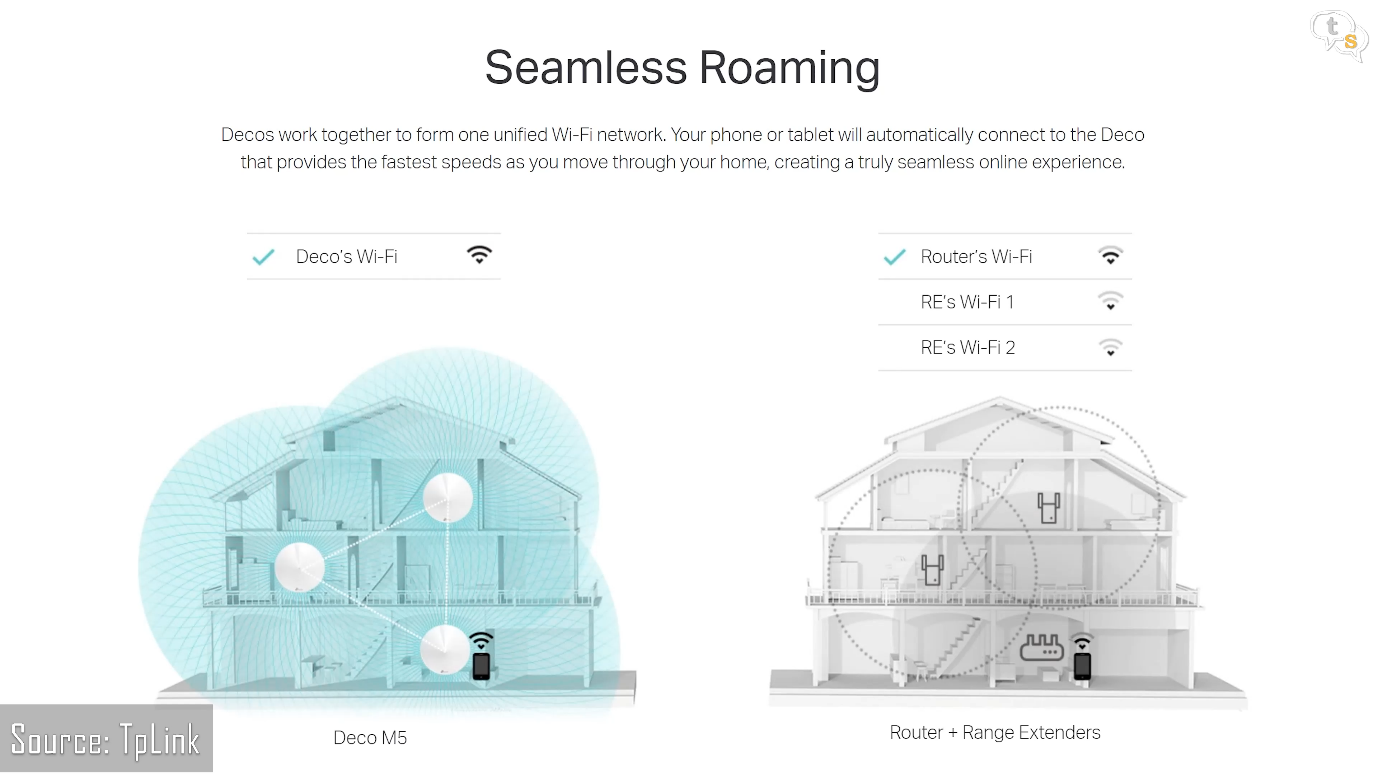
I did have a range extender, but range extenders generally lose half the bandwidth and need to be switched to manually at times. Some do keep the same ssid, but the automatic switching that the mesh networking provides is not present in range extenders.
So, the good,
Fast and stable networking with good internet speeds.
Each node provides an ethernet port, which can be connected directly to, for a more stable connection.
The device can connect upto 100 devices, which with my ever-increasing smart home tech is a necessity.
If you need the signal to reach farther, you can add more nodes.
Devices connect to the nodes closest to it, which is nice as they spread over multiple nodes not overwhelming the main router.
It has inbuilt malware and intrusion detection, service is provided for 3 years which is nice,But i’m not sure how much they would charge after the free period ends, as there’s no info on the app.
Parental controls are a handy setting, allowing to block certain content for certain devices. We have options to set restrictions for children, pre teen, teen and adult. We have options to block access to websites we don’t want users surfing to which is great.
QOS or quality of service settings allows us to prioritize certain devices to get the maximum speed when required. This ensures devices that need the bandwidth for work don’t have any signal drops maybe during calls or other important office tasks.
The Bad,
You need to use the app to set up everything, not a bad thing, but as a power user would have liked more access via a web interface as there is only so much a phone screen can display at a time.
No classification of 2.4ghz or 5ghz networks, both are named the same SSID and the node connects you to what it feels is appropriate for your device.
Only two gigabit ports, not a deal breaker for most but i need to connect to a lot of network devices. The nodes have their own gigabit ports, but they are in a location other than where I want to place my network devices. Most would be happy with two, but I would have liked just one more at least on the main node.
No USB ports, so no file server and wireless printer options available, if you need that option. I have a wireless printer so don’t need that option anymore.
The app is quite confusing at times, options we need are buried under other options, does need getting used to, but once you find everything the app is quite robust in its own way. But the first few days are a bit confusing.
It also does get very hot, which might be due to all that tech being crammed within such a small frame.
Overall, I like the device, it delivered its promise on painting the whole house with wifi and i get strong and stable signals everywhere. Mesh routers are getting cheaper year on year and devices that used to cost more than 30k are starting to breach under the 10k price level.
If you need strong stable Wi-Fi, mesh Wi-Fi is the way to go. I will post another video of my experience a month later to indicate any problems I’ve encountered or if it’s still working great.






