Here I have a smart lock by Openapp named Door Two.
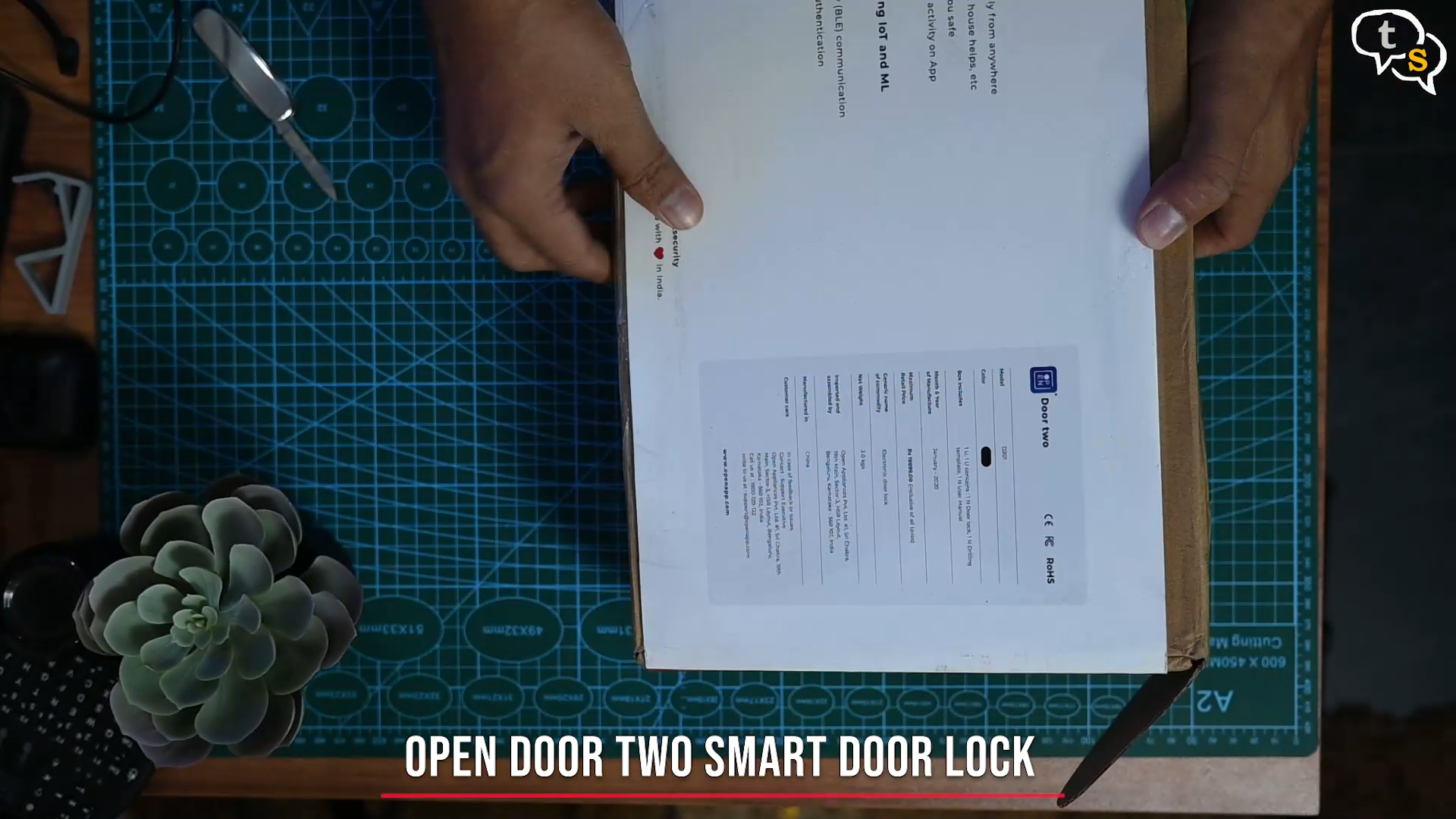
Lets get it out of the box. That’s a lot of tape, made it in.
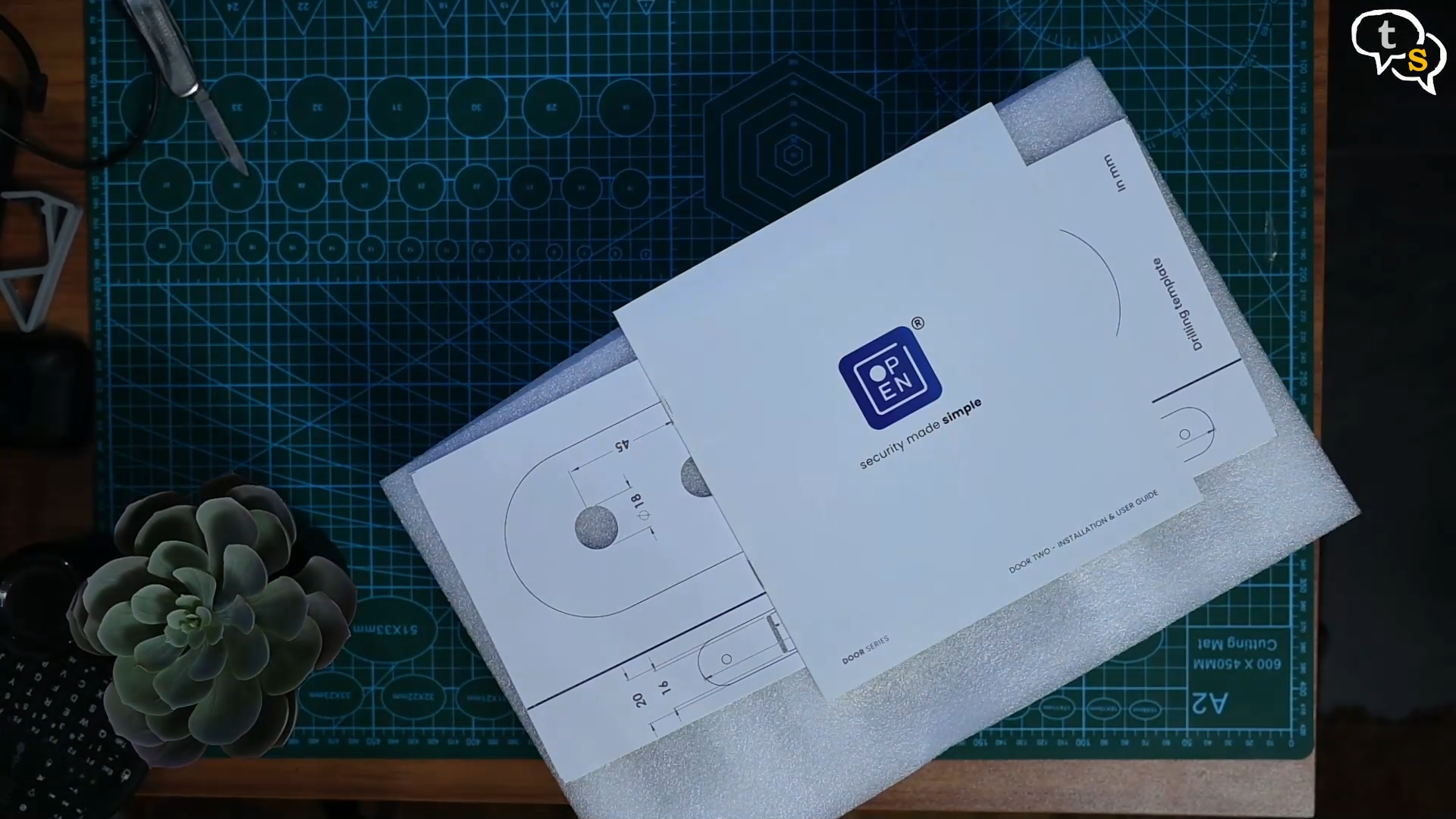

Here’s a manual, a drilling template

The mortise lock, quite big compared to the one I have in my door. These are meant for the main door, but I’m using it with my studio door.


Dust protector for the strike plate, and here’s the strike plate the lock would latch on to to keep the door secure and in place.

IC keys, which are basically NFC keys.

Screws bolts and other door accessories.

Physical keys, to use if you are having problems opening the door or the battery runs out. The app does show the current battery level of the batteries installed, so make sure to keep an eye on it.

Here is the rear of the handle set. This one would be installed on the inside of the house/room. This unit holds the batteries powering the lock.

The wire hanging on top interconnects between the two sections.

This is the exterior unit, which consists of the number pad and the fingerprint sensor.
![]()
Then we have these I guess waterproofing silicone sheets, to protect the lock set.


These locks come with the right-side orientation, but as I need it to point to the left, using the screw on the lock I can turn the handle to the orientation required.

There we go, quite simple.

Ok, now to remove my older lock.

If I do get locked in my room, I can always get out from the window here.
Back to the lock, remove the screws and off it comes.

The new lock is quite big, I have to make the space within the door to house the same.

Mark out the lock size and use the template to mark out the holes to be drilled. The lock has to sit plush with the door, else the door will not close. Mark the holes on the other side too.

Here is the strike plate, which goes on the opposite side of the door.
This holds onto the latch bolt and secures the door. The second spacing is for the deadbolt.

This is how the internal handle would look.

Now to make the space.

A couple of hours, a day and a half to be exact as I didn’t have the appropriate tools.
A lot of hammering and drilling, crushed thumb, and fingers later I have it installed.
Now to install the handles.

Install the spacers on the external unit and pass it through the lock and the holes you drilled on the door.



The inside unit houses the batteries, and I’m happy it comes with a set.
But I will have to remove them as there is a screw that needs to be installed from under the batteries to the other unit.

Inset the spring into the handle and the spindle rod. Connect the cable between the two sides and stuff it into the cavity. And now using the screws mount it onto the door.
You might have to grind the screw and spindle to match the depth of the door. I used the older spindle rod and replaced the screw with another with the right length and managed to install it. A carpenter would be able to do a more cleaner and better job.

Install the batteries back, and the device comes to life.
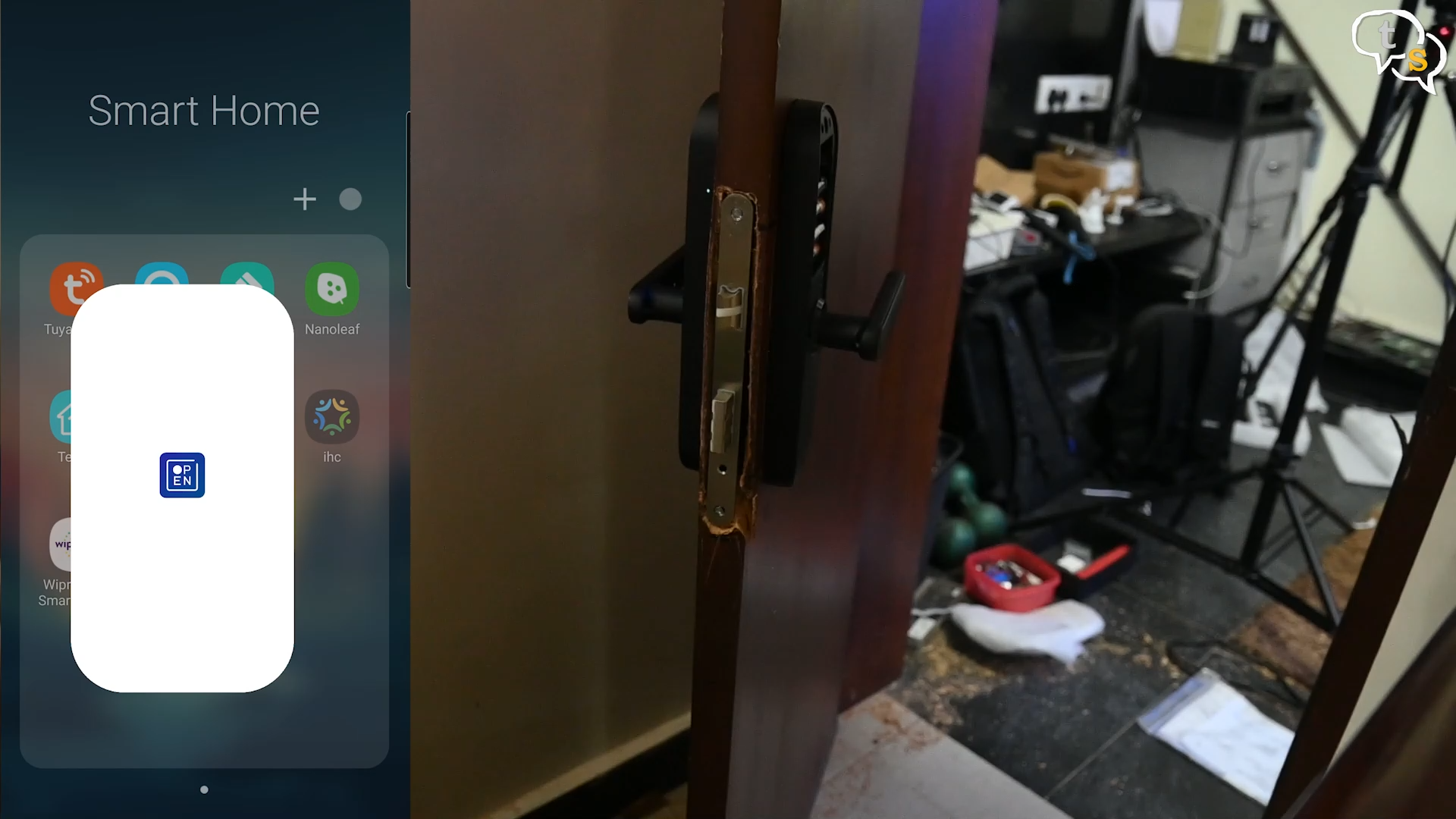
Using the Open my home app I setup the device, the product id is on the box and also found on the battery flap of the interior unit.
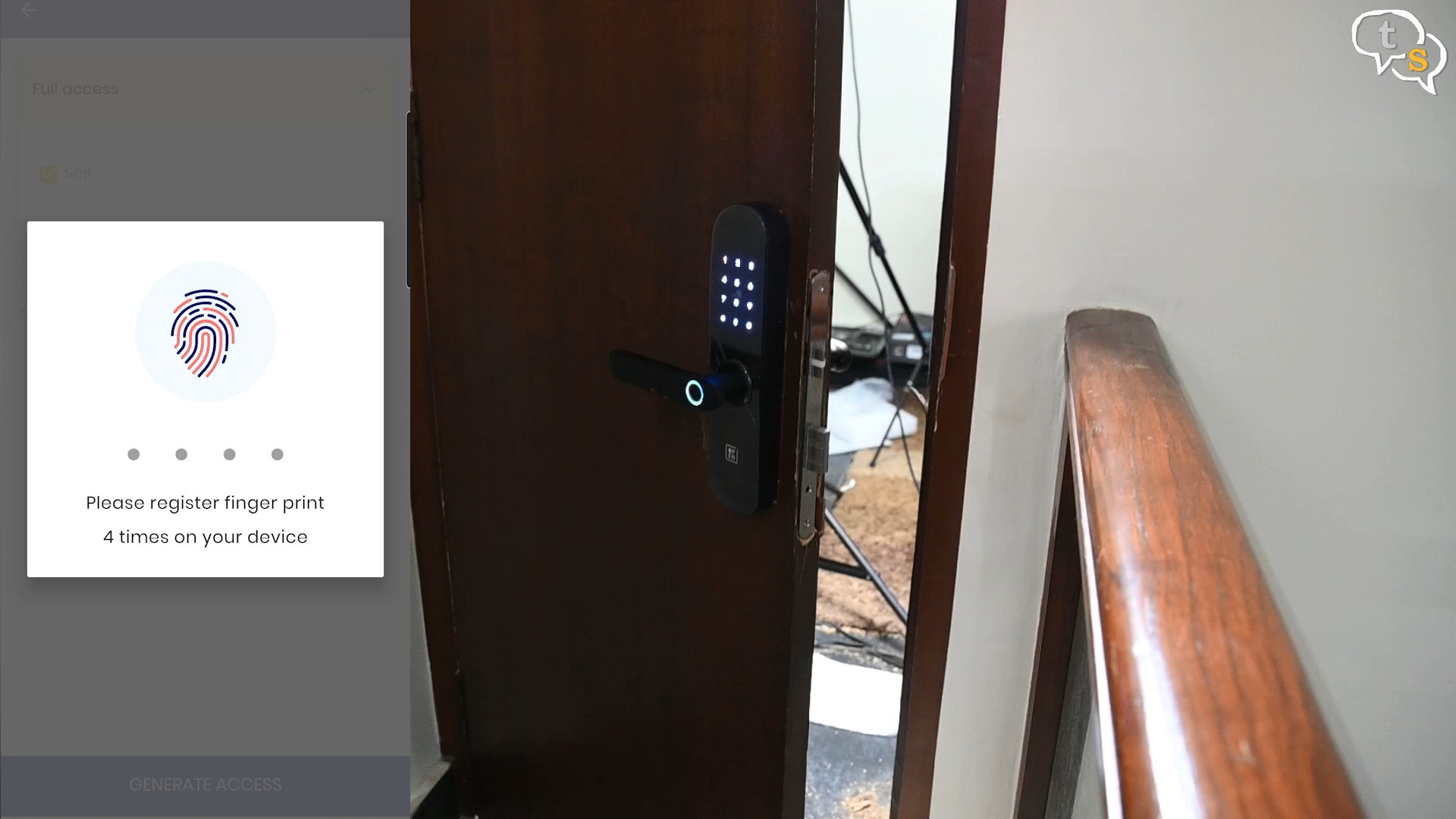
It is now active; I’m setting up the fingerprints. The app instructs placing your finger on the sensor 4 times, done. Now my fingerprint is saved.
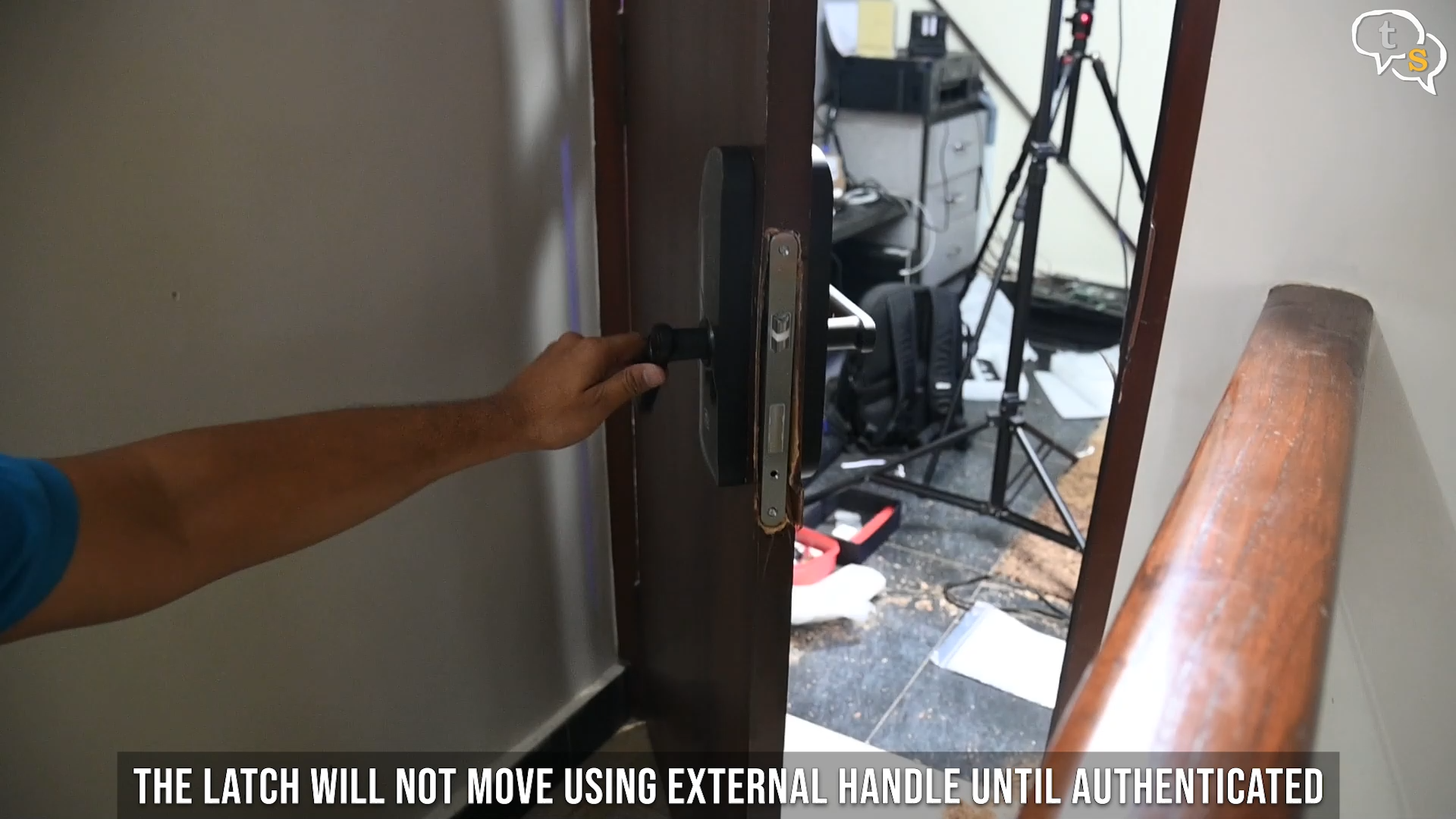

So, here’s how the lock works, normally turning the handle will not move the latch. Authenticate using your fingerprint and now the latch works. Cool.



There are more unlocking methods, such as the number lock, smart keys and also the physical keys. Using the app, you can set the pin for the number pad and also set up the smart keys. Place the smart keys and physical keys outside the room, in case you can’t open the door and need an alternative method to open it.
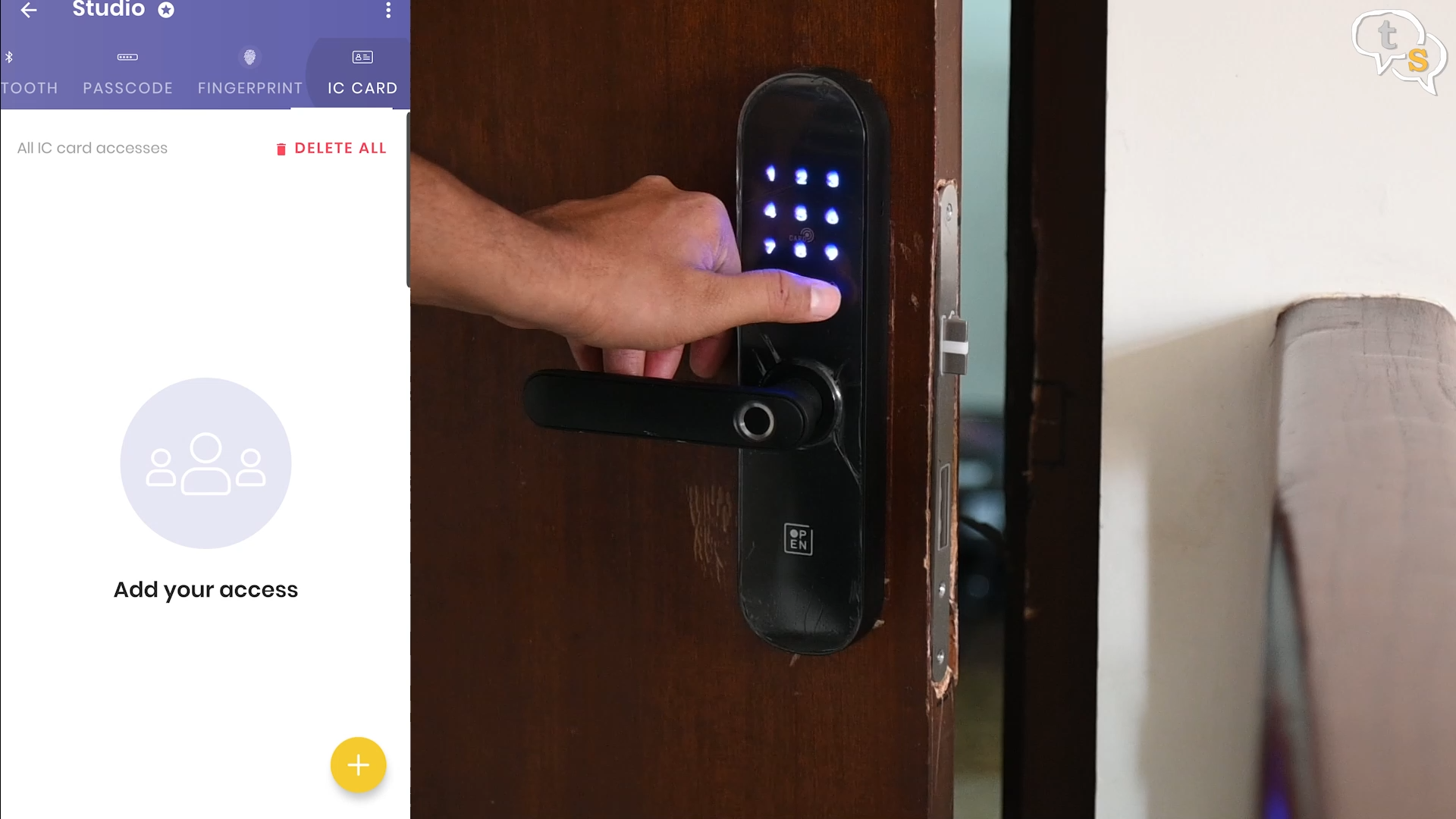
The Door Two by one app is quite straightforward to install, and any carpenter would be able to install it easily. As I did it myself and with the number of times, I’ve hit my thumb with the hammer I’m at least happy I managed to install it. This is the first time I’ve installed a lock, so I learnt quite a bit from my mistakes. Using a drill with a wood bit went much faster than using a chisel.

Now for the lock, it works well. With multiple methods of opening the lock it is quite versatile. These locks are meant for the main door, but as my wife didn’t want me to touch the main door, and me not wanting to bring in a carpenter, I installed it on my studio door. Setup was easy using the app. I would have liked the manual to be a bit more informative, but a carpenter would breeze through the installation anyway, so cannot complain.
I have to see how long the battery lasts; it is quoted to last for around 8 months. So, let’s see if the app notifies me before it totally dies out.
All in all, it works and is quite reliable, and compared to prices of other smart locks this one has a lot of features and is also supported by OneApp in India. I had contacted customer service and they were quite helpful on answering my queries on the lock.
If you have any questions i can be written to at tech@talkingstuff.net or WhatsApp me at 9652578833
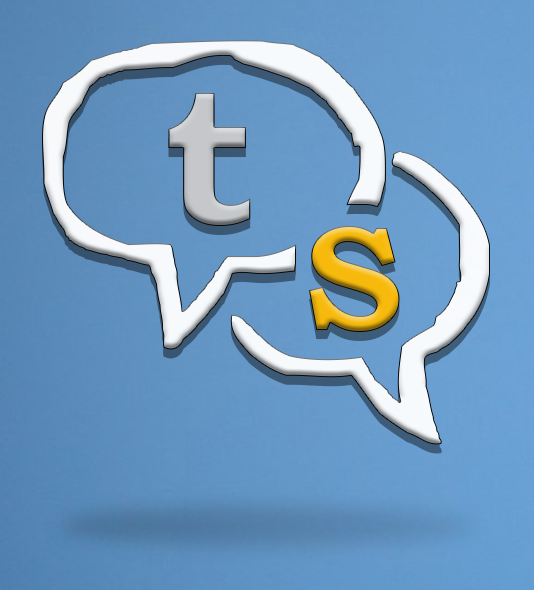
Vinayak Nair is a self-confessed geek from the days when computer memory was measured in Kilobytes. I create YouTube videos on 3D Printing, DIY Projects, Everyday tech reviews and also delve into gaming.





