Today we’re looking at the Logitech MX master 2S, an upgrade to the mx master line. We’ll see why this is touted to be the best wireless mouse.

The Logitech MX master, a mouse that combines productivity and ergonomics features targeting professionals more than gamers.

So lets get it out of the box shall we. I bought the mouse off flipkart, and this is how the box looks, with the MX Master 2S branding on the top and the Logitech logo on the bottom.

The back is obscured by a label, so we can’t see much info here. Here’s the mouse out of the box, the box seemed to have a window on the front to be able to see the device without opening the box.

Well, now that it’s out, let’s continue with the unboxing.

We find instructions on how to dispose off the battery, and other manuals.

Whoa, just look at it, the matte black finish just looks awesome.

The logo on the mouse is also the new logi branding instead of the whole Logitech name. ,

Also in the box is the USB-A to micro usb cable, which is required to charge the mouse. The MX Master 2S has an internal battery, which has a 70 day battery life.

Also included in the box is a unifying receiver as called by Logitech, which works with all Logitech wireless devices. Price is Rs 6,499 and the link to the product can be found in the description if you would like to get one for yourselves.

The mouse just feels great in the hand, with our fingers coming to rest on the buttons in a comfortable position.

There is a sticker protecting the sensor below, which also house the on off and select computer button.

Slide the switch to on position and the mouse is ready to pair. You will notice that the number 1 is blinking, indicating that the mouse is ready to work with the system paired as the first device. You can pair 2 more devices, and switch between them by pressing the button.

The mouse does support Bluetooth, bus as my desktop doesn’t I will be using the unifying receiver included.

Design wise, this thing looks like a spaceship and the device is quite large, so not recommended for small hands. Also, the mouse is for right handed use only. The mouse arches up, in a large curve, which provides support for your hand making it comfortable to use for long hours. The thumb naturally rests on the thumb rest which is also a gesture button.

The Hyper scroll wheel is just a breeze to use, with both click resistance or ratchet scrolling when scrolling slowly which is great for precision. The scroll wheel switches to smooth scroll if a you use a bit more force, which is great as it switches on the fly. But if you like the smooth scroll more than the ratchet scroll, then the button on the top is used to switch between modes. Press once, smooth scroll mode, press again, ratchet scrolling enabled. So as per your liking you can set the mode.

The dark field tracking is what differentiates this mouse from other mice. The MX master 2s can track on any surface even glass. With a dpi of 4000, this is one device built for precision. This tops the 1600 dpi of the earlier Mx master mouse. The mouse can work from a distance of max 27 feet, as I sit around 10 feet away from my desktop, this mouse had no problems tracking. I’m using the unifying receiver as I don’t have Bluetooth on my desktop, but my laptop which has Bluetooth connected easily.

Battery life is stated to be 70 days, to be honest I haven’t had this mouse for that long so cant vouch for it. The mouse comes with a USB-A to micro usb cable, which is used to charge the mouse, and the mouse even works when charging, which is pretty good as you don’t need to stop working when the battery dies. Some mice don’t allow use when charging, so this is a great feature that Logitech has enabled.
Also, on side is the thumbscroll, which has a smooth scrolling movement, and scrolls through documents side to side. Great for excel sheets, or premiere to scroll through the timeline left to right. Behind the scroll wheel are the forward and back buttons for navigating web pages. The thumb button or gesture button has multiple functionality as per the direction you move the mouse while clicking. Click and the task view opens up, click and move forward opens up the start menu, click and back hides desktops, click and moving left and right shifts between virtual desktops if any were set.
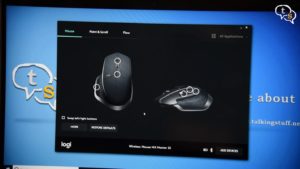
The mouse installs the Logitech options software which allows you to customize all the buttons and other features of the mouse.
First page are the button customization, On the top right we have a customize mouse for application, which allows us to set the functionality of the buttons as per the application opened. The customization changes automatically as per the application opened.
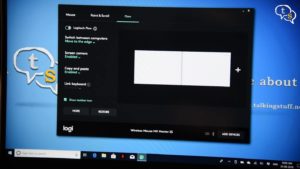
The second page are pointer speeds and other options and the third is logitech flow, which is Logitech’s seamless way of switching between computers by just moving the pointer to the edge of the screen. It’s just not for switching, but also allows copying of files between computers as long as they are on the same wifi network. We don’t need to upload files to services like dropbox just to share files between computers. We can copy and paste files but dragging and dropping files between computers won’t work, which is understandable.

Still I would say the master mx 2s mouse is a fantastic piece of hardware, the large size, ergonomic design, well balanced weight and customizability options make this a great mouse for productivity. You can game on this mouse, but that’s not what it’s designed for. Logitech flow is a great option, but not sure if I would be using it much, maybe once I get used to it I may? A highly recommended mouse for video/graphic artists and for people who work long hours in front of their computer.






