
What makes racing games more fun, playing them with a racing wheel of course. Racing wheels are generally quite expensive, but I found this the Nitho Drive Pro V16 racing wheel which didn’t break the bank, but is it any good?
Let’s find out.
I’ve been playing racing games mostly with a keyboard or a wireless controller, but both input methods don’t give you the absolute feel of driving. So to up the simulated experience I purchased the Nitho Drive Pro V16. This racing wheel is compatible with ps3, ps4, the xbox one switch? and the PC.
I would be using it with my PS4 and a PC.
There are a lot of features for the price, most expensive wheels don’t come with a gear shifter at this price point.

The box is really well designed, showcasing all the included parts too.
So let’s open it up and see what we get within shall we.

Play hard, looks like it is Nitho’s tag line.

In the box we have Brake and an accelerator.

Mounting c-clamps

Manual and Nitho stickers.

And here’s the main racing wheel.

The wheel connects to the console or PC via a usb-a cable.

This is how the accelerator and brake pedals look.

These are the mounting clamps to keep your racing wheel in place on the table, there are two of them.

This is the racing wheel, which has a rubber grip on the main wheel. It’s diameter is 10 inches, and has buttons on the face which correspond to standard gamepad buttons. Loving the bit of chrome on the edges of the wheel.

Behind the wheel we have paddle shifters which is an alternate method to change gears in game.

The wheel also comes with an integrated gear shift knob. It can only move up and down and to the side. Up and down changes gears and to the right is reverse. These controls need to be set up in game to use.

Here’s the brake and accelerator pedals.

A whole set of buttons are found on the left of the wheel, these are the remaining gamepad buttons like LB,RB, LT RT etc,

This allows us to use the gamepad functions without needing a gamepad to make selections in-game. Everything can be controlled via the wheel itself.
We also have wheel sensitivity options to set how responsive it should be.

The rear of the racing wheel looks just like a car.

This port here connects the wheel to the pedals.

On the bottom we have suction cups to keep the wheel in place, for added support we can use the table mounts to fasten it down much better.
Let’s mount the wheel and try some games out.

This is how the mount looks under the table.

It looks quite stable, and strong. We have a 270 degree turning radius just like you would on a real car.

The pedals have a nice little foldable rubber pad to help keep our feet in place.
Let’s try it out with the PlayStation 4 pro first.

Connect the gamepad to the wheel via the micro usb cable, and the wheel is connected to the playstation’s usb-a port.


Turn the console on using the gamepad and in a few seconds we have a red light on the racing wheel indicating that it’s ready for use.

The PlayStation boots up and we can use the controls to navigate the menus and also use the wheel to drive.
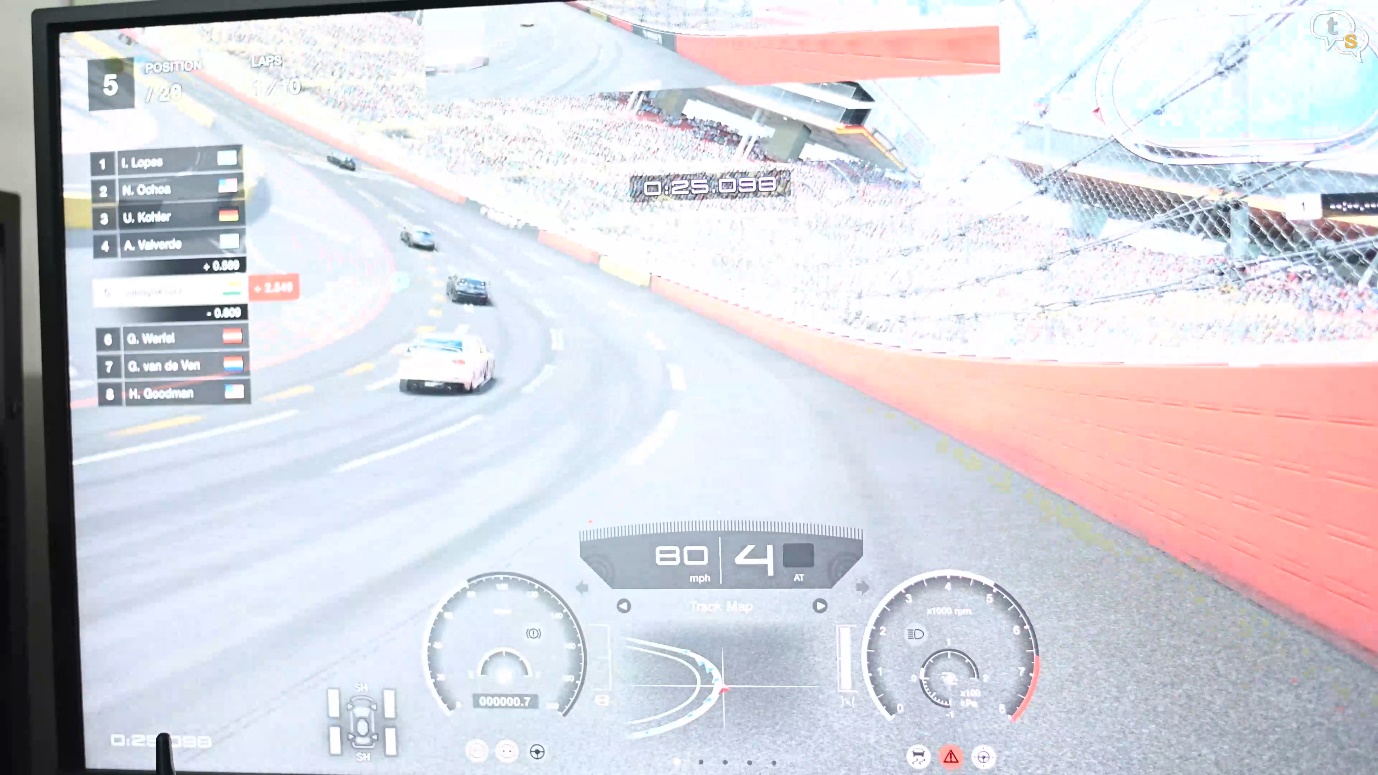
I have one driving game on the PlayStation which is Gran Tourismo.


The wheel is working well, and so are the pedals. We have a rumble feedback on the wheels where it would vibrate as per the terrain you are driving on. This gives the game a level of realism, as you can feel when you are driving on asphalt or on sand.
I have set the game to automatic gears for now.
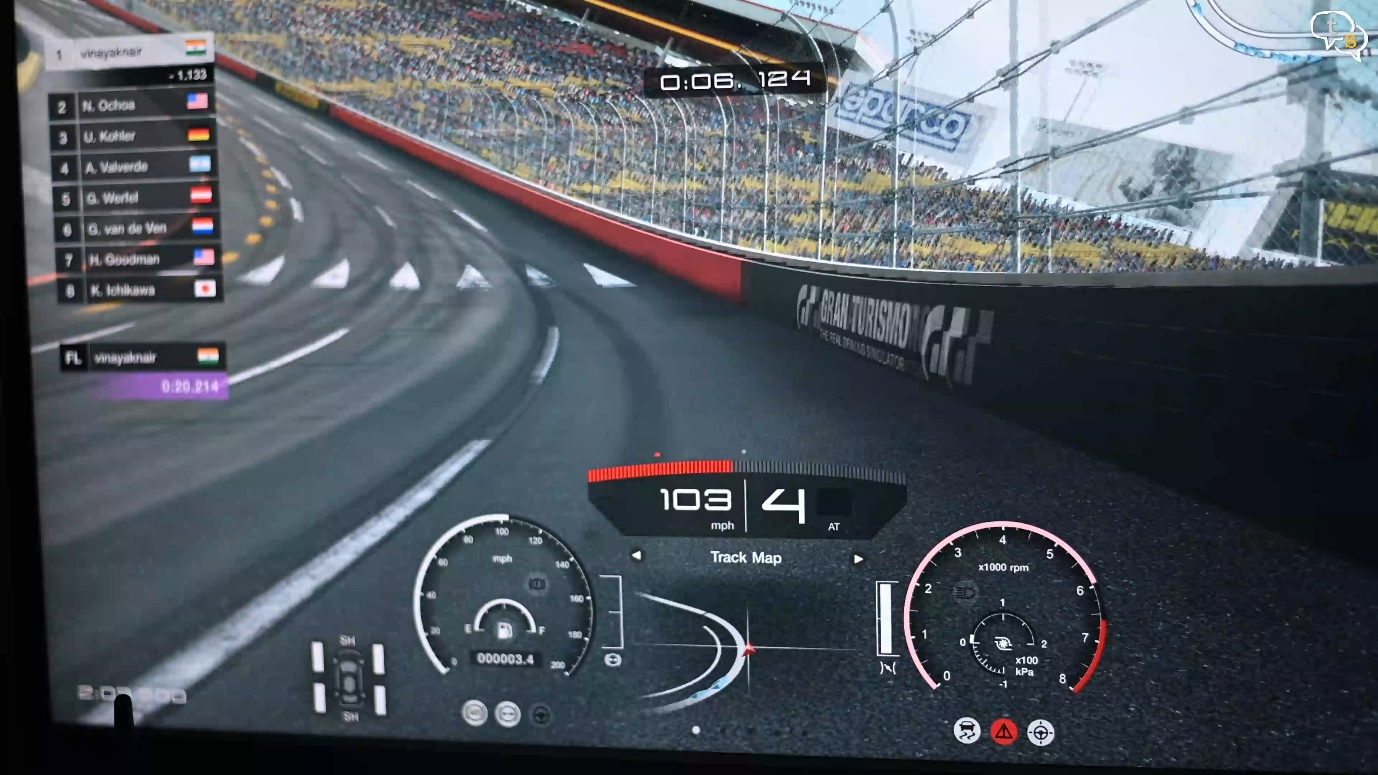
My son’s playing the game and the controls are really responsive, if you are not happy with the steering response, we can always change it on the fly using this switch here, between low, mid and high.

This is how the pedals are, spacing felt a little too small for me and being used to an actual car I could not use one foot for both pedals and instead I used one per.
Driving the cars in Gran turismo is really fun, and the steering was adding to the realism.

All options on screen can be controlled using the buttons provided, so you never need to pick up the game controller. These are the up, down left right direction controls which allow us to move between on screen options.

And the circle, triangle, X and square are similar to how the burtons are mapped on a standard controller.

Let’s now check the wheel on the PC. Installing on the pc is straight forward, just plug in the usb-a cable and you’re done.

Everything else is similar to how the wheel worked on the ps4. This is dirt 3, the wheel worked with the game instantly.

We need to set up the gear controls to be able to shift manually in game.

The paddle shifts allow to reverse the car and the gear shift by default changes the view. But once it’s setup we can use the shifter as you would in a car.

Here’s forza horizon 4, wow this game looks amazing, and the wheel is working with it without a hitch.
The racing wheel worked really well on my PS4 and the PC. Do note it only supports vibration or rumble as it’s called and no actual force feedback where the wheel would lock up and fight back as in real cars. But force feedback racing wheels cost three- five times as much.

Games were fun to play and the controls were stable and accurate.
The driving experience is just for fun and would not really teach you how to drive, a bit of steering control maybe but it’s not 100% like a real car. My wife also loved driving around in the virtual world.

If you want a racing wheel which is not that expensive and works with multiple platforms this would not disappoint. I’ve been using this wheel for more than two weeks now, and it looks like it’s built well.







2 thoughts on “Nitho Drive Pro V16”
Mohit Kamath
(January 13, 2022 - 9:56 pm)The look and feel seems to be nice.
However, how is the experience when paired with games like Formula 1?
Because in Formula 1, precision matters!
talkingstuff
(July 4, 2022 - 11:24 am)It’s not that accurate, for standard driving games it works well, but where real precision is required it might not work as well. The games I played all responded well both on the PC and also the PS4.