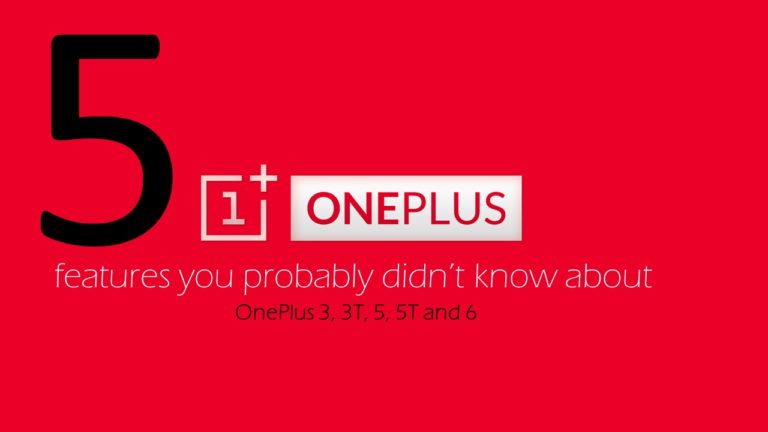OnePlus is one of the most popular mobile phone brands in India. Starting with the now iconic OnePlus (which my dad still uses), to the most recent OnePlus 5t and the upcoming OnePlus 6, they have rarely had a misstep (barring the forgettable OnePlus 2, and OnePlus X). The secret to OnePlus’ success has not just been about offering excellent hardware at competitive prices, but also their software. The OnePlus version of Android, called Oxygen OS is visually similar to Google’s stock Android, but builds on it with some interesting features, features that you might not know about. I am listing 5 such features, exclusive to OnePlus that are my favourite.
The slider on the OnePlus is unique in the world of Android. Those who use it, know how indispensable it can be – one quick flick and you can make your phone stay silent in a meeting, or even go to priority mode where it would only let in calls from contacts that you deem important. The slider is highly customizable for all 3 settings.
For the top-most, ‘Silent’ setting, you can choose whether media should also be silent or not. So no more blaring videos when you silently look through your Facebook feed during an office meeting. You can also enable or disable vibration when set to silent.
The ‘middle setting’ which is to enable the Do-not-disturb mode, is very powerful when used right. If you enable this mode, the phone will only ring for contacts from your favourite contacts, and you can select these contacts from this screen itself. There is also a very hand setting for ‘repeat callers’, when enabled, it will ring if the same number calls again within 3 minutes. This is to allow for emergency calls when someone might be trying to reach you frantically.
The bottom most ‘Ring’ setting doesn’t offer much in terms of customization – you can enable or disable vibration here.
If you have a OnePlus 3, or 3T (or even the older ones) – you can not only enable onscreen buttons like in the image shown here, but you can also swap the order of the buttons. So whether you prefer the orginal Android layout of Back, Home, and Recents (from left to right) or Samsung’s layout with the Back and Recents swapped, you can have what you are comfortable with.
You can also enable multiple functions for the buttons by either long pressing them or by double tapping them. For example, while you might want the Google Assistant to pop-up when you long-press the home button, you can configure double tap to bring up PayTM or Google Tez for quick payments when you shop.
You can configure the Recents and back buttons for multiple functions too. So go ahead and customize your buttons to do more for you.
I often found that these gestures got triggered when in the pocket, and once even had the batter drain out fully because I had the torchlight enabled for one of the gestures. So be careful with this one.
Many other phones had face unlock years ago. My Samsung Galaxy Nexus, which launched in 2011 with Android 4.0 (Ice Cream Sandwich) might have been one of the earliest to have this feature. It was a parlour trick of course. There were clips of people fooling it with a printout of someone’s face or even a mask. Fast forward to 2017, and with the release of the iPhone X, Apple invented Face Unlock (of course they did) and predictably Android device manufacturers are falling over each other to implement this, with OnePlus being one of the first.
The technology has of course improved drastically from 2011, and is considerably better. But we have better options too, fingerprint sensors are much faster and I can have my phone unlocked in the time I remove it from my pocket. Samsung and Apple have much more secure implementations – while Samsung pairs face data with iris scanning, Apple uses a 3D model of your face instead of a ‘flat’ picture. So technically these two are not really in the same league as the vanilla ‘face unlock’ we have in the OnePlus phones.
But still it is a cool option to have…and like I said, it works. Except when it doesn’t. In which case we still have the fingerprint sensor thankfully. (I am looking at you Apple).
The premise is simple. People (mostly kids) borrow your phone, and you don’t mind. But you do want to keep certain apps out of their reach. Enter the App locker – you can now prevent unauthorized access to any of the apps you choose from preying eyes. Apps that are added to the locker ask for the PIN or fingerprint before they can be run. And if you have your fingerprints registered (and why wouldn’t you?), it’s just a nanosecond added, but can keep your private data safe.
Yes, this isn’t a new feature. Samsung has had it for years now and you can get 3rd party apps on the Play Store. But if you have a OnePlus device, you don’t need an additional app. So there you go.
You can find all these options in the settings. So have fun rediscovering your OnePlus phone. Ciao!
Vinayak Nair is a self-confessed geek from the days when computer memory was measured in Kilobytes. I create YouTube videos on 3D Printing, DIY Projects, Everyday tech reviews and also delve into gaming.